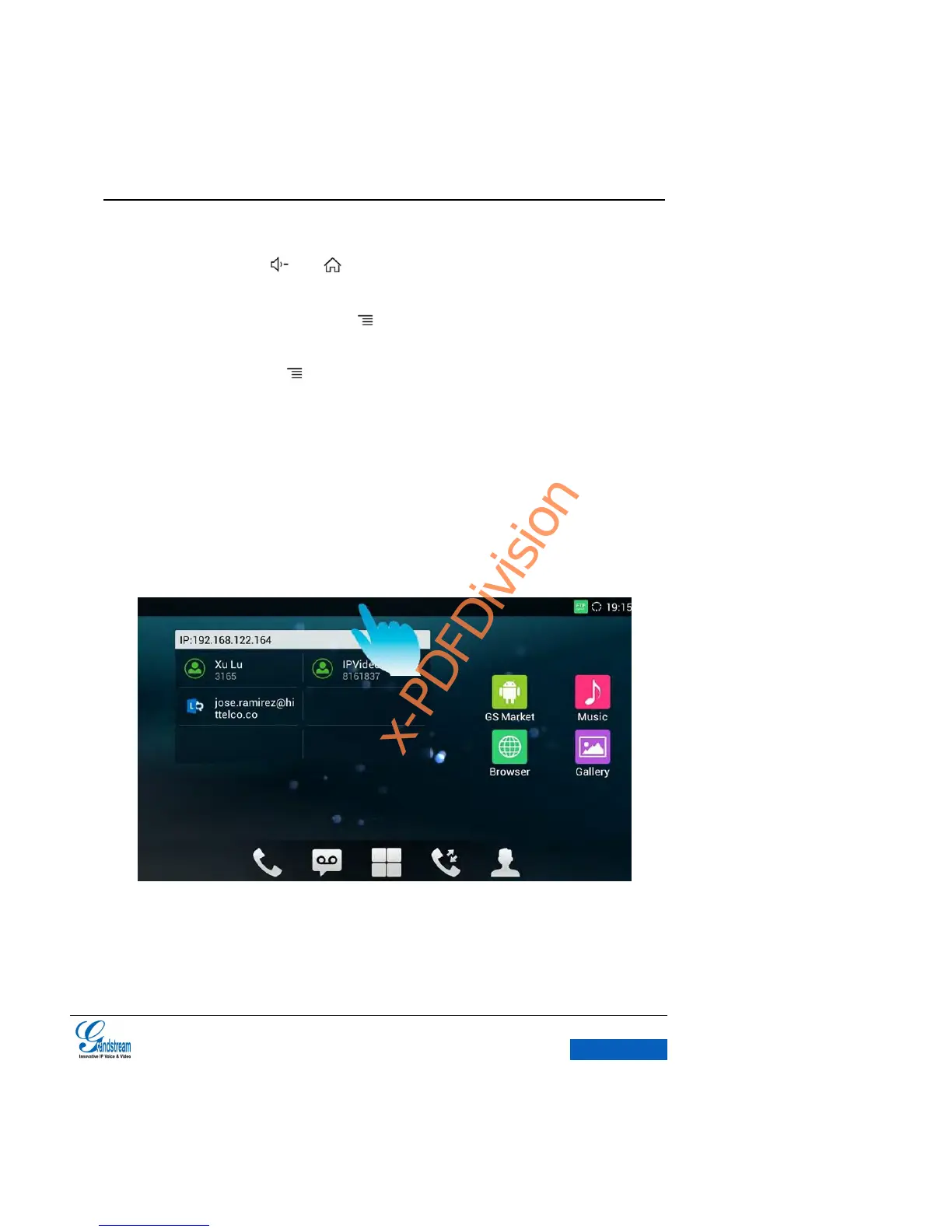SD Card Upgrade: When the MWI LED goes off for the first time after the phone is powered,
press the menu button and on the keyboard in the meanwhile, remove your finger
from the button when the indicator is on again.
Android Security Mode: Long press the after rebooted the phone.
Security Mode: When the phone displays the second GRANDSTREAM pattern after powered,
long press the menu button until the desktop appears to access the security mode.
MANAGING STATUS BAR
The GXV3275 status bar is located on the top of the screen. Touch the bar and slowly drag it down
to display the full status list. Once the status bar is opened, users could view Notifications and
System Settings.
Figure 11 GXV3275 Open Status Bar
The Notifications in the Status Bar is as shown in figure below.
