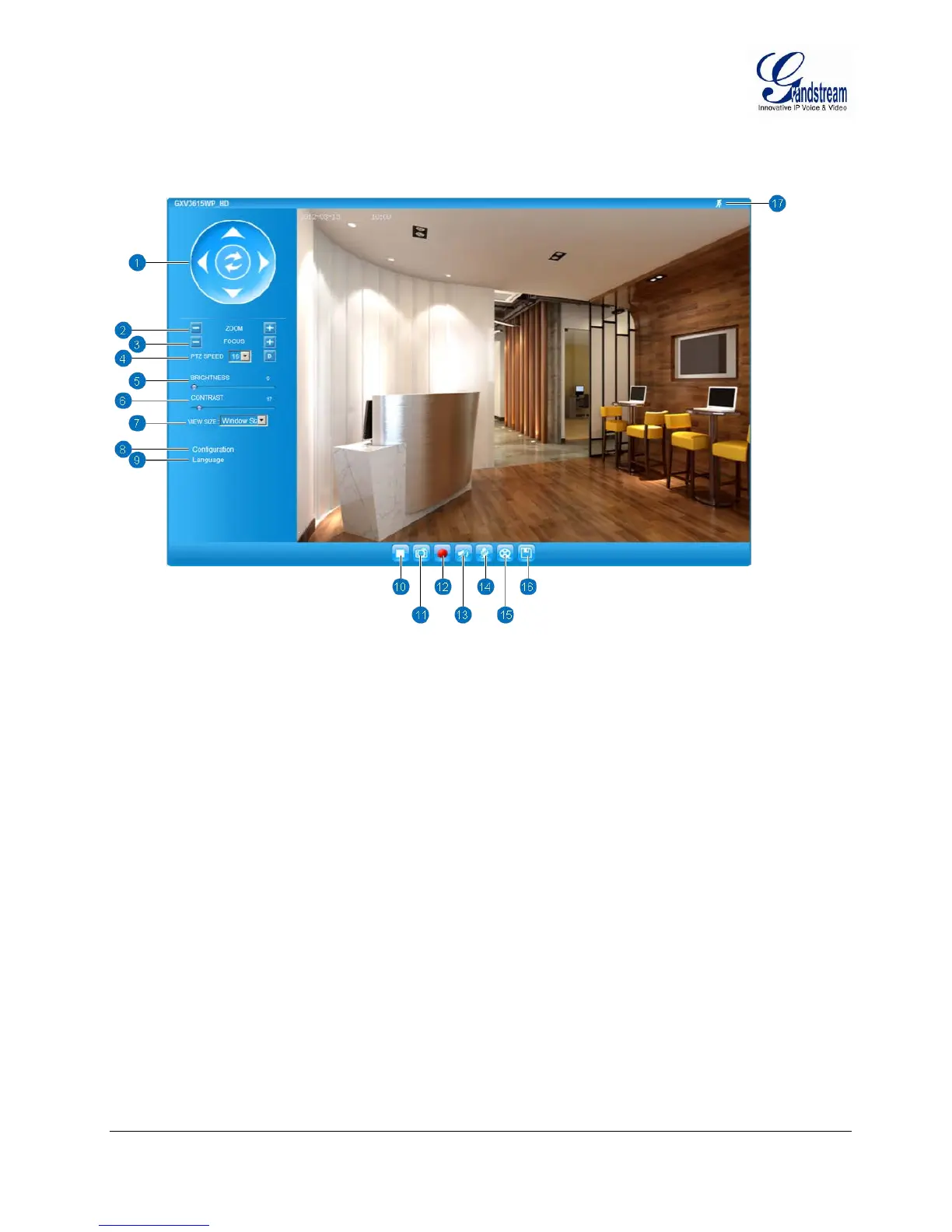Grandstream Networks, Inc. GXV3615 User Manual Page 15 of 37
Firmware Version 1.0.4.38 Last Updated: 03/2013
GXV3615 Home Web Page
The Home Page of GXV3615 shown as Figure 1:
Figure 1: Home Page of GXV3615
1. Control Console: PTZ Console controller for ePTZ function.
2. ZOOM: Zoom in or Zoom out during ePTZ operation.
3. FOCUS: Adjust the focus of image (Not Applicable to GXV3615).
4. PTZ SPEED/Default Button: Adjust the rotate speed of the control console (Not Applicable);
Default button to reset the video brightness, contrast and saturation to
factory default value.
5. BRIGHTNESS: Adjust the image brightness.
6. CONTRAST: Adjust the image contrast.
7. SATURATION: Adjust the image saturation.
8. Configuration: Click to enter “Configuration Page” to configure the parameters of
GXV3615 (Administration privilege required).
9. Language: Click to switch webpage language.
(Current supported: Chinese, English and Russian)
10. Play/Stop: Start/Stop Play the video stream in webpage.
11. Snapshot: Click to capture and save a snapshot of current video displayed.
Default directory: C:\GS_Capture
12. Record: Click to Start/Stop record of current video into a file.
Default directory: C:\GS_Record
13. Sound On/Off: Toggle to listen/stop the sound from camera microphone
14. Talk: Toggle to talk to camera speaker. (PC microphone required)
15. Replay: Click to playback the recorded video file.
16. Record File Path: Click to adjust the file path of saved video files.
17. Motion Detection Alarm Indicator: If motion detection alarm triggered, the indicator will flash in red.
Click the indicator icon to turn off the alarm indication.
