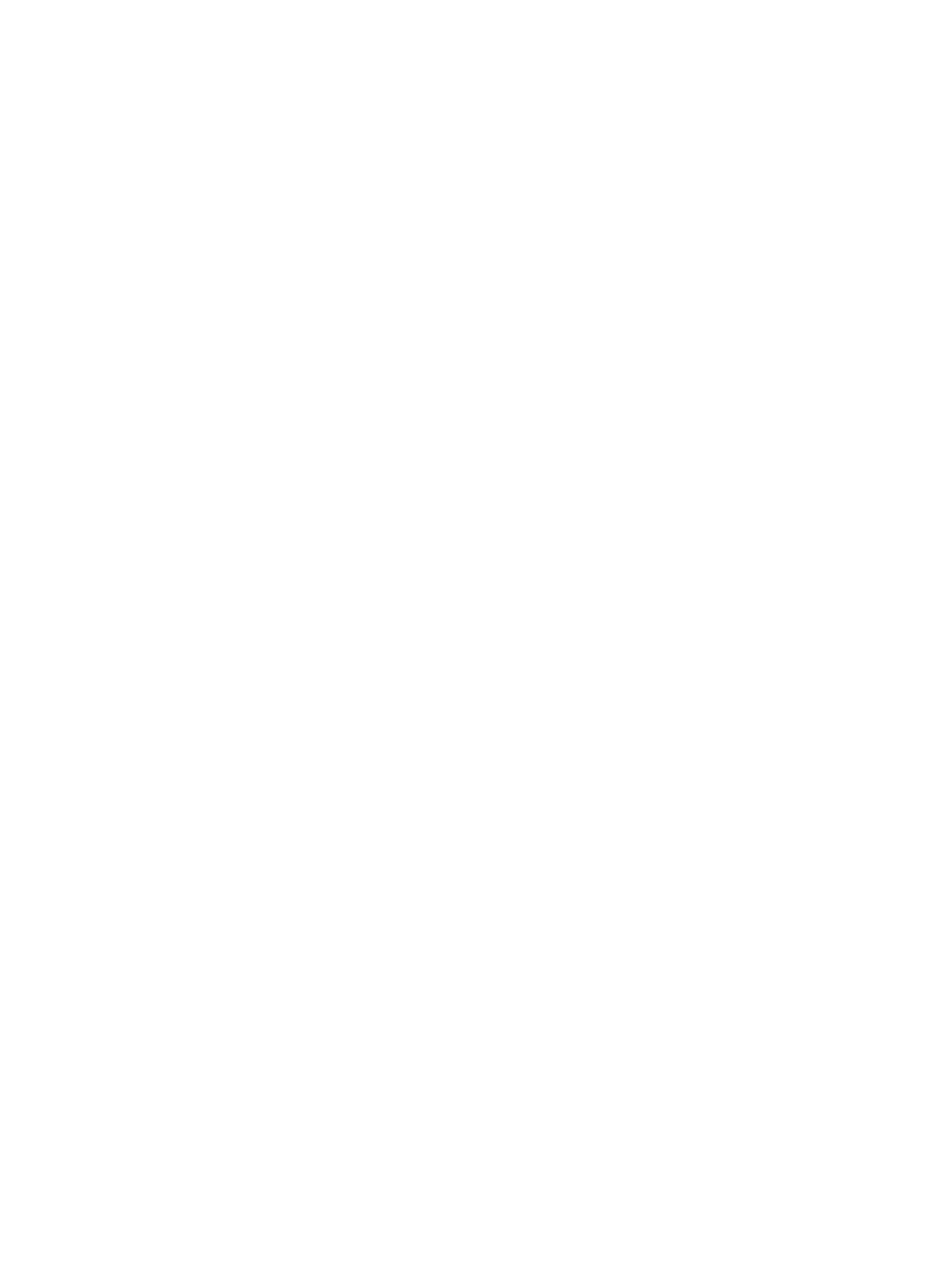17
Resync Status : 1% complete
UUID : af26b232:b11886cf:24caa39f:e04f675a
Number Major Minor RaidDevice State
0 8 16 0 active sync /dev/sdb
1 8 0 1 active sync /dev/sda
Wait for the resync process to be complete.
[root@localhost ~]# mdadm -D /dev/md127
/dev/md127:
Container : /dev/md0, member 0
Raid Level : raid1
Array Size : 468845568 (447.13 GiB 480.10 GB)
Used Dev Size : 468845568 (447.13 GiB 480.10 GB)
Raid Devices : 2
Total Devices : 2
State : clean
Active Devices : 2
Working Devices : 2
Failed Devices : 0
Spare Devices : 0
Consistency Policy : resync
UUID : af26b232:b11886cf:24caa39f:e04f675a
Number Major Minor RaidDevice State
0 8 16 0 active sync /dev/sdb
1 8 0 1 active sync /dev/sda
Creating RAID arrays in Windows
Installing the VROC driver
When you install the VROC driver, related software programs are also installed.
To install the VROC driver:
1. Access the H3C official website and download the VROC driver.
2. Upload the SetupVROC.exe file to the system, and double-click the file to open the installation
window.
