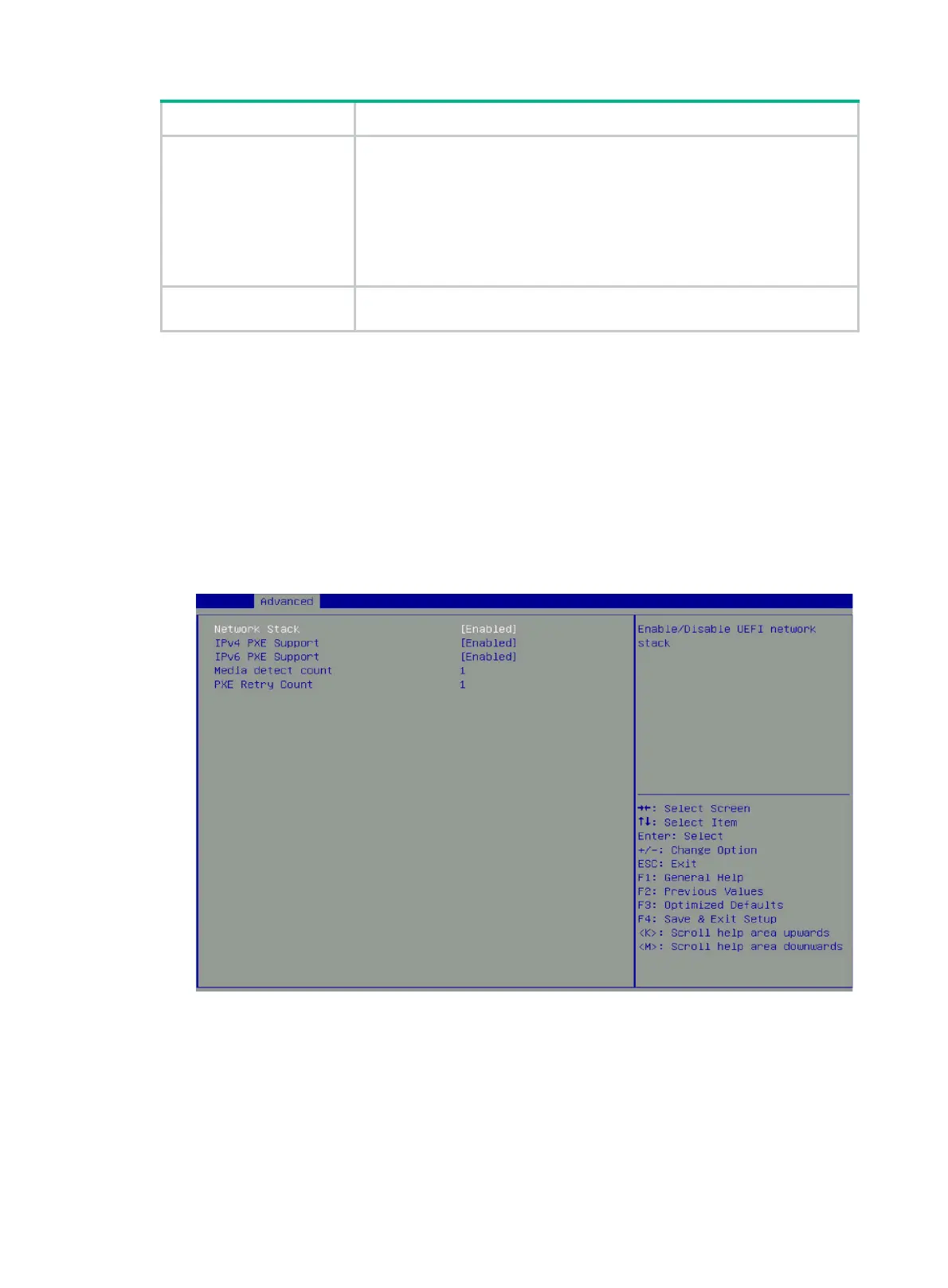4
Boot media Preparing for installation
PXE
1. Set up the PXE environment, including a TFTP server and a DHCP
server.
2. Connect an Ethernet port on each server where the OS is to be installed
to the PXE environment. For more information about how to set up the
PXE environment, see the PXE environment setup guide.
3. Upload the OS image to the TFTP server.
4. Enable PXE (enabled by default) on the servers where the OS is to be
installed. For more information, see "Enabling PXE."
Virtual media
Mount the OS image through HDM. For more information, see "Mounting an
OS image through a remote console."
Enabling PXE
PXE is enabled by default and cannot be disabled if the BIOS boot mode is Legacy. This section
describes how to enable PXE in UEFI boot mode. For more information about BIOS boot modes, see
"Setting the BIOS boot mode."
To enable PXE:
1. Enter the BIOS Setup Utility.
2. Click the Advanced tab, select Network Stack Configuration, and then press Enter.
3. Set Network Stack, IPv4 PXE Support, and IPv6 PXE Support to Enabled (Enabled by
default).
Figure 5 Enabling PXE
4. Access the Advanced > Network PXE Control screen. Then, enable PXE on each port
(Enabled by default).
