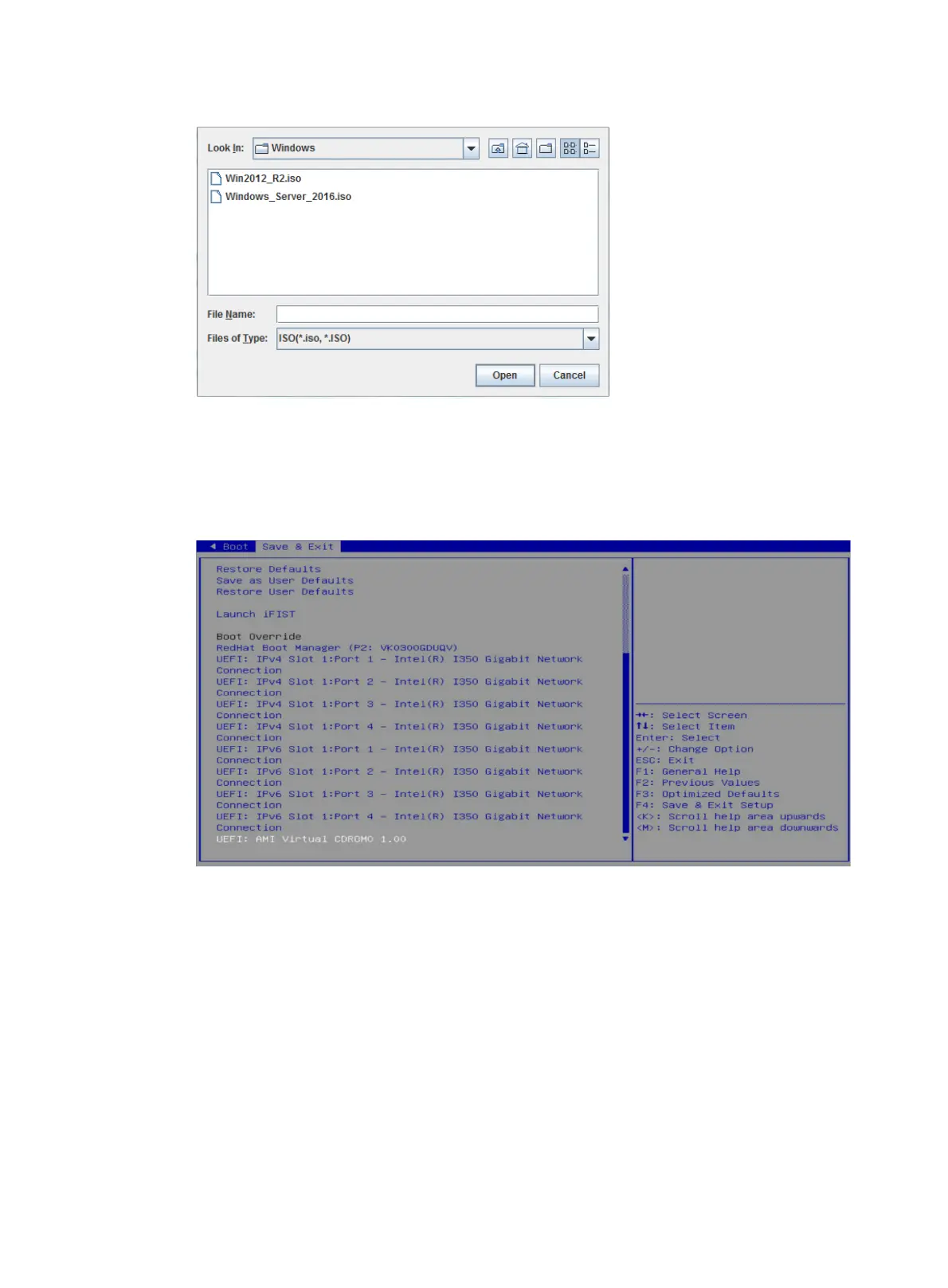7
Figure 10 Selecting a CD/DVD file
4. Click Connect to complete mounting the CD/DVD image file.
5. Display the mounted image. Enter the BIOS Setup Utility, and then click the Save & Exit tab. If
you can find the mounted image file in the Boot Override area, the file has been mounted
successfully.
Figure 11 Displaying the mounted image
Configuring RAID
Installing the OS on a logical disk improves server's read/write performance and provides fault
tolerance through data verification, which improves system stability.
For more information about RAID configuration, see H3C Servers Storage Controllers User Guide.
Setting the BIOS boot mode
The server supports two BIOS boot modes: Legacy and UEFI. By default, the boot mode is UEFI.
Support for the BIOS boot modes varies by operating system. For more information, see the
operating system compatibility matrixes for the server.
