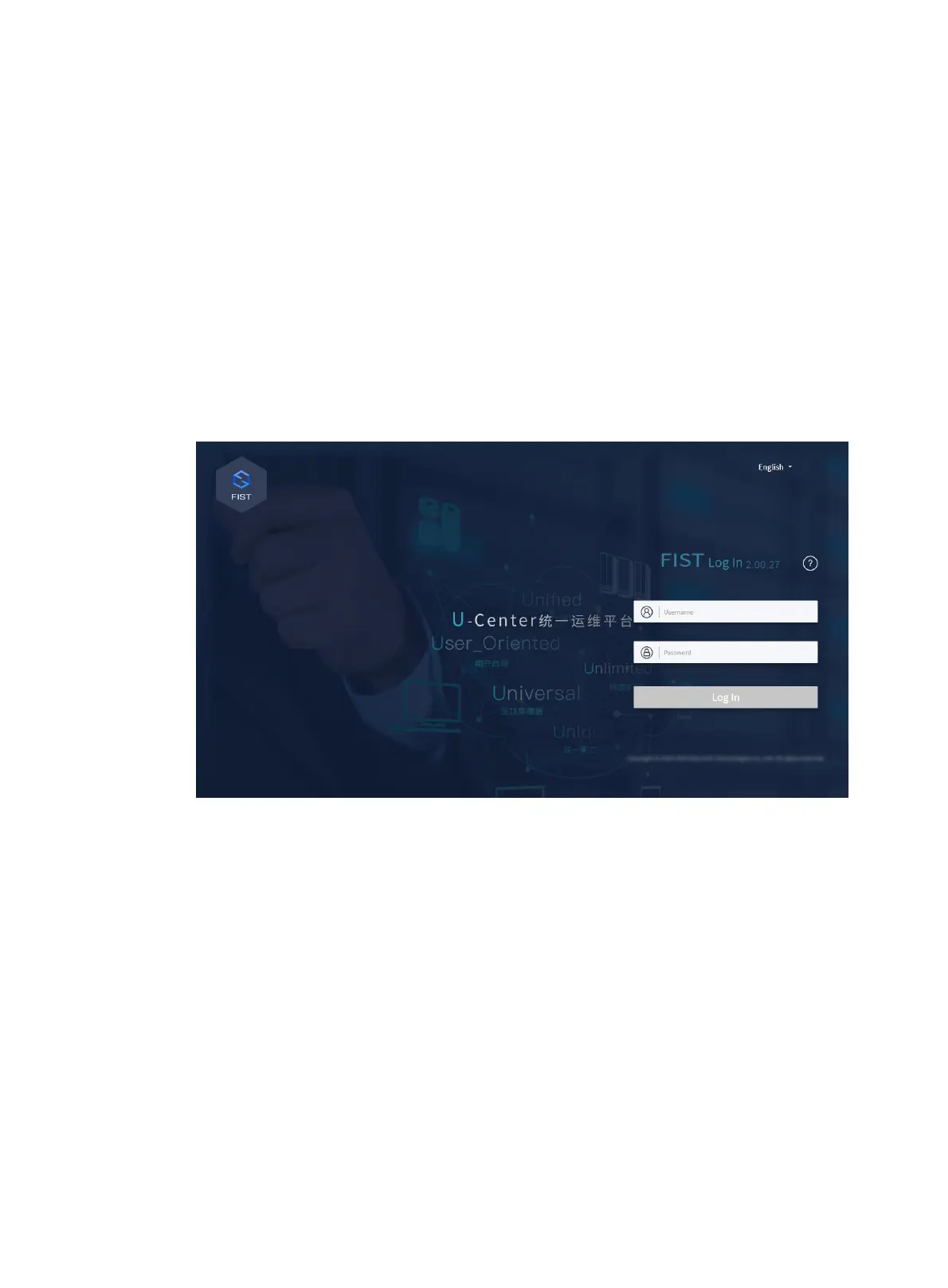2
Signing in to FIST
Restrictions and guidelines
You can only use user accounts in Activated state to log in to FIST. Login requests with an
inactivated account will be rejected.
Procedure
1. Open the browser, enter the system IP address of the FIST server in the format of
https://FIST_ip_address in the address bar, and then press Enter.
If you have changed the port number used by the FIST Web service, enter
http://FIST_ip_address:port_number or http://localhost:port_number.
http://localhost:port_number is available only on the FIST server.
2. On the sign-in page, enter the username and password, and then click Log In.
The default username and password are admin and Password@_, respectively.
Figure 170 Signing in to FIST
Installing the OS
Add servers to FIST
Restrictions and guidelines
This section describes the procedure for adding one server to FIST. For information about adding
multiple devices in bulk, see FIST online help.
The default HDM username and password are admin and Password@_, respectively.
Procedure
1. From the navigation bar, select Menu > Devices > Server List.
