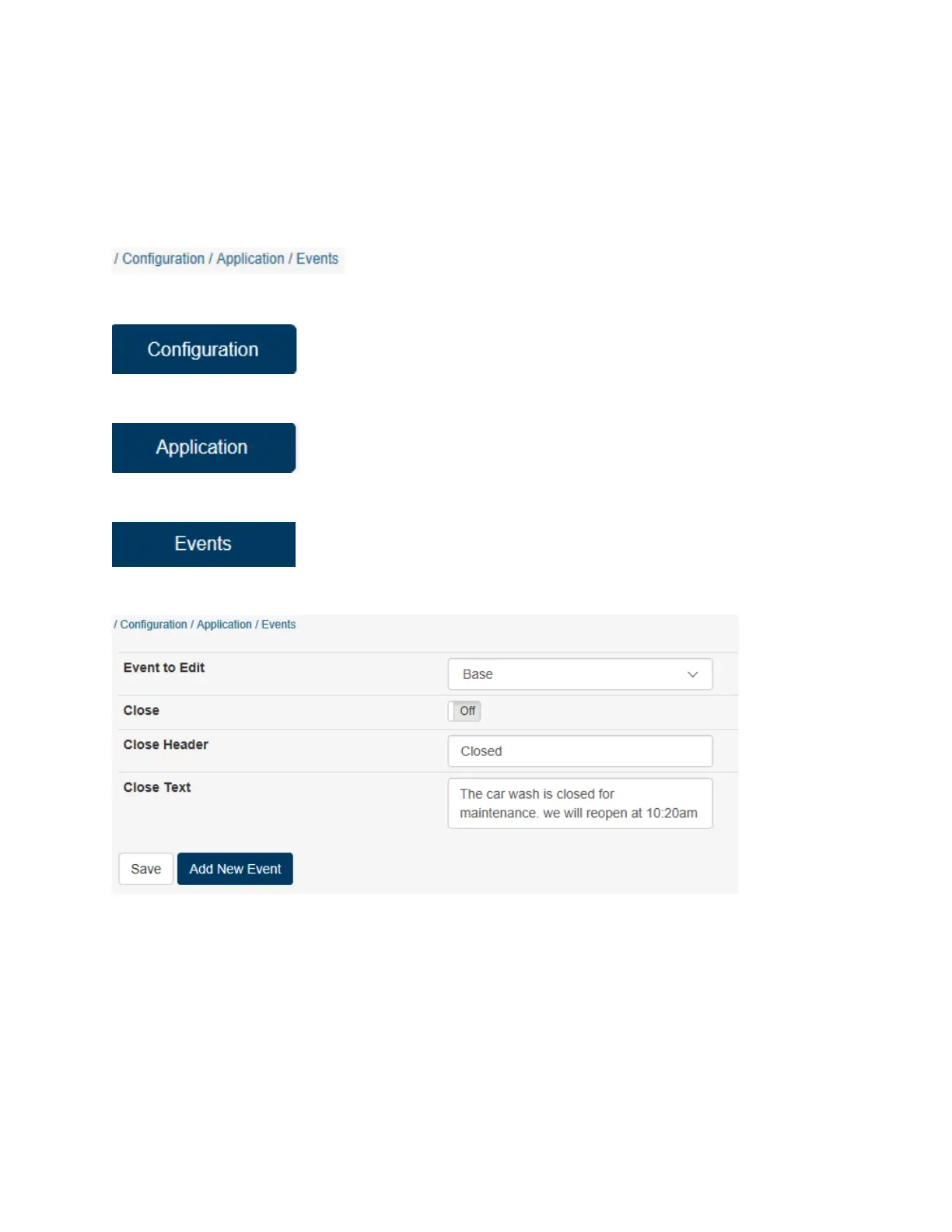On
ce you have completed these settings, click activate changes to save the settings. Then click the back
button to the previous page. Continue to click Back until you are at the page you need.
Events
• Select
• Select
• Select
The screen should look like this:
This is the default “base” screen for the Events menu. From this screen you have the ability to instantly
put the HTK out of service with a custom “Closed” message.
This can be done by filling the boxes similar to the picture above, turning ON the Close button, then Save
and then Activate Changes.
When you wish to bring the machine back into service, click in the box to turn OFF, Save, then Activate
Changes.
