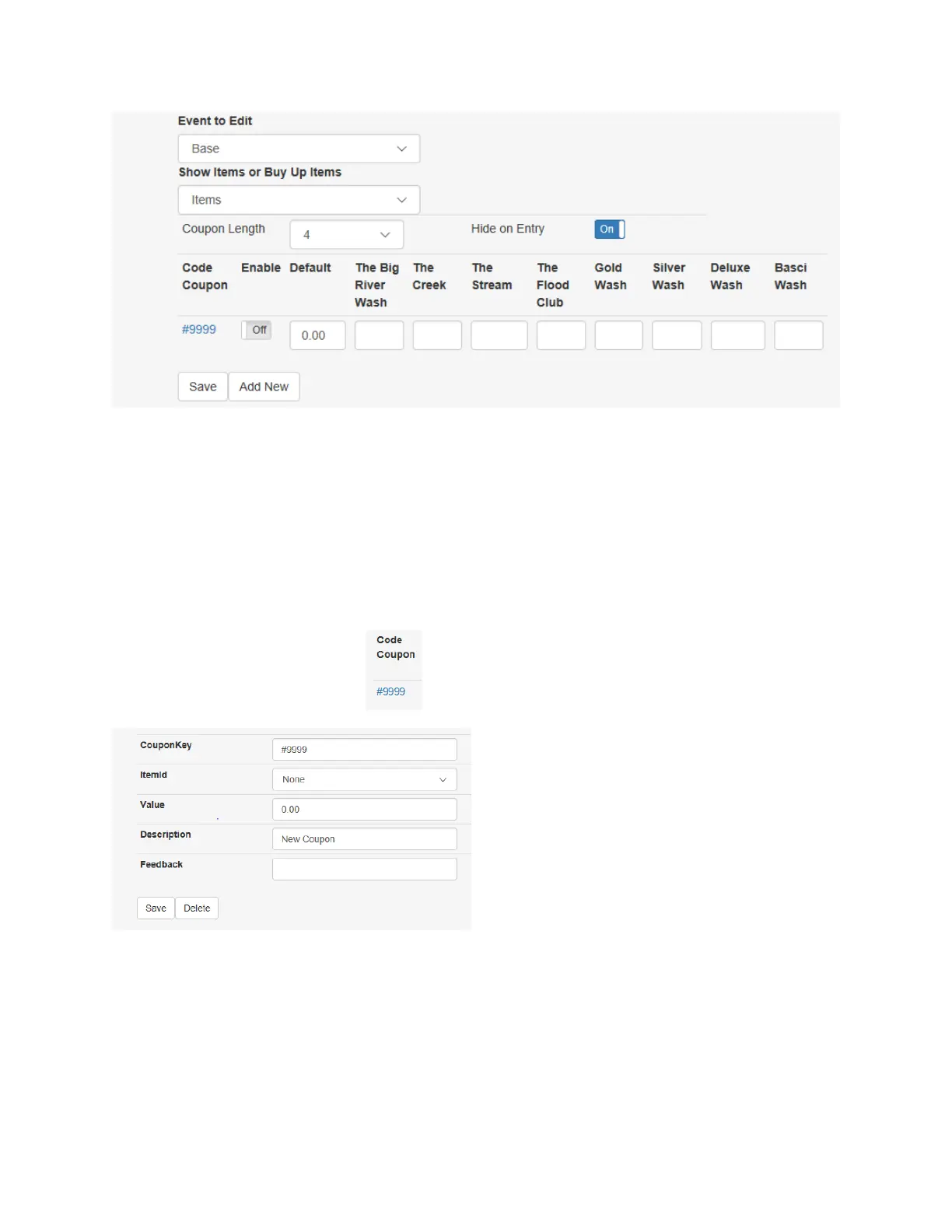Eve
nt to Edit:
Show Items or Buy Up Items:
Coupon Length: This is how many digits you want your codes to be (From 2-7). All codes must then be
the same length. Using the pull down, choose your code length.
Hide on Entry: Turning ON, will hide the code when a customer enters it at the machine, replacing the
numbers with an asterisk (*). Leaving the box OFF, the numbers will be visible on the display when
entering the code.
Coupon Code: click the blue number
Coupon Key: This is where you will enter the code number you want to use. When you enter a code,
the pound sign (#) must be added to the beginning. This tells the HTK that this is a code coupon and not
a code from a POS system. When your customer enters this code, they must also enter the (#) sign
before entering the code.
NOTE: all code coupons must be the same length
