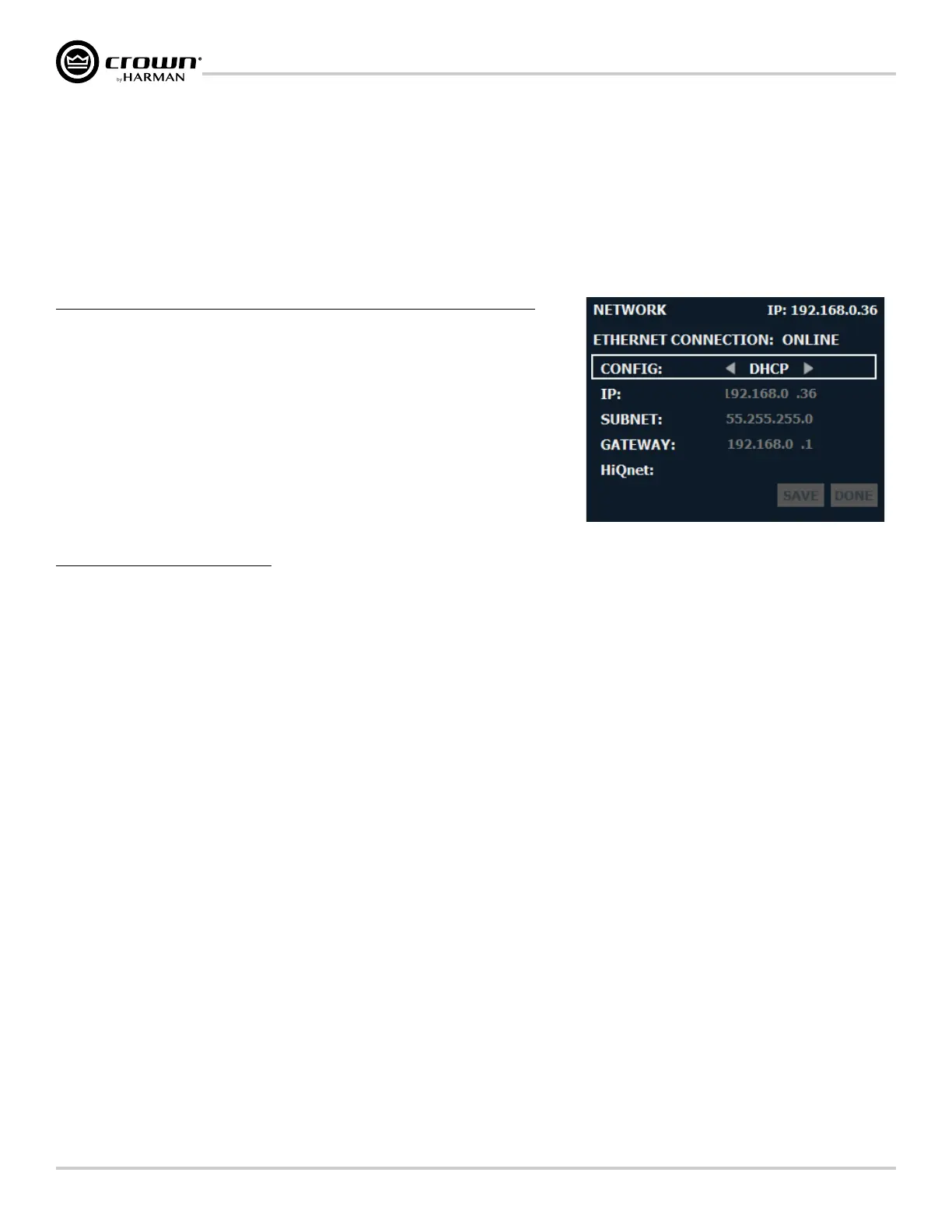Page 24
CDi DriveCore Series Operation Manual
Installing Audio Architect & Conguring the Network
Configuring Amplifier Network Settings
Network settings can be configured from either the CDi DriveCore's front panel or from the NetSetter software application. DHCP is enabled by default,
allowing the CDi DriveCore amplifiers to automatically obtain an IP address when connecting to an Ethernet switch or router with an active DHCP server, or
when using Auto-IP.
Configuring the Network from the Front Panel
To congure the amplier's network settings from the front panel:
1� From the Home screen, press the MENU button.
2� Select the "Network" option from the menu using the ENCODER.
3� Use the ENCODER to select and edit network settings.
4� When done, select "Save" then "Done" at the bottom of the screen for the changes to
take affect.
TIP: To quickly configure multiple HiQnet devices, connect all the devices and
configuration computer to the same network and use the NetSetter software application (see
"Conguring the Network using NetSetter" on page 25).
Available options/parameters:
• Config (DHCP, Static)
Turns DHCP on or off. Select "DHCP" to allow the amplifier to automatically obtain an IP address from a DHCP server or via Auto-IP. Select "Static" to
manually configure the amplifier's network settings.
• IP
Allows for viewing and editing of the amplifier's IP address.
• Subnet
Allows for viewing and editing of the amplifier's subnet mask.
• Gateway
Allows for viewing and editing of the gateway address, if required to access the network. If using a router, the gateway address will typically be the
router address.
• HiQnet
Allows for viewing and editing of the HiQnet node address. Each device on a HiQnet network must have a unique node address.
For additional information on network configuration, please visit www.audioarchitect.harmanpro.com.
Figure 25: Network screen