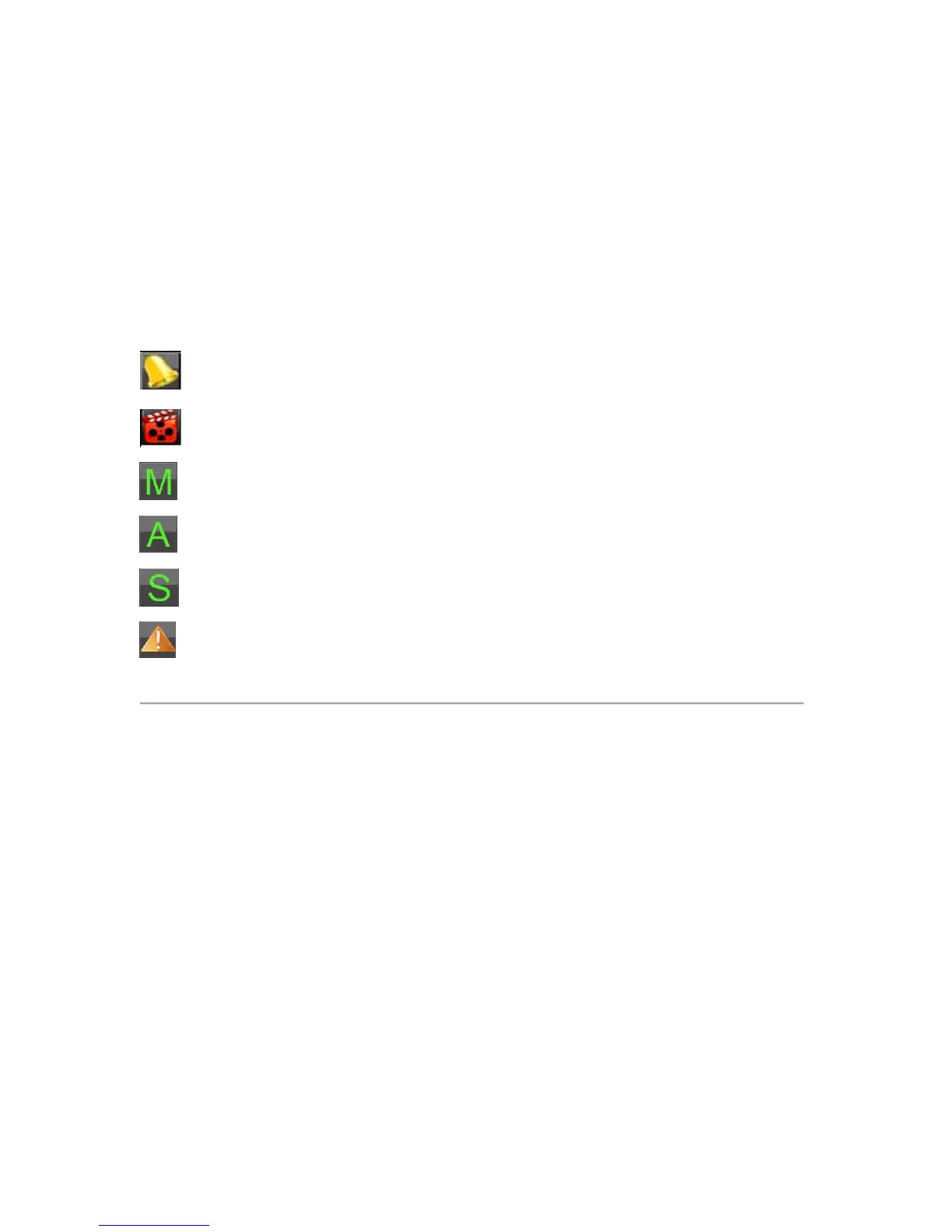25
Watching a Live Preview
The Live Preview mode is automatically started after the DVR boots up. It is also at the very top of the menu hierarchy,
thus hitting the ESC multiple times (depending on which menu you’re on) will bring you to the Live Preview mode.
Understanding Live Preview Icons
There are multiple icons on each display in Live Preview mode to indicate different camera status. These icons include:
Event Icon: Indicates video loss or tampering, motion detection and/or sensor alarm.
Figure 1. Live Preview Icons
Note: Status for video loss is only valid with analog cameras. Event icons will only be displayed when armed, except
for the video loss alarm. Output icon is only valid when enable output hint in General menu
Operating the Live Preview
In Live Preview mode, you can:
1. Display Single Camera:
• Using Front Panel/Remote: Use Alphanumeric buttons.
• Using Mouse: Select Single Camera in right-click menu.
2. Preview Layout Switch:
• Using Front Panel/Remote: Click PREV button.
• Using Mouse: Select Multi-Camera in right-click menu.
3. Manual Switch:
• Using Front Panel/ Remote: To move to the previous screen, click the Left direction button. To
move to the next screen, click the Right direction button.
• Using Mouse: Select Next screen in right-click menu.
4. Auto Switch:
• Using Front Panel/Remote: Click ENTER button.
Record Icon: Indicates the current channel is recording. The recording may have been started manually, from
a schedule, and/or triggered from motion or alarm.
: Indicates the current channel is in the main output mode.
Aux Icon: Indicates the current channel is in the aux output mode.
Spot Icon: Indicates the current channel is in the spot output mode.
Alarm Icon: Indicates there is an alarm or exception.