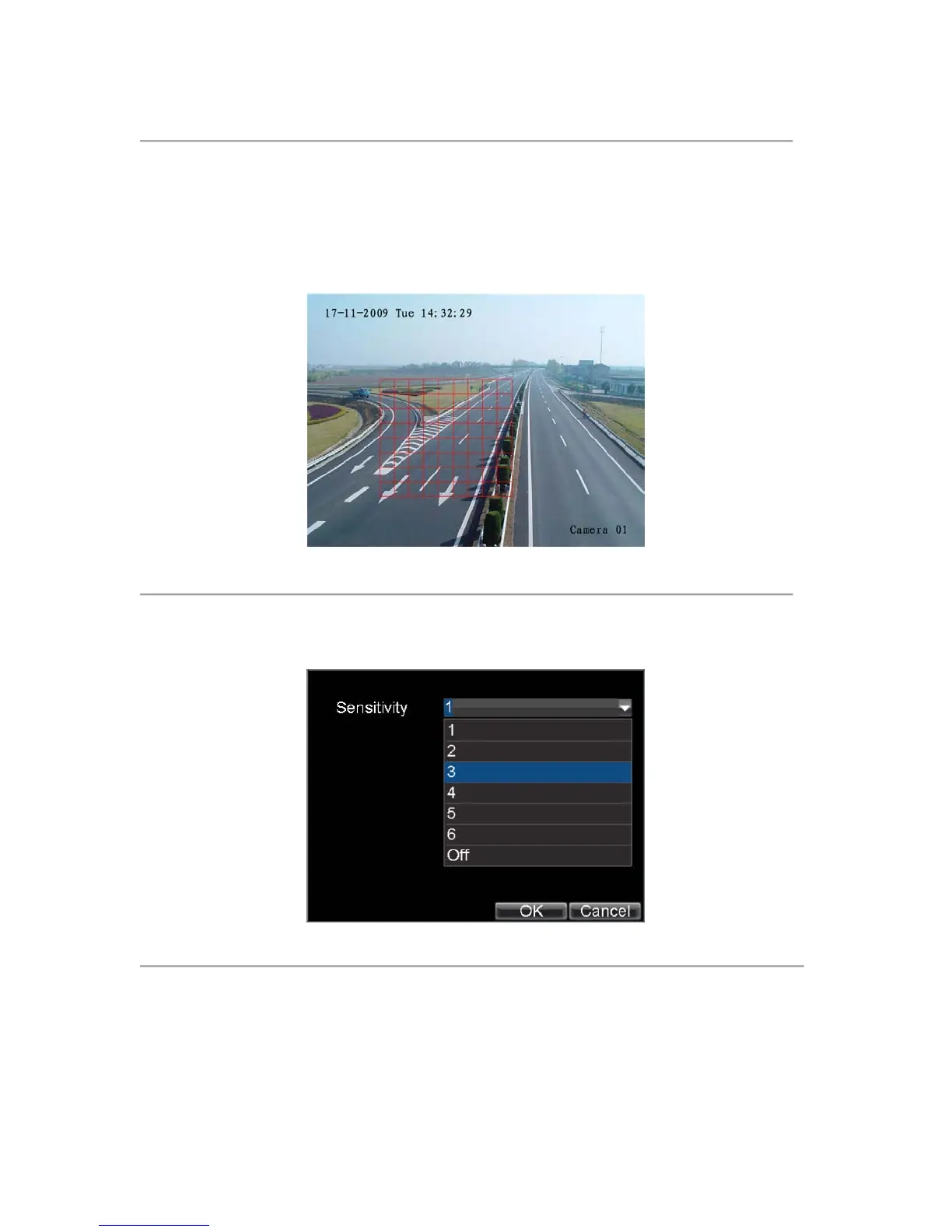53
Figure 2. Advanced Camera Settings
3. Check the checkbox next to Video Motion Detection.
4. Click the Area Settings button to enter the Motion Detection area and Sensitivity configuration
interface.
5. The Motion Detection area, shown in Figure 3, allows you to mask out areas where you would like
motion to be detected in. The maximum area is the whole screen. You can left click mouse, hold and
drag it to mask the Motion Detection area. Using EDIT button and direction buttons can also help you
to select Motion Detection area.
Figure 3. Motion Detection Area
6. Right click mouse or press MENU button on the front panel to set the Motion Detection Sensitivity,
shown in Figure 4. The higher the sensitivity value, the higher the sensitivity.
Figure 4. Motion Sensitivity Setting
7. Click OK to return to the Camera Settings menu.
8. Click the Handle button to open the Exception Handle menu, shown in Figure 5. Select the Triggered
Camera tab