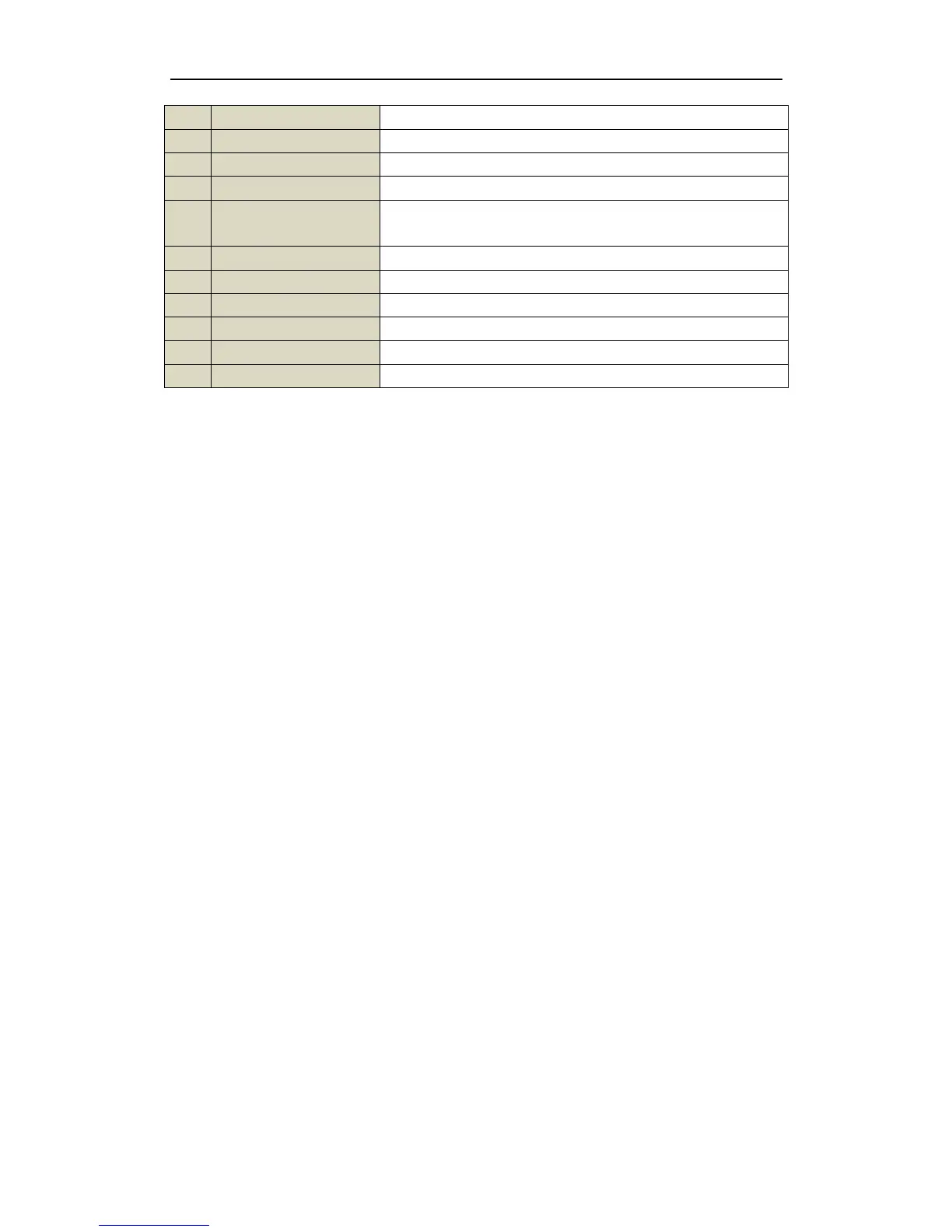Troubleshooting Remote Control:
Note: Make sure you have installed batteries properly in the remote control. And you have to aim
the remote control at the IR receiver in the front panel.
If there is no response after you press any button on the remote, follow the procedure below to
troubleshoot.
Steps:
1. Go to Menu > Settings > General > More Settings by operating the front control panel or the
mouse.
2. Check and remember NVR ID#. The default ID# is 255. This ID# is valid for all the IR
remote controls.
3. Press the DEV button on the remote control.
4. Enter the NVR ID# you set in step 2.
5. Press the ENTER button on the remote.
If the Status indicator on the front panel turns blue, the remote control is operating properly. If the
Status indicator does not turn blue and there is still no response from the remote, please check the
following:
1. Batteries are installed correctly and the polarities of the batteries are not reversed.
2. Batteries are fresh and not out of charge.
3. IR receiver is not obstructed.
If the remote still can’t function properly, please change a remote and try again, or contact the
device provider.
