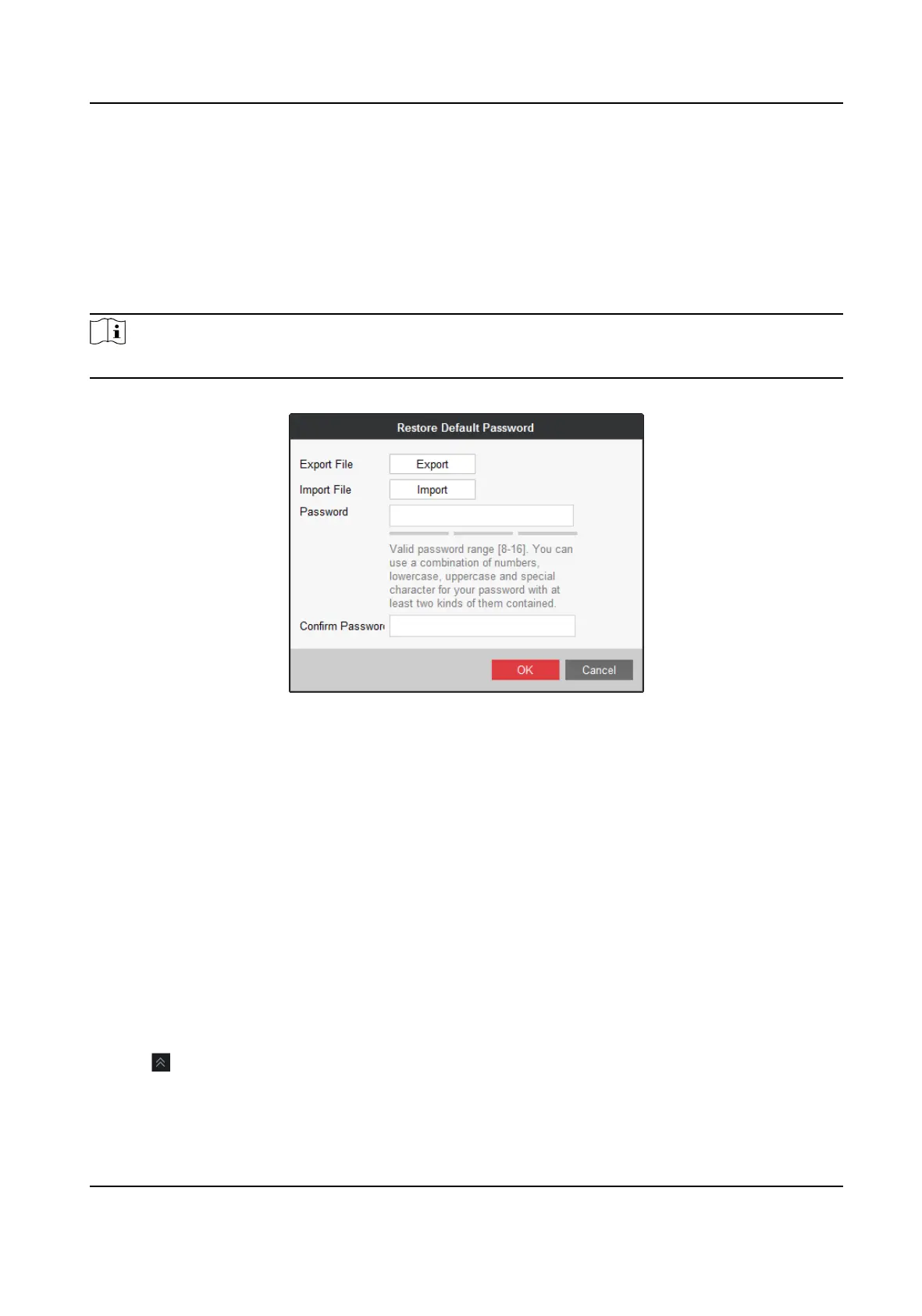2. Click ACTIVATE on
acvaon interface.
3. Enter password and conrm password.
4. Click ACTIVATE.
3.1.3 Reset Password on the Client
Steps
Note
You are highly recommended to reset password with the help of our technical support.
1. Click Export to export the restoraon le and send the le to our technical support.
Figure 3-5 Reset Password
2. Technical support will send you back a le. Click Import and select the le.
3. Enter Password, enter the same password in Conrm Password text-eld, and click OK.
3.2
Acvaon for Scene Two
3.2.1 Acvate on the Client
Before You Start
• Your computer used for running the client is on the same network segment with the terminal.
• Your terminal is powered on.
Steps
1. Go to Terminal Management.
2. Click
on the lower-right corner.
3. Select the terminals to acvate.
4. Click Acvate.
Digital Signage Quick Start Guide
7
