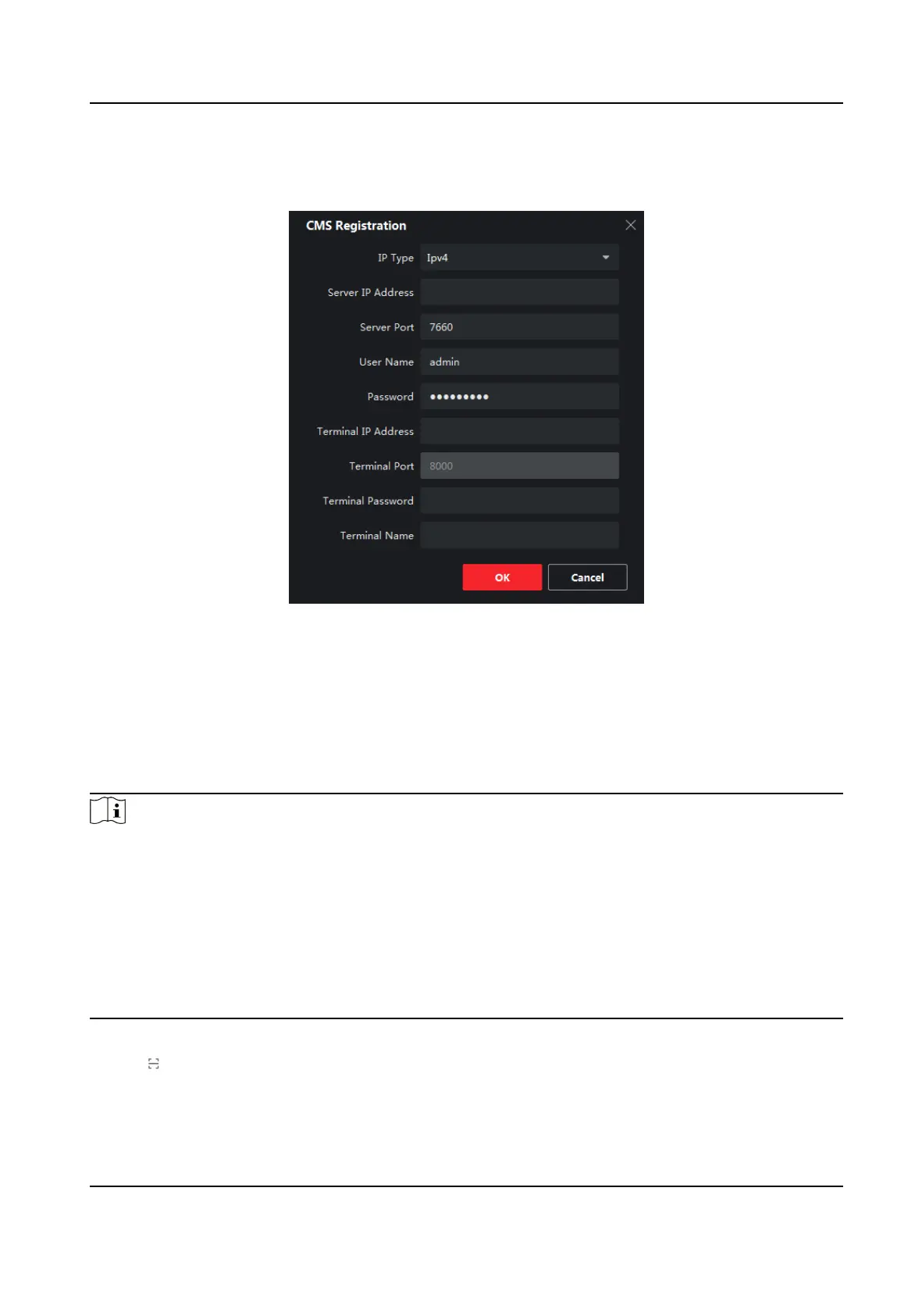2. Click Terminal in the menu bar.
3. Click Remote
Registraon in Online Device bar.
4. Enter the Terminal IP Address, Terminal Password and Terminal Name.
Figure 4-6 Remote Registraon
5. Click OK.
6. Oponal: Click Acquire Registraon Status to view terminal registraon status.
4.3.2 Register on the Mobile Phone
Steps
Note
• Before registering terminals, please ensure that SADP is enabled on the terminal. When the
SADP is disabled, there are no QR code on the terminal.
• The APP and the terminal must be in the same network segment. If a router exists, and the
terminal is connected to the router with the network cable, the mobile phone must be in the Wi-
Fi network environment provided by the same router.
• Please refer to FocSign Client user manual to
acvate or register terminals in dierent network
segments with the APP.
• The terminal is
acvated.
1. Log into FocSign Mobile.
2. Tap
on the upper right corner of the Terminal interface to scan the QR code of the terminal.
3. Enter Terminal Name and Password.
Digital Signage Quick Start Guide
16
