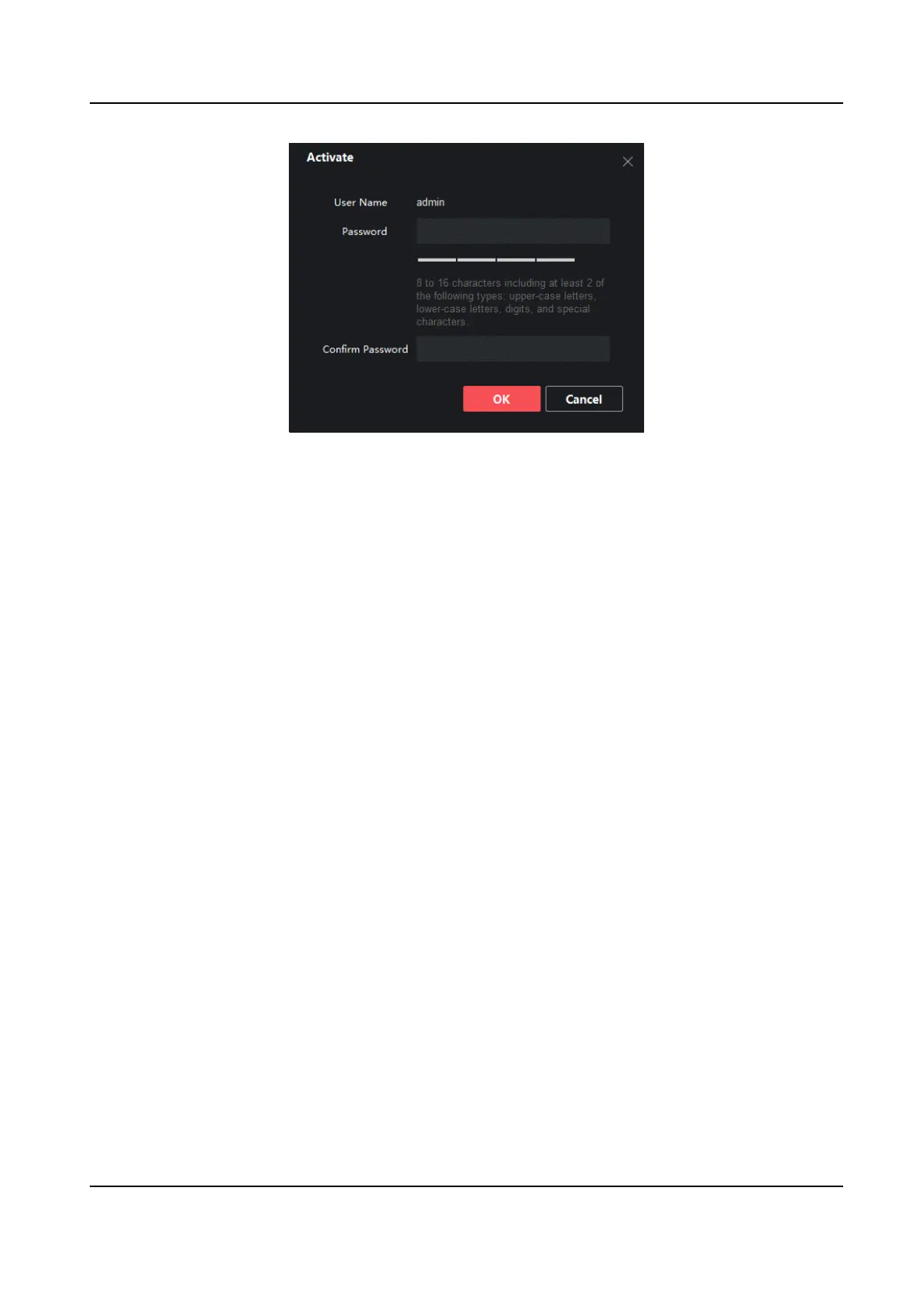Figure 3-6 Acvate Terminal
5. Set the terminal password and conrm password.
6. Click OK.
7.
Oponal: Edit network parameters of the terminal.
1) Select Terminal → Terminal Conguraon → Terminal Network .
2) Enter and edit network parameters such as IP Address, Subnet Mask and Gateway.
3) Click OK.
3.2.2
Acvate on the Terminal
The way of acvaon on the terminal is the same as in Scene One. To acvate on the terminal,
refer to
Acvate on the Terminal .
3.3
Acvaon for Scene Three
There are three ways to acvate the terminals in Scene Three.
• Acvate the terminal on the client. Please get FocSign Client in the company website.
•
Acvate the terminal on the mobile phone. Please download FocSign Mobile in the company
website or App Store.
•
Acvate on the terminal.
3.3.1
Acvate on the Client
Before You Start
• Your computer used for running the client is on the same network segment with the terminal.
• Your terminal is powered on.
Digital Signage Quick Start Guide
8
