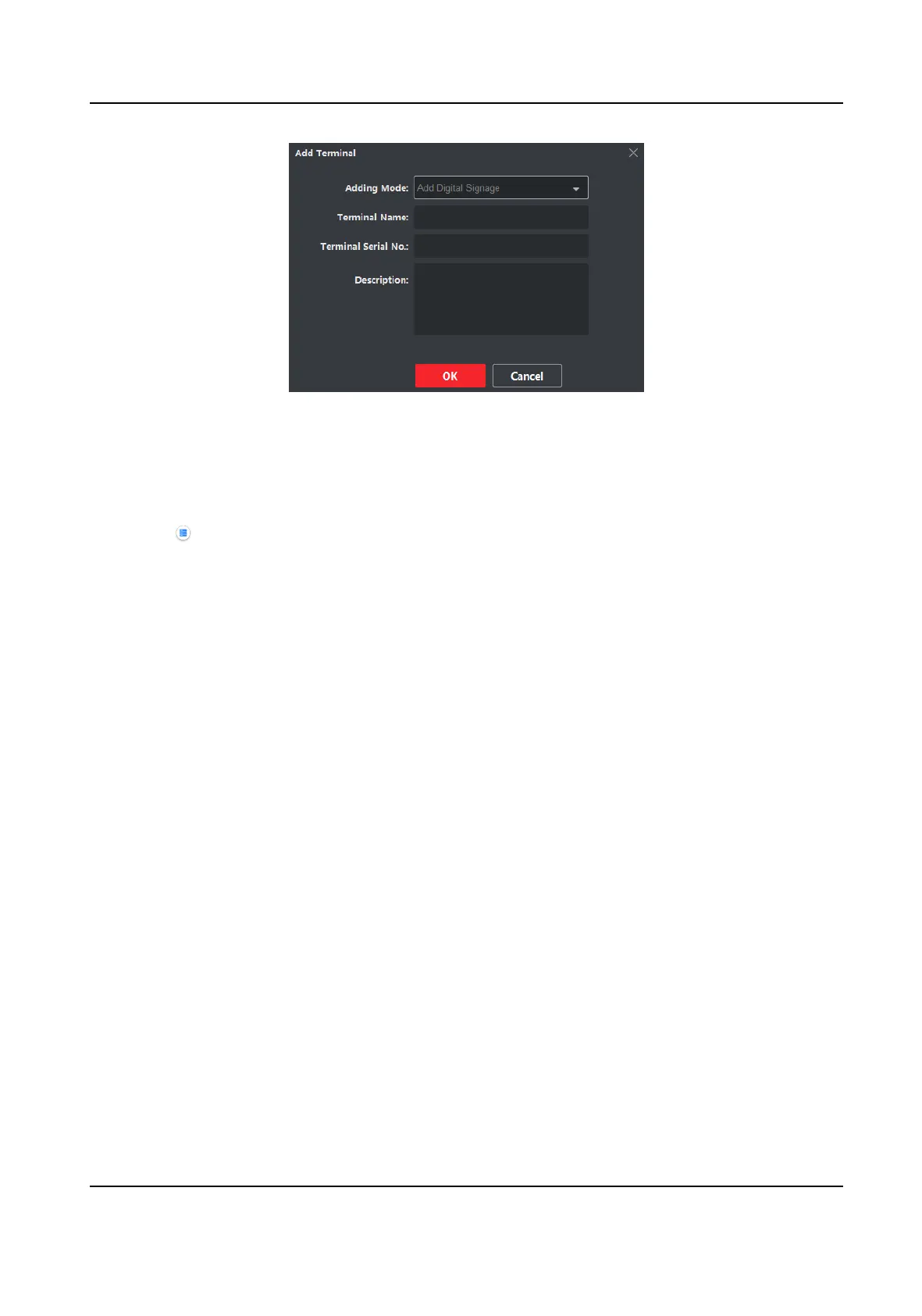Figure 4-5 Add Terminal by Serial No.
4. Enter Terminal Name, Terminal Serial No. and Descripon. Descripon is oponal.
5. Click OK.
6. Register the computer where
informaon release client to terminal.
1) Enter informaon release soware in terminal.
2) Click
on the sidebar.
3) Enter the informaon of the computer and informaon release client on the server
conguraon interface.
4) Click Save.
4.2.2 Register on the Terminal
The way of registraon on the terminal is the same as in Scene One. To acvate on the terminal,
refer to Register on the Terminal .
4.3 Register Terminals for Scene Three
There are three ways to register terminals in Scene Three.
• Register the terminal on the client.
• Register the terminal on the mobile phone.
• Register on the terminal.
4.3.1 Register on the Client
You can register the
acvated terminal to the client.
Before You Start
The terminal and the client are in the same network segment and the terminal is acvated.
Steps
1. Log into FocSign Client.
Digital Signage Quick Start Guide
15
