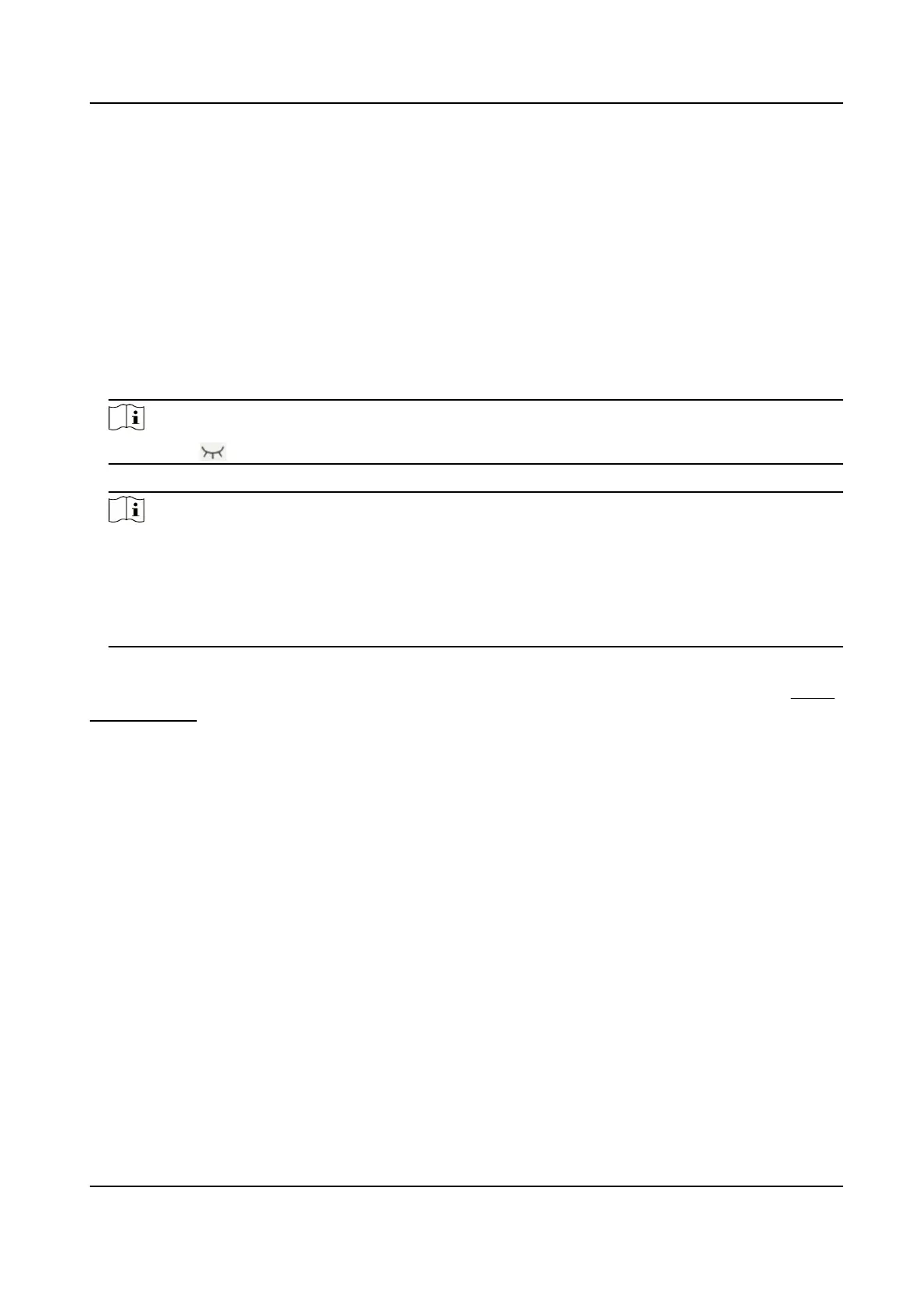Chapter 4 Acvaon
4.1 Acvate Device Locally
You are required to acvate the device rst by sengs a strong password for it before you can use
the device.
Steps
1.
Power on the device to enter the acvaon page automacally.
2.
Create a password and conrm it.
Note
You can tap to enable or disable password reveal.
3.
Tap Next to nish acvaon.
Note
We highly recommend you to create a strong password of your own choosing (using a minimum
of 8 characters, including at least three kinds of following categories: upper case leers, lower
case leers, numbers, and special characters) in order to increase the security of your product.
And we recommend you change your password regularly, especially in the high security system,
changing the password monthly or weekly can beer protect your product.
What to do next
Aer acvang the device, the quick conguraon page will pop-up automacally. Refers to Quick
Conguraon for details.
4.2
Acvate Device via Web
You are required to acvate the device rst by seng a strong password for it before you can use
the device.
Default parameters of the door
staon are as follows:
●
Default IP Address: 192.0.0.65.
●
Default Port No.: 8000.
●
Default User Name: admin
Steps
1.
Power on the device, and connect the device to the network.
2.
Enter the IP address into the address bar of the web browser, and click Enter to enter the
acvaon page.
Video Intercom Villa Door Staon User Manual
10
