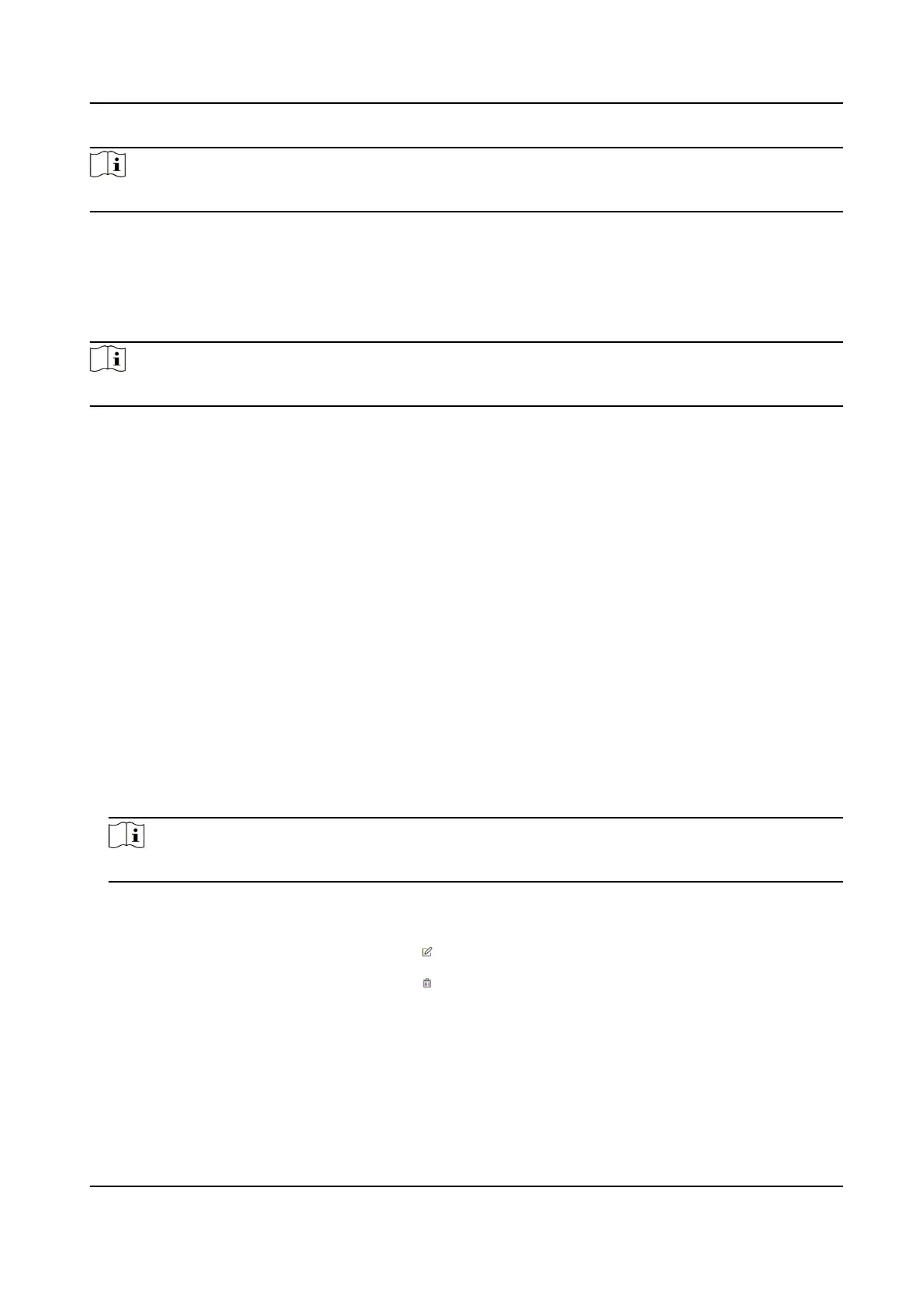Note
The picture format should be JPG or JPEG or PNG, and the size should be less than 200 KB.
Click Save to save the sengs.
Add Card
Click Person Management → Add to enter the Add Person page.
Click Add Card, enter the Card No. and select the Property, and click OK to add the card.
Note
Up to 5 cards can be added.
Click Save to save the sengs.
8.5 Device Management
You can manage the linked device on the page.
Steps
1.
Click Device Management to enter the
sengs page.
2.
Click Search Online Device to search for the online devices automacally.
3.
Click Add to add the indoor staon or sub door staon. Enter the parameters and click OK to
add.
4.
Click Import. Enter the
informaon of the device in the template to import devices in batch.
5.
Click Export to export the
informaon to the PC.
6.
Select the device and click Delete to remove the selected device from the list.
7.
Click Device Upgrade and import upgrading package to install the latest version.
8.
Click Upgrade Status to view the upgrading process.
9.
Click to enable
Synchronizaon Sengs.
Note
If enabled, the current device's sengs will be synchronized to other devices.
10.
Click Refresh to get the device informaon.
11.
Oponal: Set Device Informaon.
Edit Device
Informaon Click to edit device informaon.
Delete Device Informaon Click to delete device informaon from the list.
Search Devices Select Status and Device Type to search devices.
Video Intercom Villa Door Staon User Manual
46
