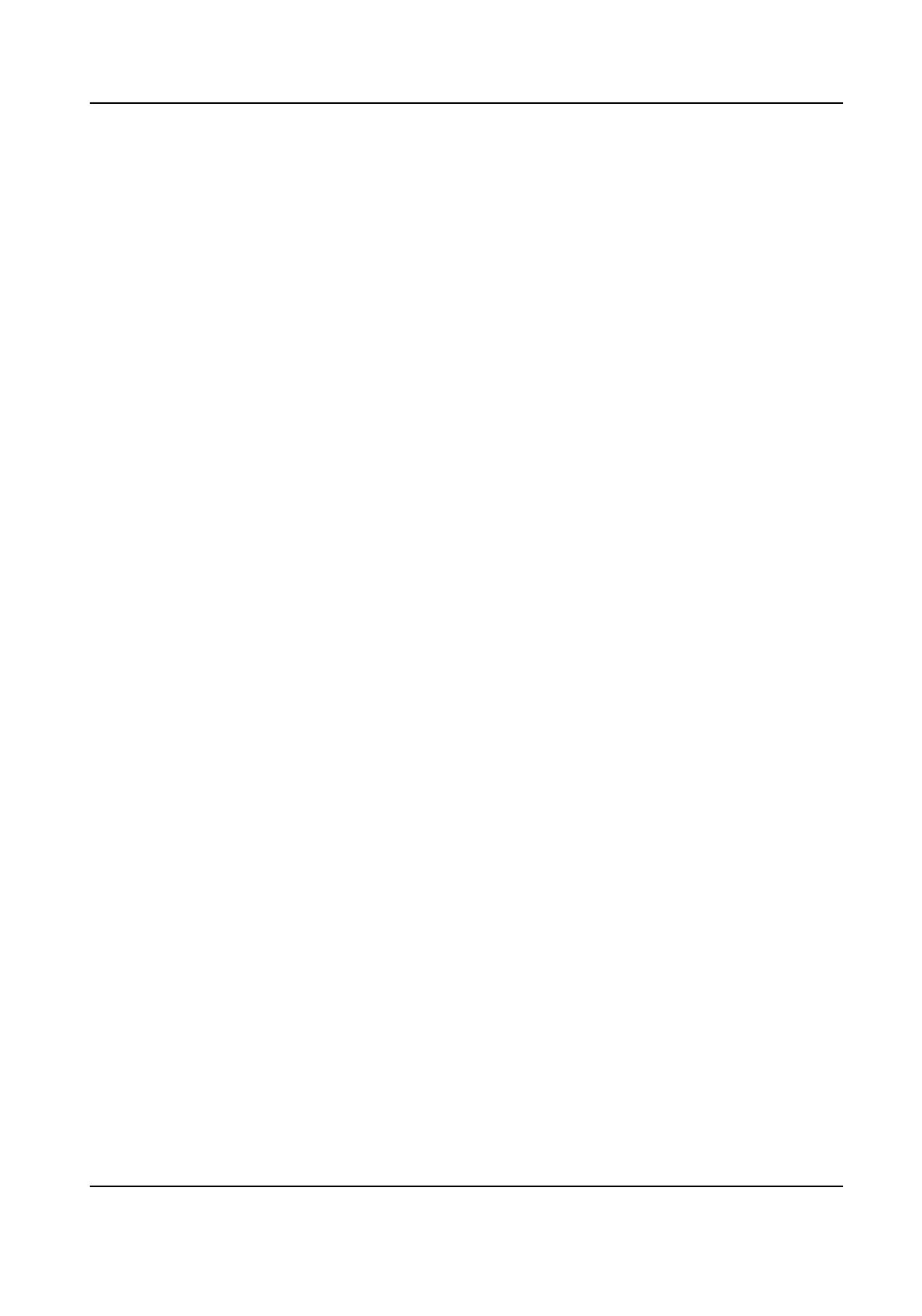ECO Mode
Aer enabling the ECO mode, the device will use the IR camera to authencate faces in the low
light or dark environment. You can set the ECO mode threshold and ECO mode (1: N).
ECO Mode (1:N)
Set the matching threshold when
authencang via ECO mode 1:N matching mode. The larger
the value, the smaller the false accept rate and the larger the false rejecon rate.
Force to Enable Night Mode
You can click to enable forced night mode when the ECO mode is enabled.
Set Recognion Area
Click Conguraon → Smart → Area Conguraon .
Drag the yellow frame in the live video, drag the block or set value to adjust the recognion area.
Only the face within the area can be recognized by the system.
Select Capture Interval from the dropdown list.
Click Save to save the
sengs.
8.6.17 Set Screen Display
You can set the display theme for the device.
Click Conguraon → Preference → Screen Display .
You can select display theme for device
authencaon. You can select Theme Mode as
Authencaon or Adversement.
Click Save.
Noce
Publicaon
You can set the noce publicaon for the device.
Click
Conguraon → Preference → Noce Publicaon .
Theme Management
Click Media Library Management → + to upload the picture from the local PC.
You can click +, and set Name and Type to create a theme.
Aer creang the theme, click + in
the Theme Management panel to select pictures in the media library. Click OK to add pictures
to the theme.
Schedule Management
Aer you have created a theme, you can select the theme and draw a schedule on the me line.
Select the drawn schedule, and you can edit the exact start and end
me.
Select the drawn schedule and you can click Clear or Clear All to delete the schedule.
Slide Show Interval
Video Intercom Villa Door Staon User Manual
65
