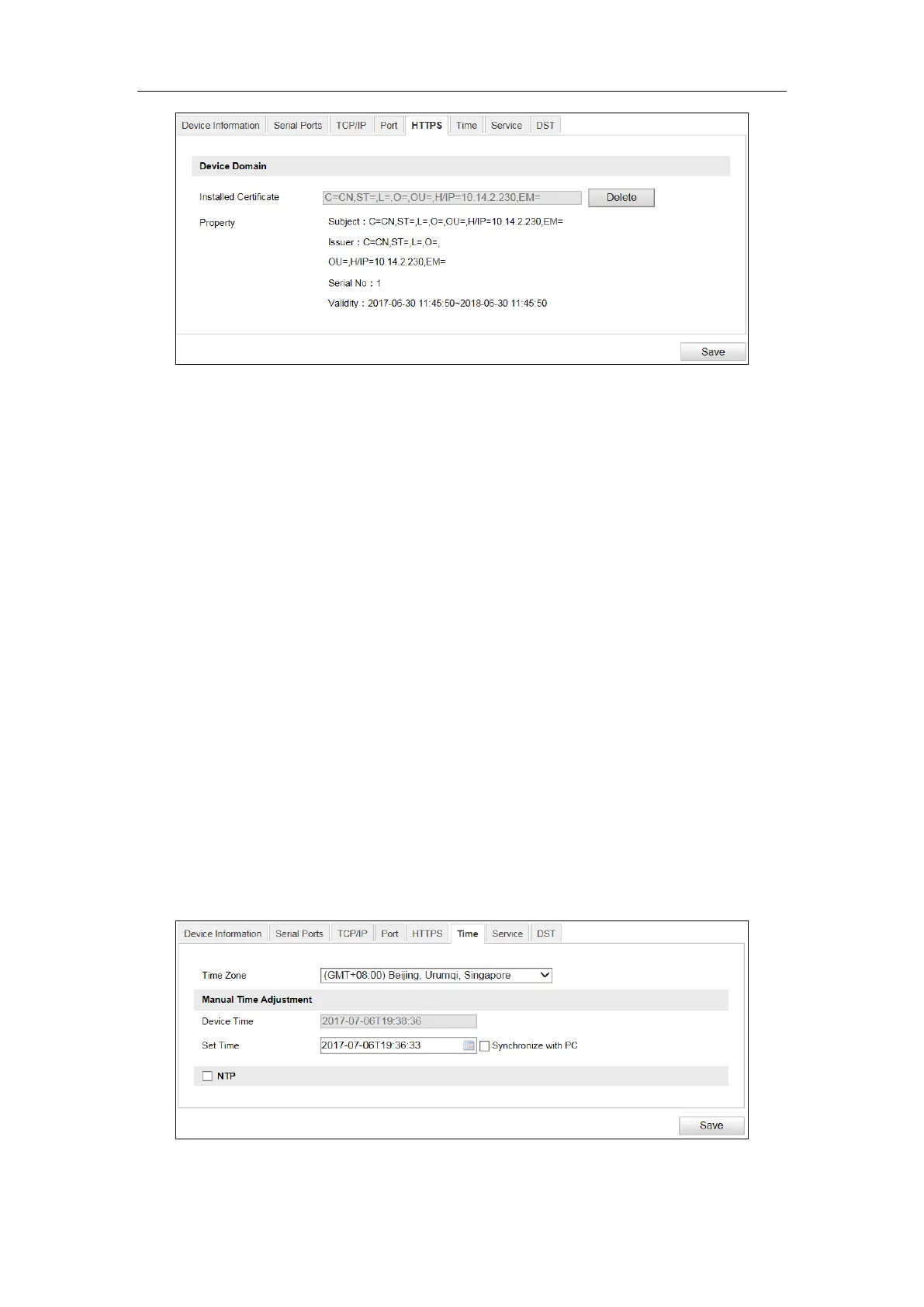User Manual of DS-TCG227-A Series Entrance/Exit Capture Unit
33
Figure 6-13 HTTPS Configuration
2. Create the self-signed certificate or authorized certificate.
OPTION 1: Create the self-signed certificate
1) Click the Create button to create the following dialog box.
2) Enter the country, host name/IP, validity and other information.
3) Click OK to save the settings.
OPTION 2: Create the authorized certificate
1) Click the Create button to create the certificate request.
2) Download the certificate request and submit it to the trusted certificate
authority for signature.
3) After receiving the signed valid certificate, import the certificate to the device.
There will be the certificate information after you successfully create and install
the certificate.
3. Click Save to save the settings.
6.3.2.6 Configure Time
Steps:
1. Go to Configuration > Device Configuration > System Configuration > Time.
Figure 6-14 Time Settings
2. Select the Time Zone of your location from the drop-down menu.