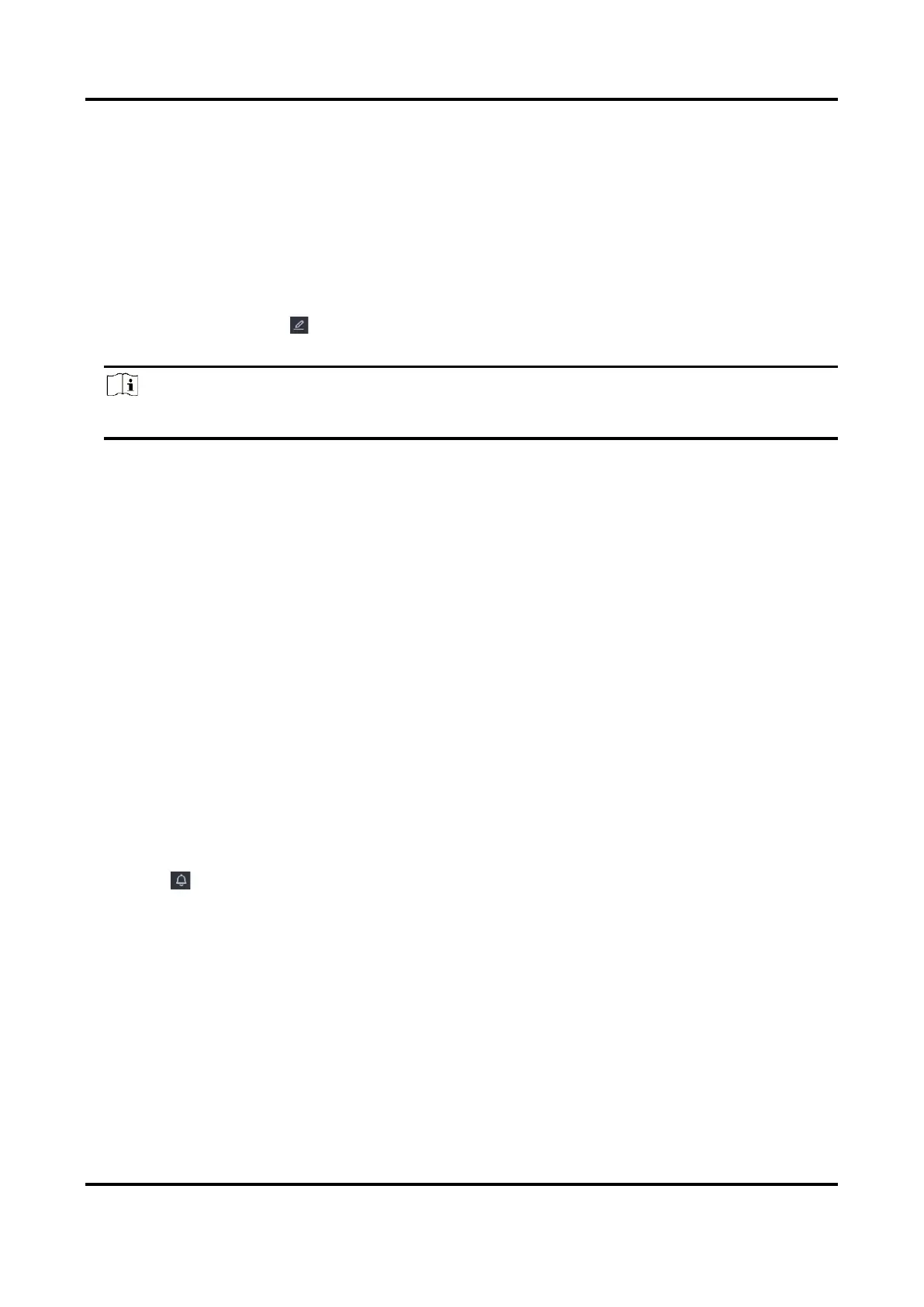Network Video Recorder User Manual
19
Edit Password
If you have the device password, you can change it to a new one. The admin user can change the
passwords of other users.
Steps
1. Go to Configuration → User.
2. Edit password.
– For guest user, enter the old password and new password.
– For admin user, click to set a new password.
3. Click OK.
Note
If you have changed the admin password, the previous unlock pattern would be cleared.
Reset Password
You can reset your password when you forgot your login pattern and password.
Steps
1. Click Forgot Password at the password login interface.
2. Click Next if you agree the Privacy Policy, you can scan the QR code to read it.
3. Follow the wizard to reset password.
5.1.3 Exception
You can receive exception events hint in alarm center, and set exception linkage actions.
Steps
1. Go to Configuration → System → Exception.
2. Optional: Configure event hint. When the set events occur, you will receive hints in alarm
center.
1) Enable Event Hint.
2) Click at the upper-right corner of local menu to enter alarm center.
3) Select an event type.
4) Click Set to select events to hint.
3. Set Exception Type
4. Select Normal Linkage and Trigger Alarm Output type for exception linkage actions.