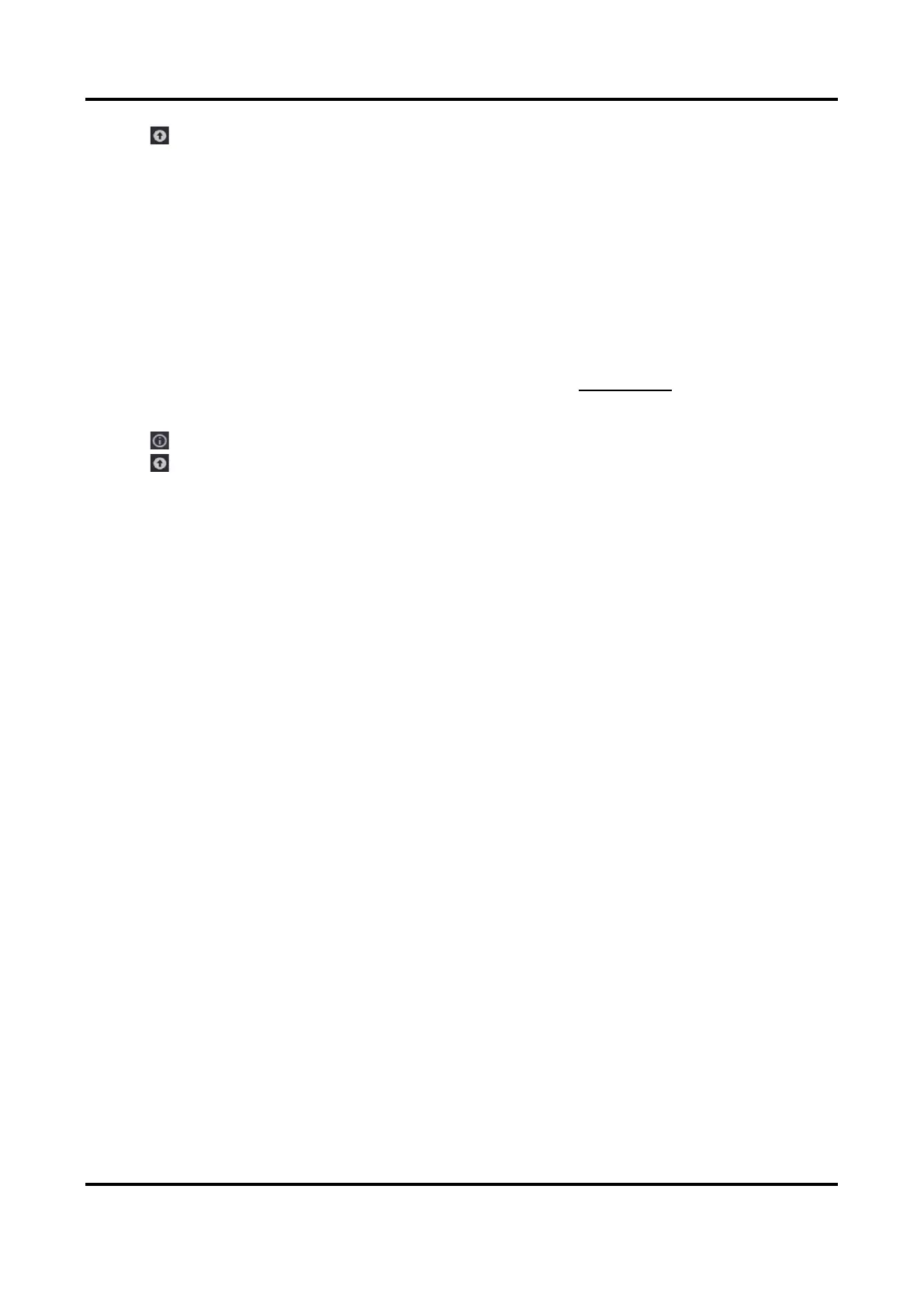Network Video Recorder User Manual
78
2. Click .
3. Click Local Upgrade.
4. Select a backup device in Device Name.
5. Select the upgrade firmware.
6. Click Upgrade. Your device will reboot automatically.
7.4.2 Online Upgrade
Upgrade the device with the latest online firmware.
Before You Start
Ensure Hik-Connect is enabled and properly configured. Refer to Hik-Connect for details.
Steps
1. Click at the upper-right corner.
2. Click .
3. Go to Online Upgrade.
4. Download the latest firmware.