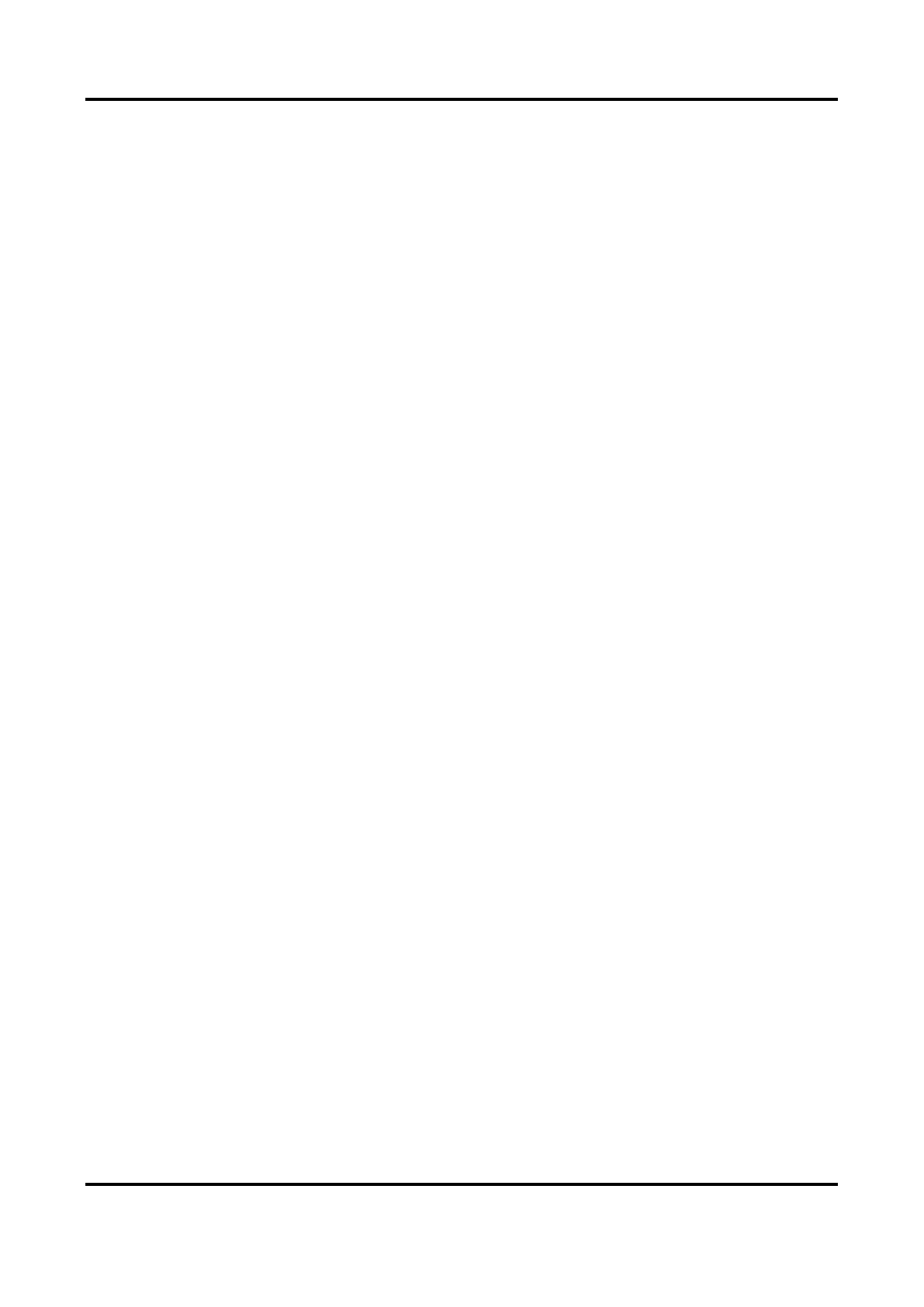Network Video Recorder User Manual
68
6.5 Recording Management
6.5.1 Configure Recording Schedule
Video recorder will automatically start/stop recording according to the configured schedule.
Configure Continuous Recording
Steps
1. Go to Configuration → Record → Parameter.
2. Set the continuous main stream/sub-stream recording parameters for the camera.
3. Go to Configuration → Record → Schedule.
4. Select recording type as Continuous.
Configure Event Recording
You can configure the recording triggered by the normal event or smart event.
Steps
1. Go to Configuration → Event.
2. Configure the event detection and select the cameras to trigger the recording when event
occurs.
3. Go to Configuration → Record → Parameter.
4. Set the continuous main stream/sub-stream recording parameters for the camera.
5. Go to Configuration → Record → Schedule.
6. Select recording type as Event.
Edit Schedule
Steps
1. Go to Configuration → Record → Schedule.