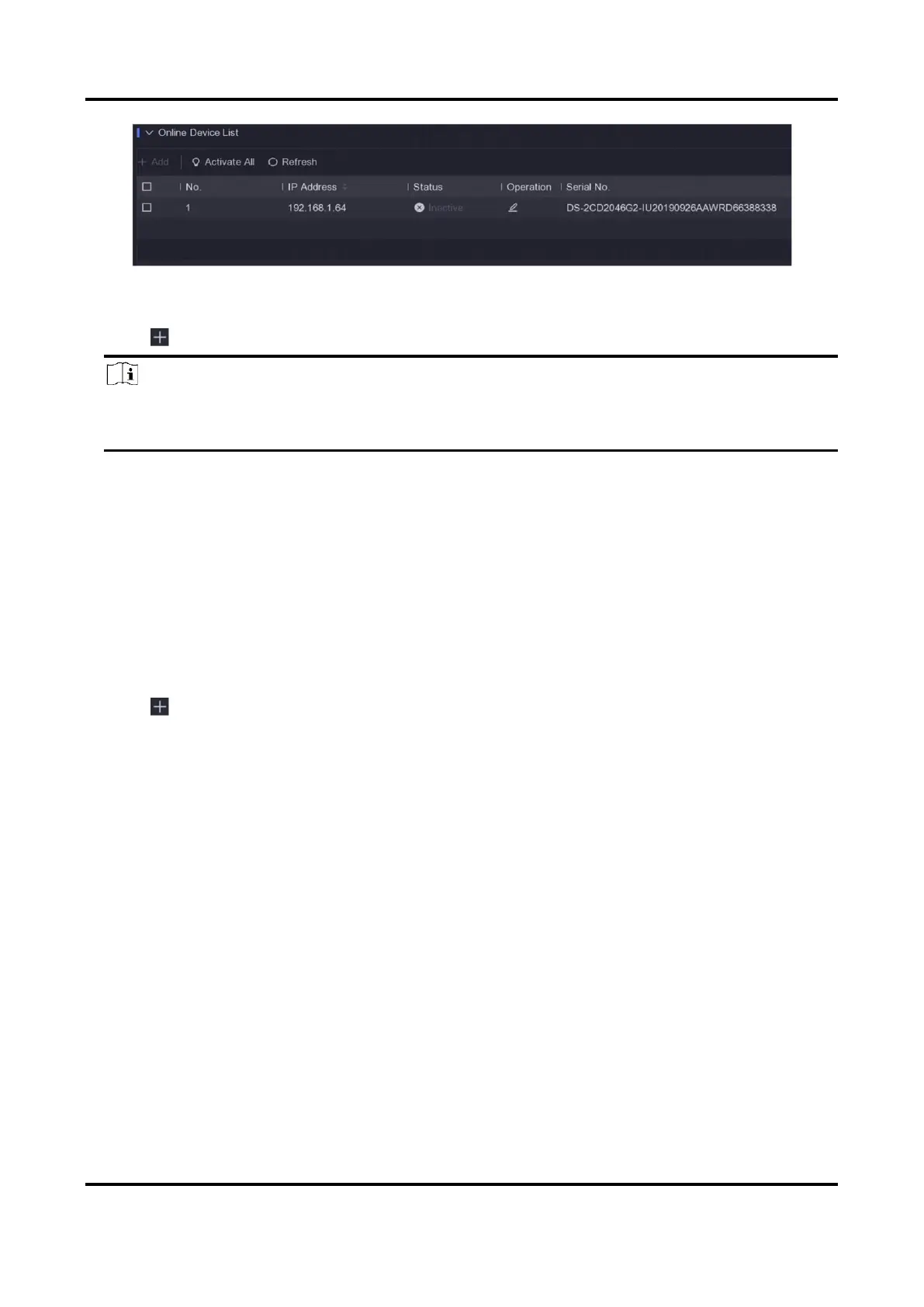Network Video Recorder User Manual
25
Figure 5-7 IP Camera Management Interface
2. Select a desired network camera.
3. Click to add the camera.
Note
If the camera is inactive, the device will activate it automatically with the password you have set
during device activation.
Add Network Camera Manually
Before You Start
● Ensure your network camera is on the same network segment with that of your video recorder.
● Ensure the network connection is valid and correct.
● Ensure the network camera is activated.
Steps
1. Go to Configuration → Camera → IP Camera.
2. Click in Added Device List.
3. Set network camera parameters, including IP address, protocol, management port, etc.
4. Optional: Enable Use Camera Activation Password to use the device password to add network
camera(s).
5. Optional: Click Add More to add another network camera.
6. Click Add.