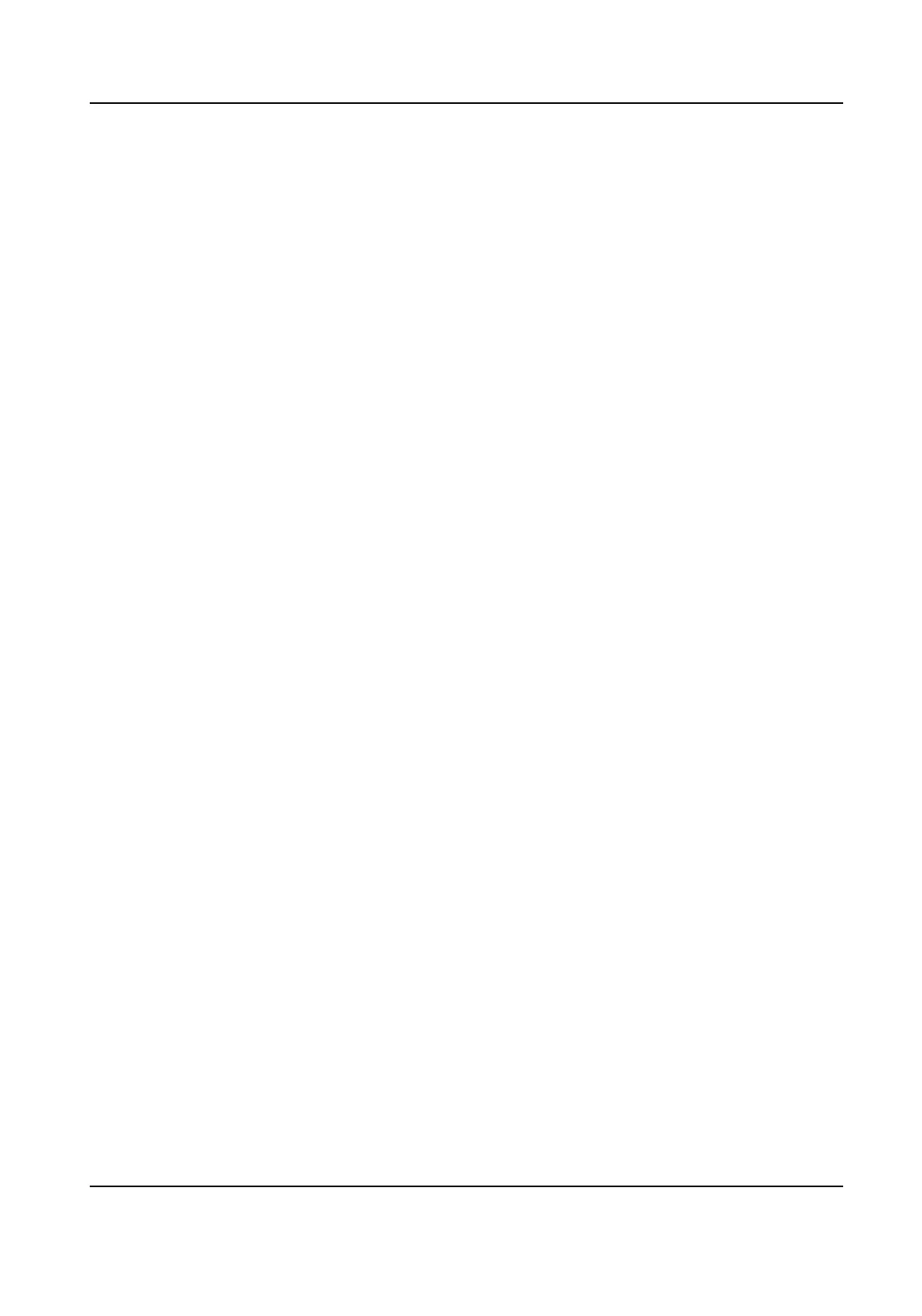3.
Click Save.
Result
When the
mes you entered incorrect passwords have reached the limit, the current IP address
will be locked
automacally.
10.3 Install Authorized Cercate
If the demand for external access security is high, you can create and install authorized cercate
via HTTPS protocol to ensure the data transmission security.
Steps
1.
Go to
Conguraon → Device Conguraon → System Conguraon → HTTPS .
2.
Select Create the cercate request rst and connue the installaon.
3.
Click Create.
4.
Follow the prompt to enter Country/Region, Hostname/IP, and other parameters.
5.
Click OK.
6.
Click Download to download the
cercate request and submit it to the trusted authority for
signature.
7.
Import
cercate to the device.
-
Select Signed
cercate is available. Start the installaon directly. Click View and Install to
import the
cercate to the device.
-
Select Create the
cercate request rst and connue the installaon. Click View and Install
to import the
cercate to the device.
10.4 Create and Install Self-signed
Cercate
HTTPS is a network protocol that enables encrypted transmission and identy authencaon,
which improves the security of remote access.
Steps
1.
Go to Conguraon → Device Conguraon → System Conguraon → HTTPS .
2.
Select Create Self-Signed
Cercate.
3.
Click Create.
4.
Follow the prompt to enter Country/Region, Hostname/IP, Validity, and other parameters.
5.
Click OK.
Result
The device will install the self-signed
cercate by default.
Network Trac Camera (Mul-lens LPR Camera) User Manual
45
