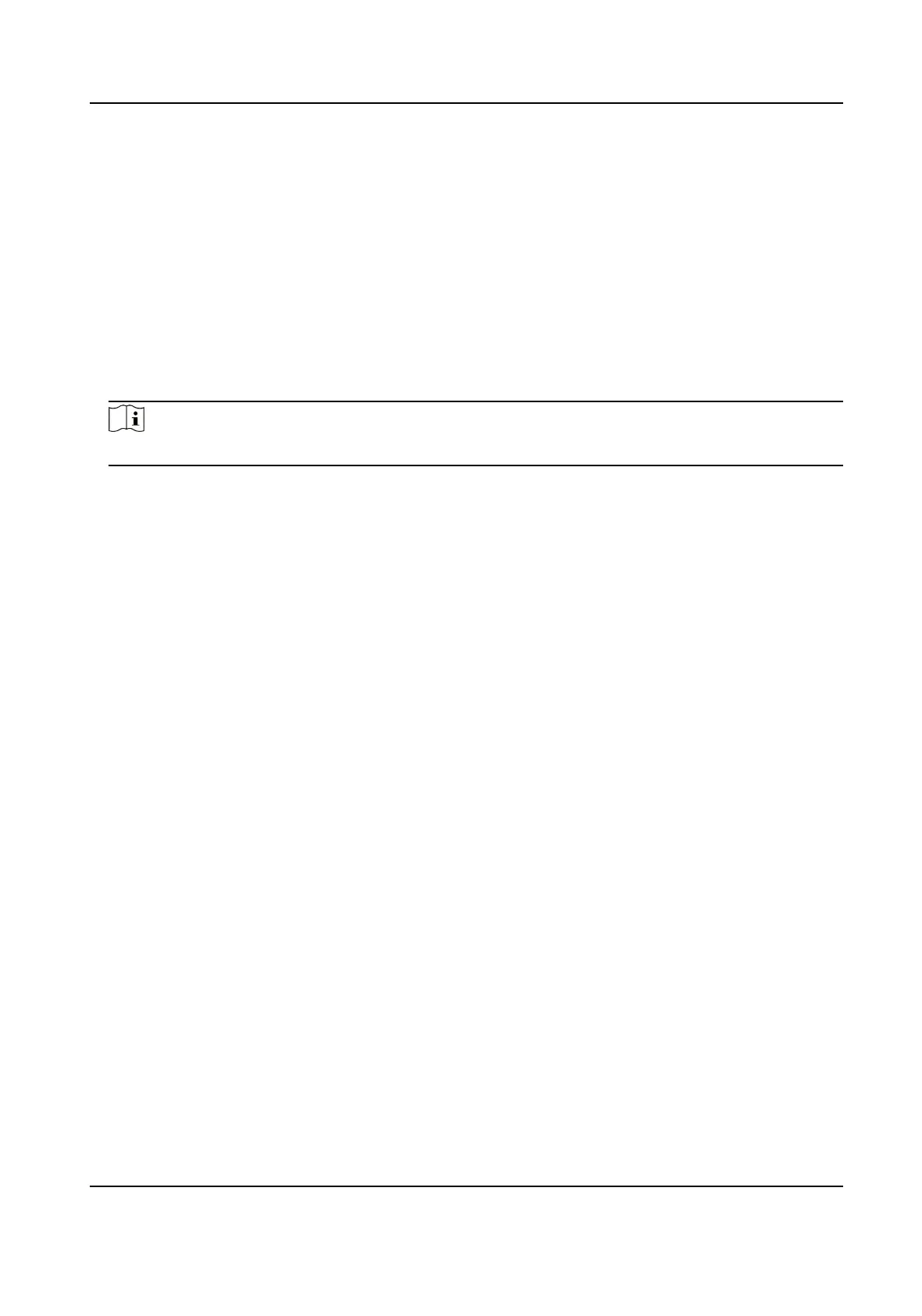-
Click Restore Factory Sengs to restore all the parameters to the factory sengs.
3.
Click OK.
11.6 Synchronize Time
Synchronize the device me when it is inconsistent with the actual me.
Steps
1.
Go to
Conguraon → Device Conguraon → System Conguraon → Time Sengs .
2.
Select Time Zone.
3.
Select Synchronizaon Mode.
Note
The me synchronizaon modes vary with dierent models. The actual device prevails.
NTP
Select it to synchronize the device me with that of the NTP server. Set Server Address, NTP
Port, and Interval. Click NTP Test to test if the connecon between the device and the server
is normal.
Manual
Select it to synchronize the device
me with that of the computer. Set me manually, or
check Sync. with Computer Time.
Satellite
Select it to synchronize the device me with the satellite me when the device me is not
accurate.
SDK
If the remote host has been set for the device, select it to synchronize
me via the remote
host.
ONVIF
Select it to synchronize me via the third-party device.
No
Select it to disable me synchronizaon.
All
Select it, and you can select any mode above.
4.
Click Save.
Network Trac Camera (Mul-lens LPR Camera) User Manual
49
