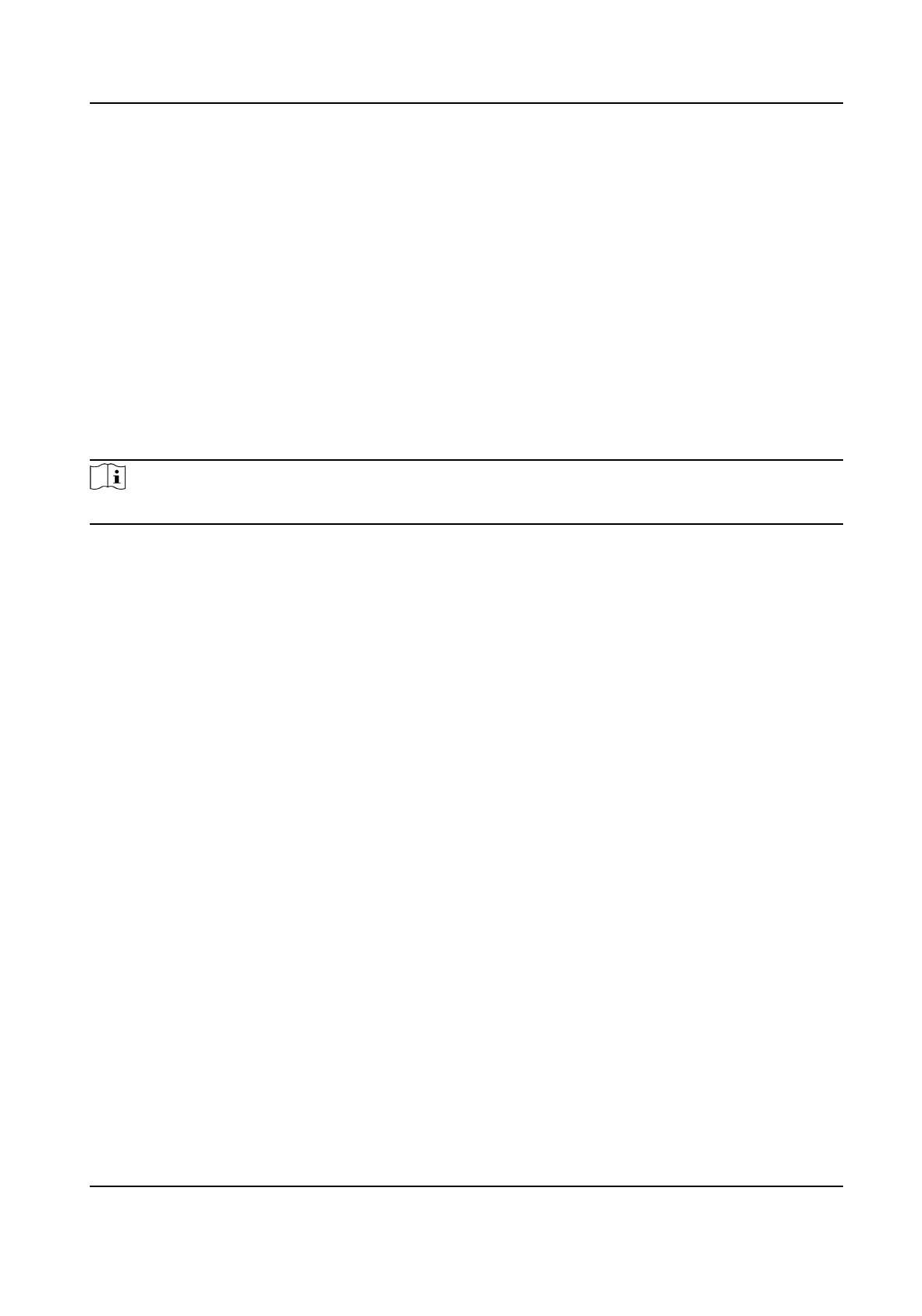11.7 Set DST
If the region where the device is located adopts Daylight Saving Time (DST), you can set this
funcon.
Steps
1.
Go to Conguraon → Device Conguraon → System Conguraon → DST .
2.
Check Enable DST.
3.
Set Start Time, End Time, and DST Bias.
4.
Click Save.
11.8 Debug
Note
The debug conguraons below are only provided to debug the device by the professionals.
11.8.1 Enable Informaon Overlay
You can overlay the algorithm POS informaon on the captured pictures or playback images.
Steps
1.
Go to Conguraon → Device Conguraon → Advanced Sengs → System Service .
2.
Check the debug informaon according to your needs.
Enable Algorithm POS
Informaon Debug
The algorithm POS informaon will be overlaid on the playback image when you play back
the video with the dedicated tool.
3.
Click Save.
11.8.2 Filter Capture
Set the lter capture informaon. The ltered condions will not be captured.
Steps
1.
Go to Conguraon → Device Conguraon → Advanced Sengs → Capture Service .
2.
Check the
informaon to be ltered according to your needs.
Filter Checkpoint Capture of No Plate
The vehicles without license plates will not be captured.
Filter Checkpoint Capture of Same Vehicle
Network Trac Camera (Mul-lens LPR Camera) User Manual
50
