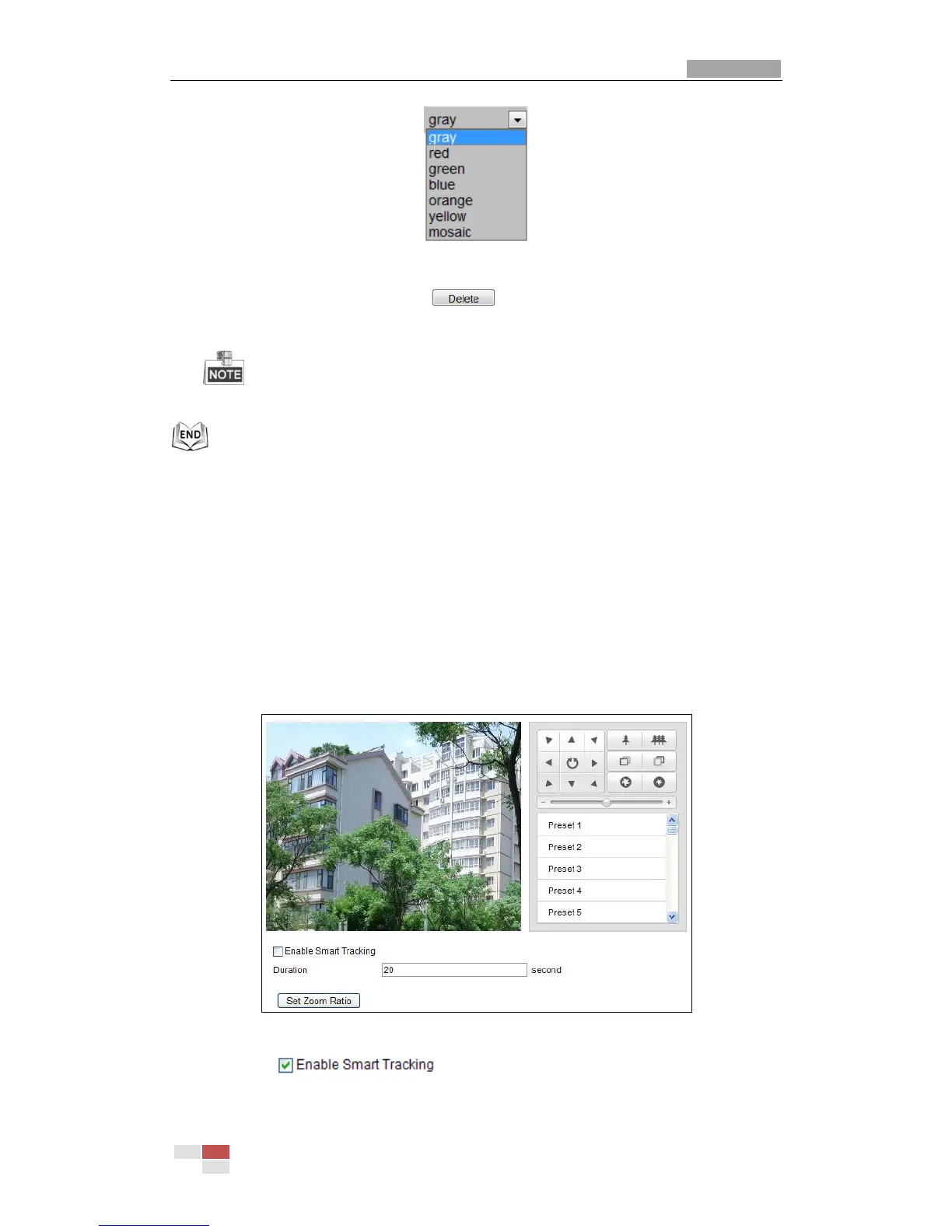Figure 5-11 Define Mask Color
7. You can select a mask and click to delete it from the list.
8. Check the checkbox of Enable Privacy Mask to enable this function.
You are allowed to draw up to 24 areas on the same image.
5.7 Configuring Smart Tracking
Purpose:
The speed dome tracks the moving objects automatically after you configure this
function.
Steps:
1. Enter the Smart Tracking Settings interface:
Configuration > Advanced Configuration> PTZ > Smart Tracking
Figure 5-12 Configure Smart Tracking
2. Check the check box to enable smart tracking function.
3. Click the PTZ buttons to select an object.
