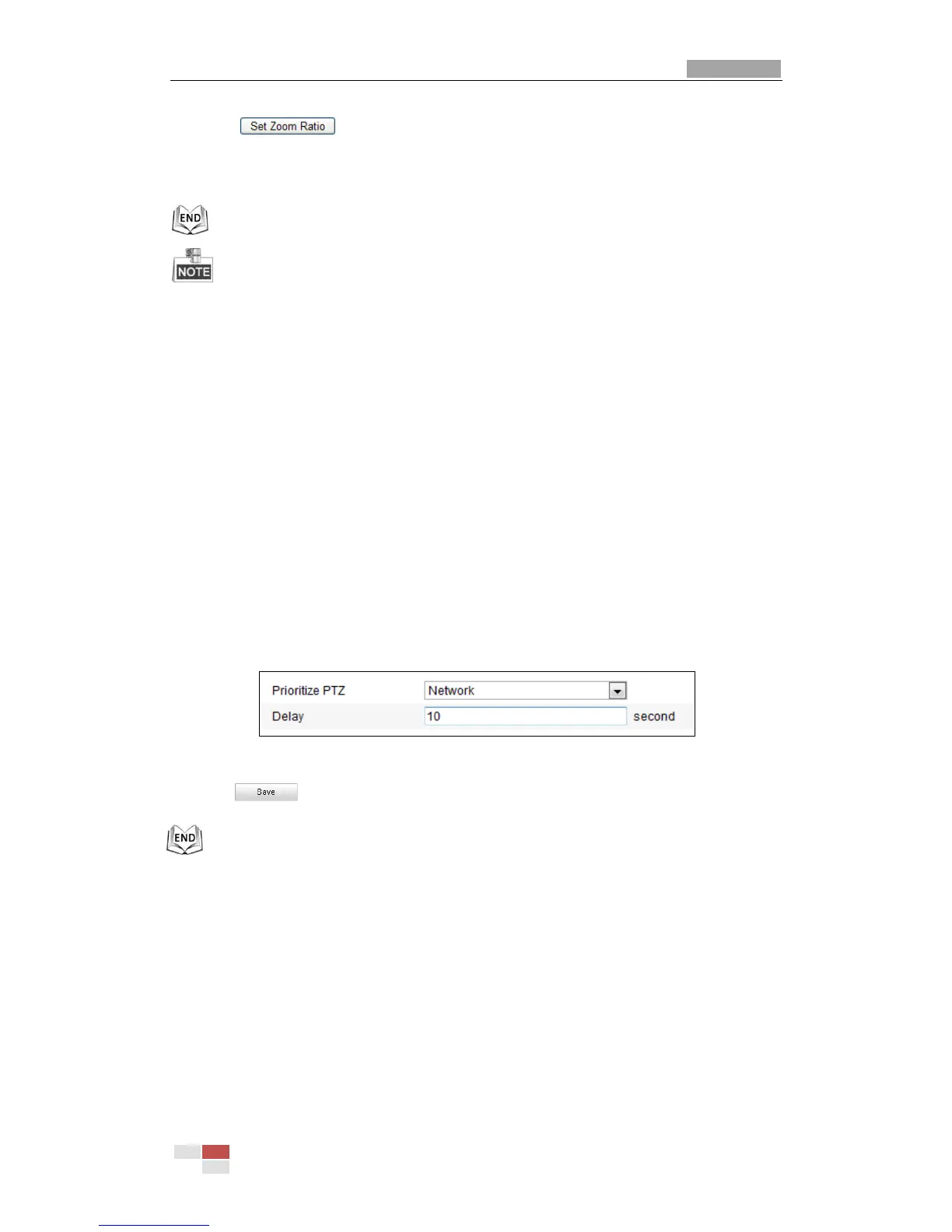4. Click to set the current zoom ratio as the tracking zoom ratio.
5. Set the tracking duration. The speed dome stops tracking when the duration time
is up. The duration ranges from 0 to 300 seconds.
Setting the duration to 0 means that there’s no duration when speed dome
tracks.
Not all the speed dome models support this function. Please take the browser
interface of the actual product as standard.
5.8 Configuring PTZ Control Priority
Steps:
1. Get to the configuration interface:
Configuration > Advanced Configuration> PTZ > Prioritize PTZ.
The speed dome can be controlled by network and RS-485 signals. You can set
the control priority of these two signals.
The operation of Operator is prior to that of User. When the Operator is
controlling the speed dome, the User cannot control it. When the Operator
finishes, the User can control the speed dome after the Delay time. The Delay
time can be set in Priority PTZ interface as shown follows.
Figure 5-13 PTZ Priority
2. Click to activate the settings.
5.9 Clearing PTZ Configurations
Purpose:
You can clear PTZ configurations in this interface, including all presets, patrols,
patterns, privacy masks, PTZ limits and scheduled tasks.
Steps:
1. Enter the Clearing Configuration interface:
Configuration > Advanced Configuration> PTZ > Clear Config
2. Check the checkbox of the items you want to clear.
