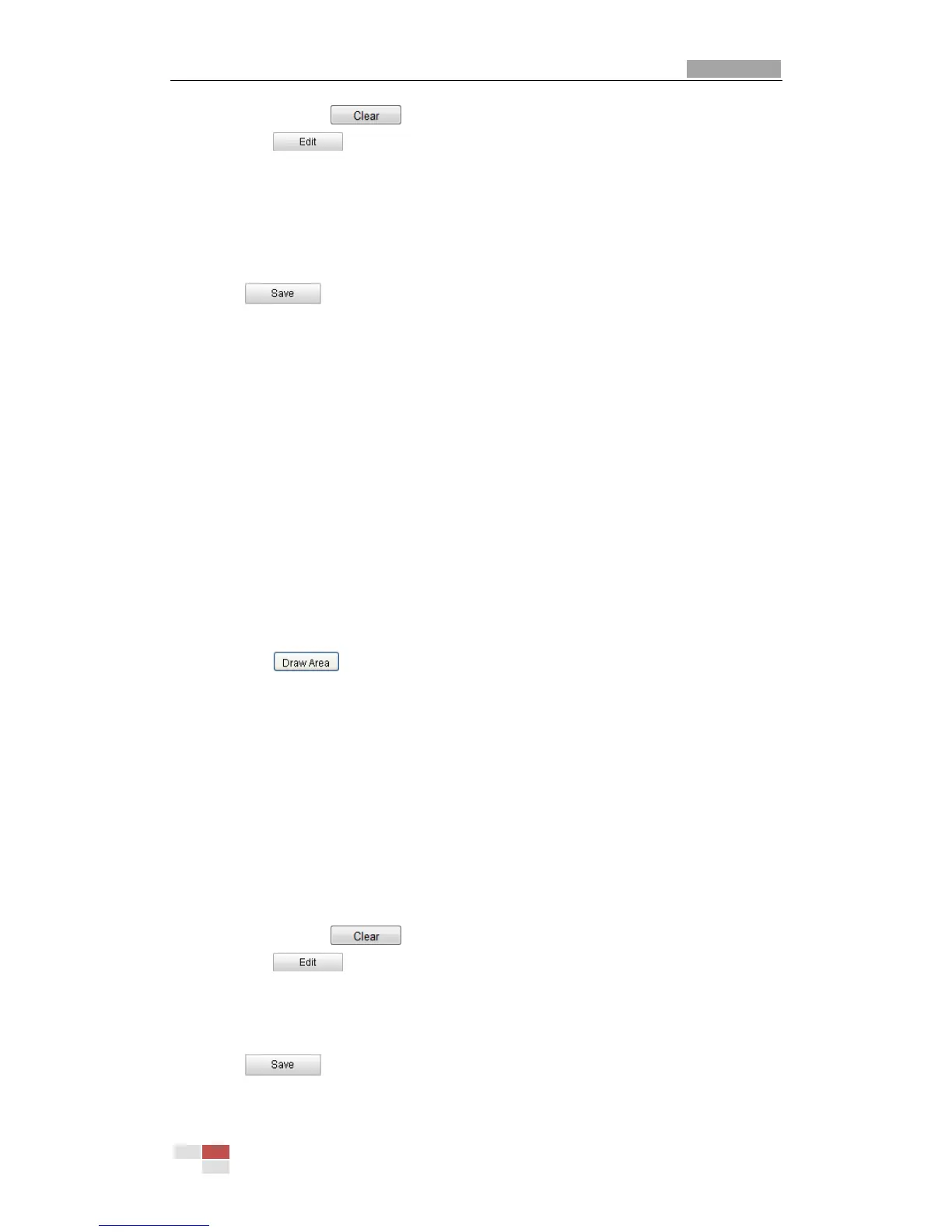You can click the button to clear all pre-defined regions.
8. Click the button to set the arming schedule. Refer to Step 2 in
Section 6.6.1 Configuring Motion Detection.
9. Select the linkage methods for unattended baggage detection, including Notify
Surveillance Center, Send Email, Upload to FTP, Trigger Channel and Trigger
Alarm Output. Please refer to Step 3 in Section 6.6.1 Configuring Motion
Detection.
10. Click to save the settings.
6.6.15 Object Removal Detection
Purpose:
Object removal detection function detects the objects removed from the pre-defined
region, such as the exhibits on display, and a series of actions can be taken when the
alarm is triggered.
Steps:
1. Enter the Object Removal Detection settings interface:
Configuration> Advanced Configuration> Smart Event> Object Removal
Detection
2. Check the checkbox of Enable Object Removal Detection to enable the function.
3. Select the region from the drop-down list for detection settings.
4. Click the button to start the region drawing.
5. Click on the live video to specify the four vertexes of the detection region, and
right click to complete drawing.
6. Set the time threshold and detection sensitivity for object removal detection.
Threshold: Range [5-100]s, the threshold for the time of the objects removed
from the region. If you set the value as 10, alarm is triggered after the object
disappears from the region for 10s.
Sensitivity: Range [1-100]. The value of the sensitivity defines the similarity
degree of the background image. Usually, when the sensitivity is high, a very
small object taken from the region can trigger the alarm.
7. Repeat the above steps to configure other regions. Up to 4 regions can be set.
You can click the button to clear all pre-defined regions.
8. Click the button to set the arming schedule.
9. Select the linkage methods for object removal detection, including Notify
Surveillance Center, Send Email, Upload to FTP, Trigger Channel and Trigger
Alarm Output.
10. Click to save the settings.
