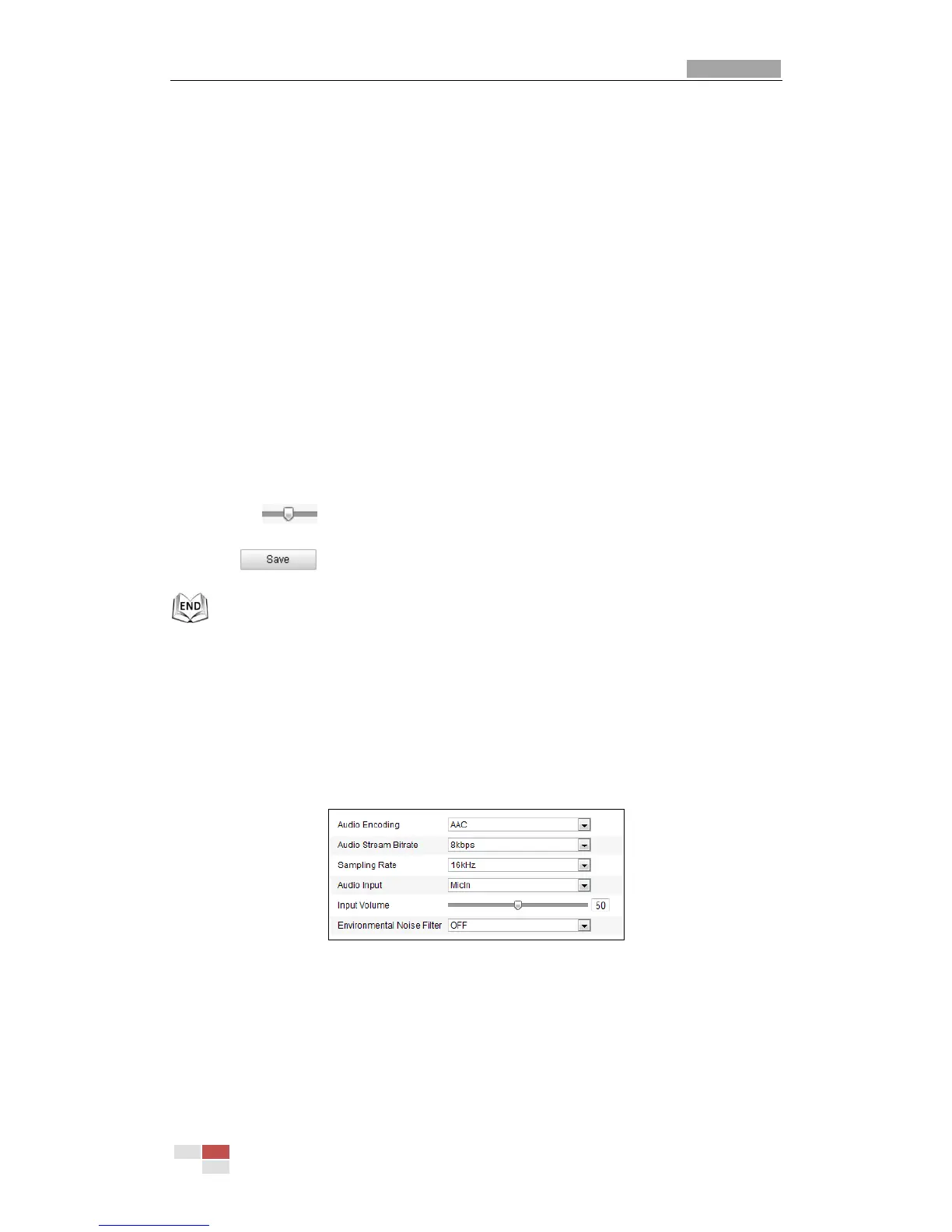and it is measured by frames per second (fps). A higher frame rate is
advantageous when there is movement in the video stream, as it maintains image
quality throughout.
Max. Bitrate:
Set the max. bitrate to 32~16384 Kbps. The higher value corresponds to the
higher video quality, and the higher bandwidth is required as well.
Video Encoding:
The Video Encoding standard can be set to H.264 or MJPEG.
Profile:
You can set the profile level to High Profile, Main Profile or Basic Profile.
I Frame Interval:
Set the I-Frame interval from 1 to 400.
SVC:
SVC is a video encoding technology. It extracts frames from the original video and
sends these frames to a video recorder which also supports SVC function when
the network bandwidth is insufficient.
Smoothing:
Drag the to adjust the value of video smoothing on your demand.
4. Click to save the settings.
6.4.2 Configuring Audio Settings
Steps:
1. Enter the Audio Settings interface
Configuration > Basic Configuration > Video / Audio > Audio
Or Configuration > Advanced Configuration > Video / Audio > Audio
Figure 6-29 Audio Settings
2. Configure the following settings.
Audio Encoding: G.722.1, G.711ulaw, G.711alaw, MP2L2, G.726 and AAC
selectable.
Audio Stream Bitrate: When the Audio Encoding is selected as AAC, you can
configure the Audio Stream Bitrate in the dropdown list: 8kbps, 16kbps, 32kbps,
and 64kbps are selectable. The greater the value is, the better the audio quality
