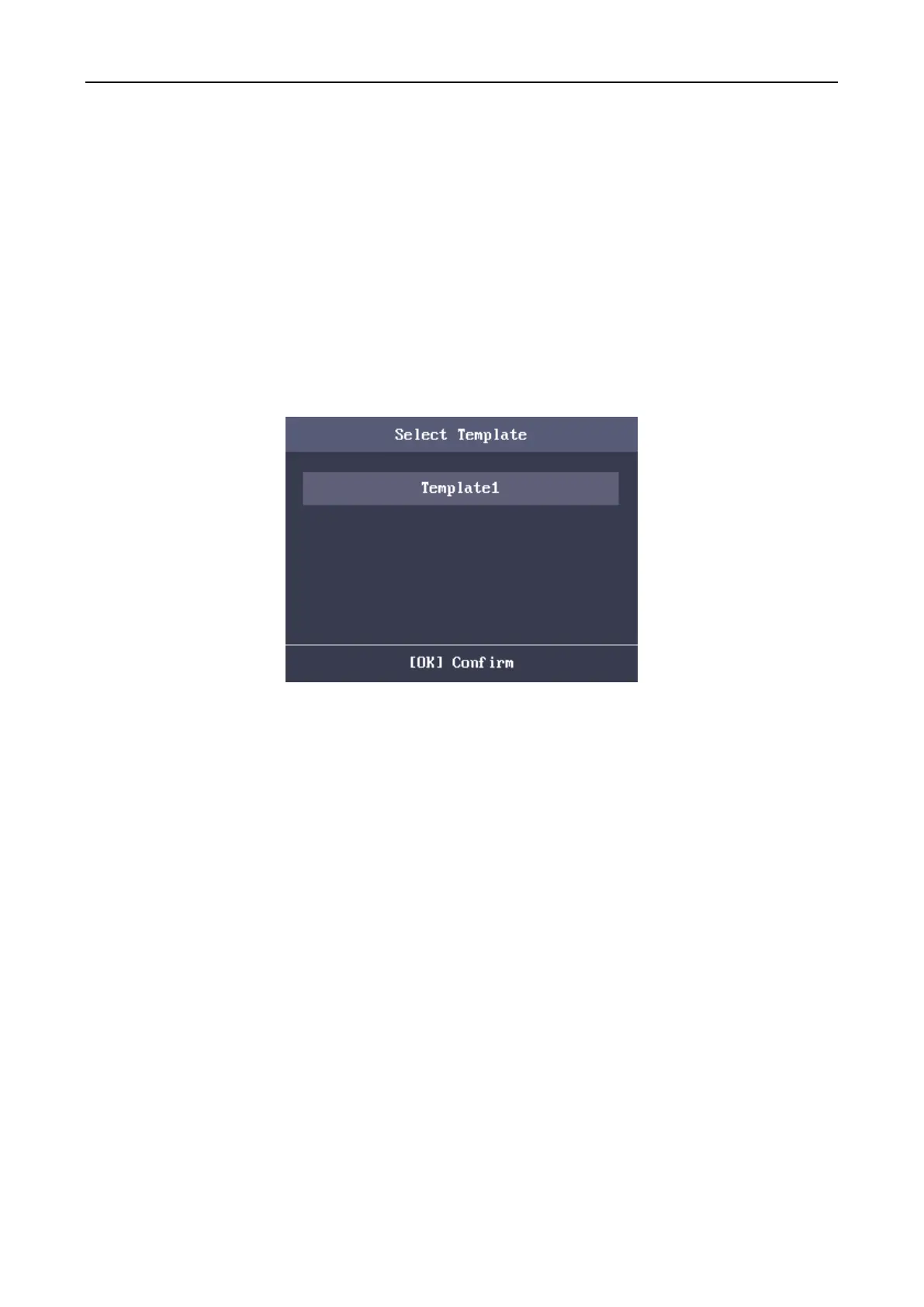Fingerprint Access Control Terminal·User Manual
27
7. Move the cursor and press the OK key to select the user role.
Admin: The admin has all permissions to operate the device.
User: The user can check attendance in the initial interface.
Notes:
All people can enter the main interface to operate if there is no Admin configured.
After configuring the admin, you have to authorize the admin ID to enter the main
interface.
You can user the USB interface to import the user information. For details, see Section 0
Importing Data.
8. Move the cursor to Select Template and press the OK key to enter the Select Template
interface. Select a template.
Notes:
For details about configuring Schedule Template, see Section 4.5.4 Configuring Schedule
Template.
By default, the terminal selects Template 1.
9. Move the cursor to select an authorize mode.
You can select Card/Fingerprint, Card, Fingerprint, Card &Password, Card and Fingerprint,
Fingerprint &Password, Card & Fingerprint & Password, Card/Password (The password here
refers to the card ID No. and the user password.), and Controller.
Note: By default, the terminal selects Controller. Configure the Terminal Authentication in the
Access Control System module. For details, see Section 4.5.1 Configure Access Control
Parameters.
10. Select to enable/disable Duress Card function. When the function is enabled, the user linked
card will be a duress card. You are able to use the duress card to open the door and report a
duress event.
11. Press the ESC key and select Yes to save the settings and exit the interface.
