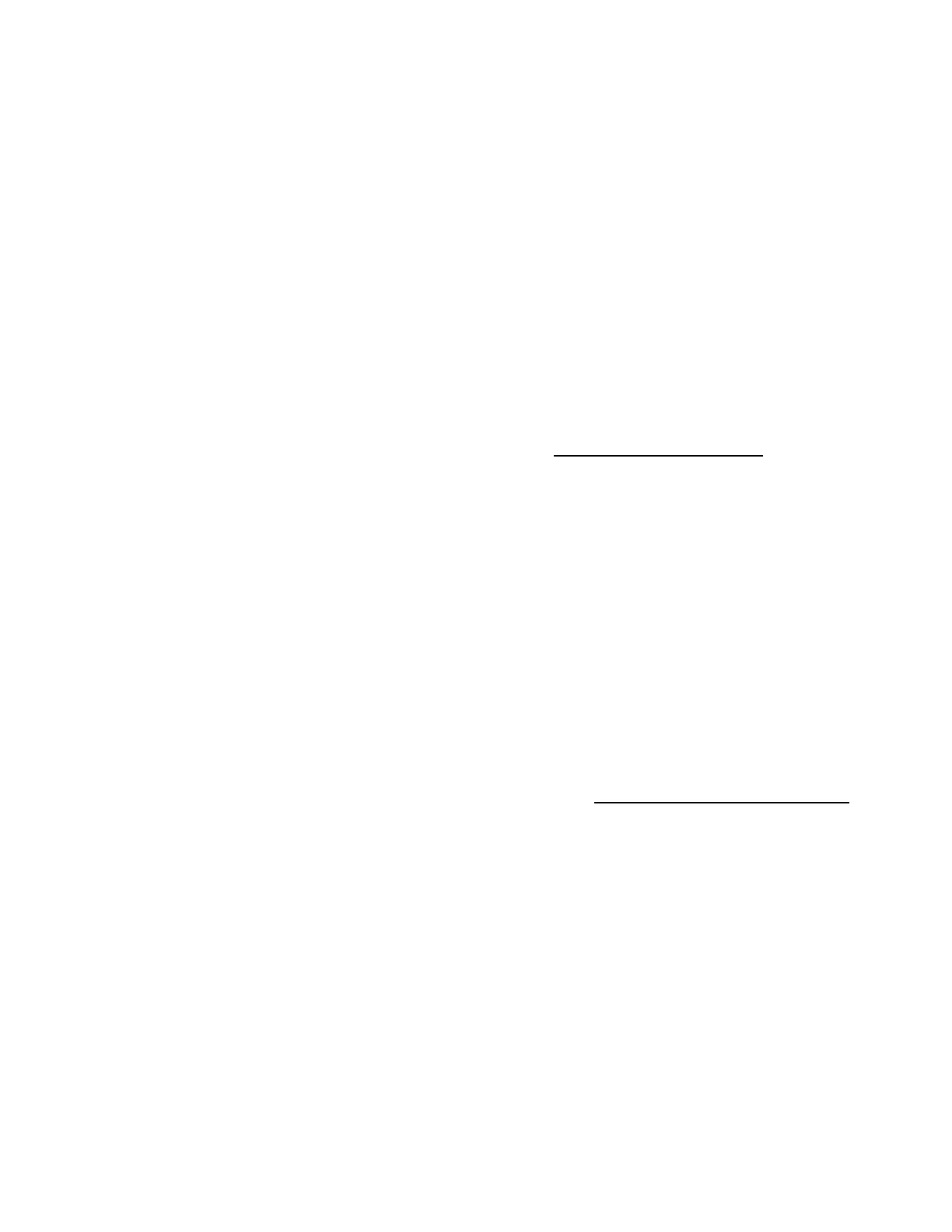Performing maintenance
28
•
Time Zone
•
System Date
•
System Time
•
Enable Feedback
•
Accept
EULA
, or click
Read EULA
In the
Network Settings
tab, enter the following details:
•
Choose network interface for updates and installs
•
Use Proxy
and provide proxy details.
•
DHCP Auto-Configuration
, IPv4/IPv6 switch and provide the configuration details.
4.
Click
Submit
.
When Intelligent Provisioning is run for the first time on a server, this is the first screen that is displayed within Intelligent
Provisioning. For more information about the fields on this screen, see
Using the First Time Setup wizard
.
Downloading Active Health System data
About this task
Hitachi Vantara Support uses the Active Health System (AHS) log file for problem resolution.
Use the
Active Health System Log
screen to download AHS telemetry data from the server onto a USB key in the form of
an AHS log file case number or a default string with an .ahs extension. Use this screen to select the duration for which data
needs to be extracted and the USB key as destination media. You can select a specific start and end date to limit the
duration of data extraction.
If connected through iLO, locally connected USB keys shared through virtual devices and network sharing can also be
used for saving AHS log information.
The high-level steps for submitting a case are:
Procedure
1.
Download an AHS Log from the server experiencing a support issue. See
Downloading an Active Health System log
.
2.
Upload the AHS Log.
3.
Review the Fault Detection Analytics for any self-repair actions/recommendations.
Downloading an Active Health System log
Procedure
1.
Insert a USB key into the server.
2.
To go directly to Intelligent Provisioning, press
F10
during the boot.
3.
On the Intelligent Provisioning home screen, click
Perform Maintenance
.
4.
From the maintenance options, select
Active Health System Log
from the maintenance options.
The Active Health System Log screen appears.
5.
Enter a start date and an end date, and then click
Download logs
