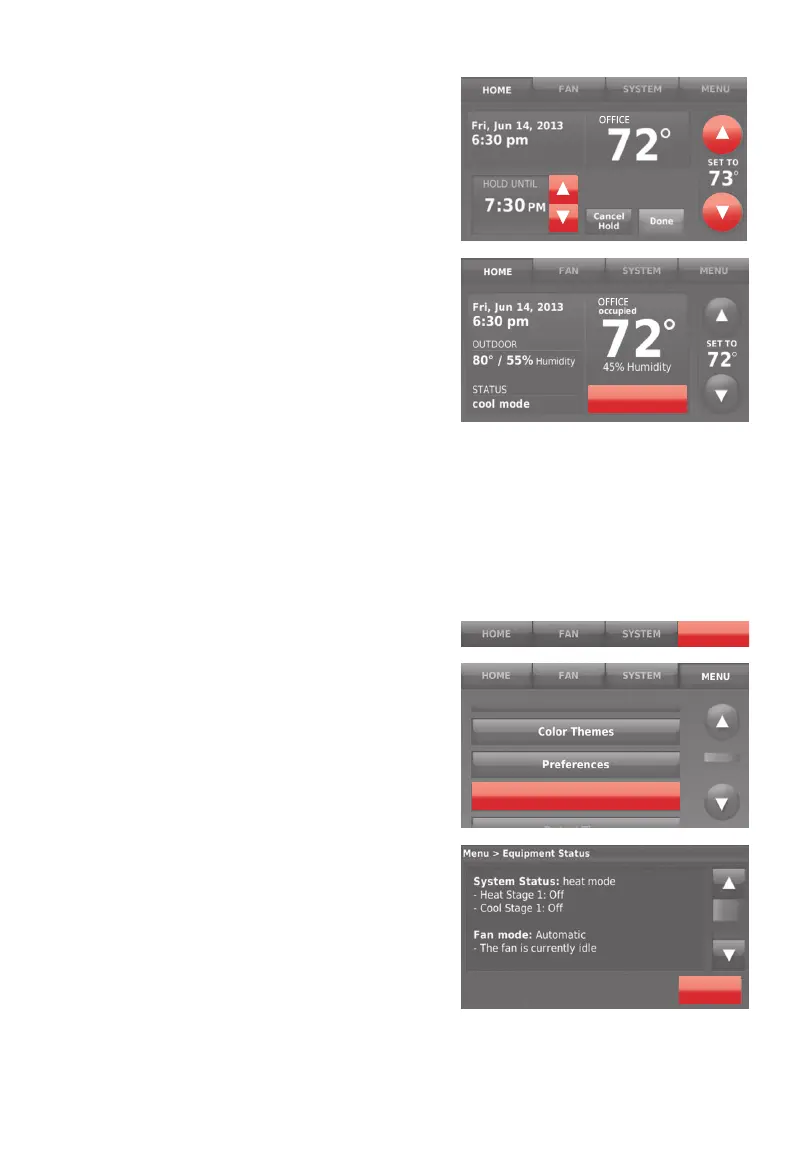69-2814EFS—07 9
Overriding schedules: business use
Touch p or q to adjust the temperature.
It will be maintained until the hold time
you set.
• To change the hold time, touch the
Hold Until arrow buttons. This time can
be adjusted up to the maximum time
set on the Override Duration screen in
Advanced Preferences (page 17).
• Touch Override to use a pre-set occupied
temperature if a person uses the room
during an unoccupied period. The
new temperature will be maintained
for 1 hour and can be adjusted up
to the maximum time set on the
Override Duration screen in Advanced
Preferences (page 17).
The programmed schedule will resume
when the override timer expires. Touch
Cancel Hold at any time to resume the
program schedule.
OVERRIDE
Viewing equipment status
1 Touch MENU.
2 Select Equipment Status.
3 Touch p or q to view the status of
all the equipment your thermostat
is controlling. Depending on how
your thermostat was installed, the
Equipment Status screen can report
data about the following systems:
• Heating and cooling
• Fan
• Thermostat information
MENU
Equipment Status
Done
