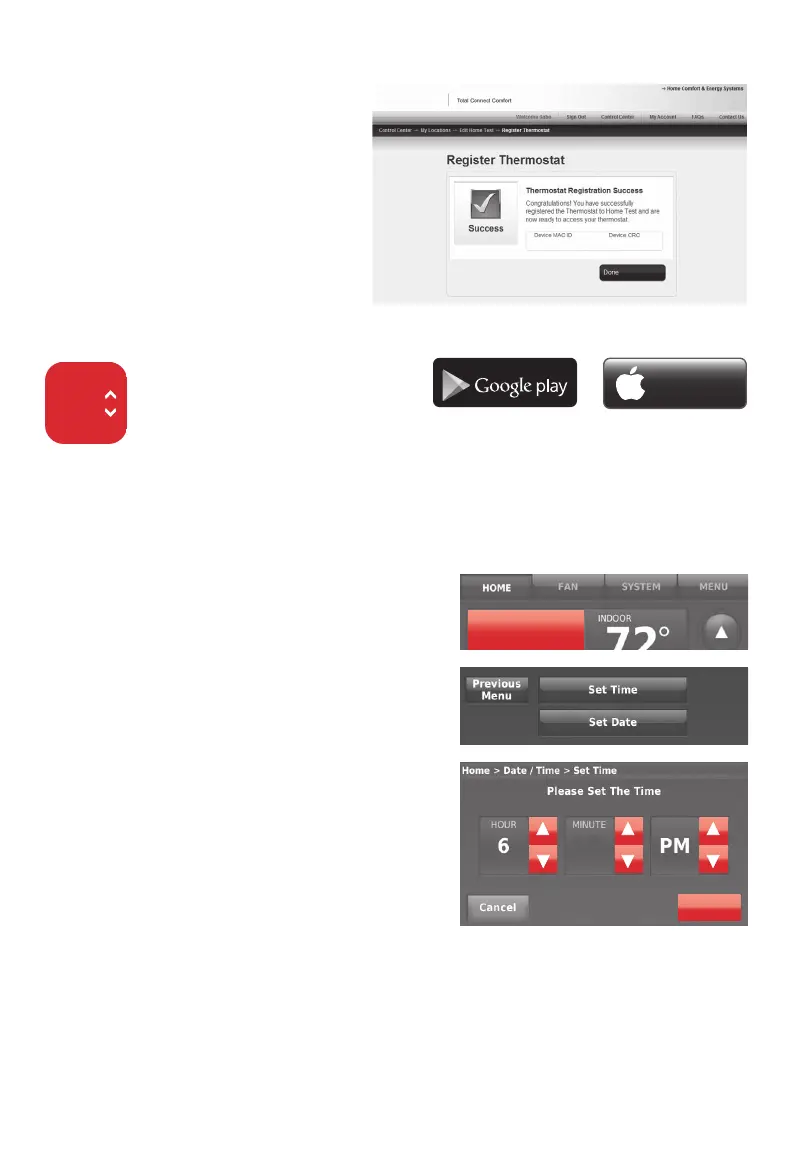69-2814EFS—07 5
Registering your thermostat online
When the thermostat is
successfully registered,
the Total Connect Comfort
registration screen will display
a SUCCESS message.
You can now control your
thermostat from anywhere
through your laptop, tablet, or
smartphone.
GET IT ON
Download on
iTunes
Total Connect Comfort free
app is available for Apple
®
iPhone
®
, iPad
®
and iPod
touch
®
devices at iTunes
®
or at Google Play
®
for all
Android™ devices.
Setting the time/date
1 Touch the current time. The screen
displays Set Time/Set Date.
2 Touch Set Time or Set Date.
3 Touch p or q until the proper time/
date is displayed.
4 Touch Done to save or Cancel to ignore
changes.
Note: This thermostat will automatically
update for daylight saving time (if
observed in your area) and all date/time
information is stored. If the thermostat
is connected to WiFi and registered to
Total Connect Comfort, the current time
is updated from the internet.
Fri, Jun 14, 2013
Done
30
°
72
