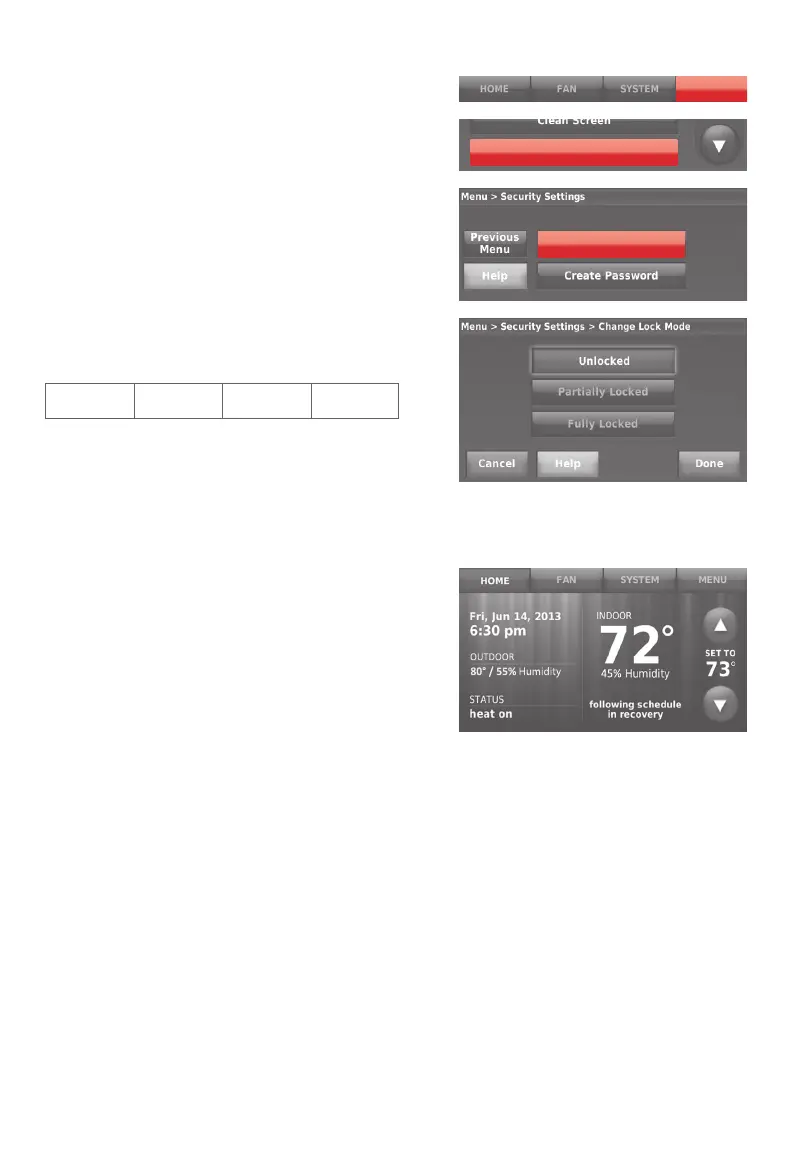69-2814EFS—07 15
Adjusting security settings
You can adjust security options to prevent
unauthorized changes to system settings.
1 Touch MENU and select Security Settings.
2 Select Change Lock Mode.
3 Select an option and follow prompts:
Unlocked: Full access allowed.
Partially locked: Only temperature
can be changed.
Fully locked: No access allowed.
Note: If you choose to use a password
for additional security, write it here for
reference:
MENU
Security Sengs
Change Lock Mode
Smart Response Technology
This feature (home use only) allows
the thermostat to “learn” how long the
heating/cooling system takes to reach
programmed temperature settings, so the
temperature is reached at the time you
set.
For example: Set the Wake time to 6:00
am, and the temperature to 70°. The
heat will come on before 6:00 am, so the
temperature is 70° by 6:00 am.
Note: Select Smart Response Technology
in the Preferences menu (“Setting
preferences” on page 14).
The message “in recovery” is displayed
when the system is activated before a
scheduled time period.
