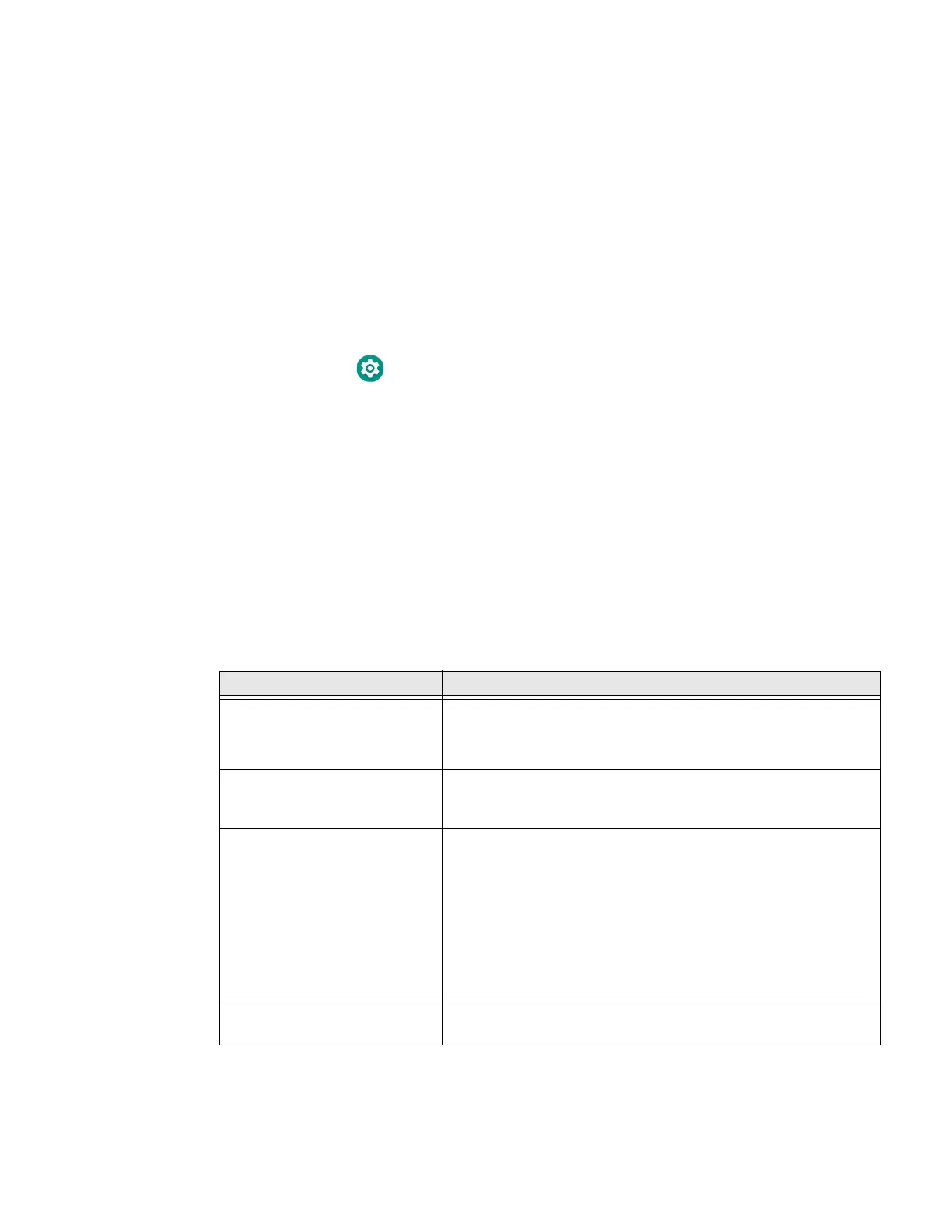14 CT40/CT40 XP Mobile Computer Series User Guide
3. Choose one of the options:
• Default Battery LED (optional Android OS configuration)
• Honeywell Battery LED (factory default/out-of-box configuration)
• No Battery LED
Check the Battery Level and Usage
In addition to the Battery status icon and LED, you can monitor the battery status
from the Settings app.
1. Swipe up from the bottom of the Home screen to access all apps.
2. Tap Settings > Battery.
The current percentage of battery power remaining and the amount of usage
time left on the battery appear on the screen. A list shows the battery usage for
individual apps and services. For usage details, select one of the apps or
services in the list. You can also access the Battery saver feature from the
battery screen.
About Battery Life and Conservation
If you store the battery outside of the computer for long periods of time, the battery
slowly discharges. To maintain battery performance, storing the battery in a
charger is recommended. Use the reference table below to learn about how to
conserve battery power.
When You Want to: Do this to Save Battery Power:
Use the computer and the low
battery status icon appears or
the battery light turns on.
Do one of the following:
• Connect the computer to a charging accessory.
• Replace the Battery (see page 9).
Stop using the computer for
5 minutes or more.
Make sure that the low battery status icon is not on the screen
and that the battery status LED is not on. Press and release the
Power button to suspend the computer.
Store the computer for more
than a day.
• If you are storing the computer for a few days (such as over
the weekend), install a fully charged battery or connect the
computer to a power source.
• If you are storing the computer for a longer period of time,
remove and charge the battery. When the battery is done
charging, store both the battery and the computer is a cool
location.
• If you store the battery for several months, recharge the
battery periodically to keep it at peak performance.
Store the battery outside of the
computer.
Store the batteries in a charger.
