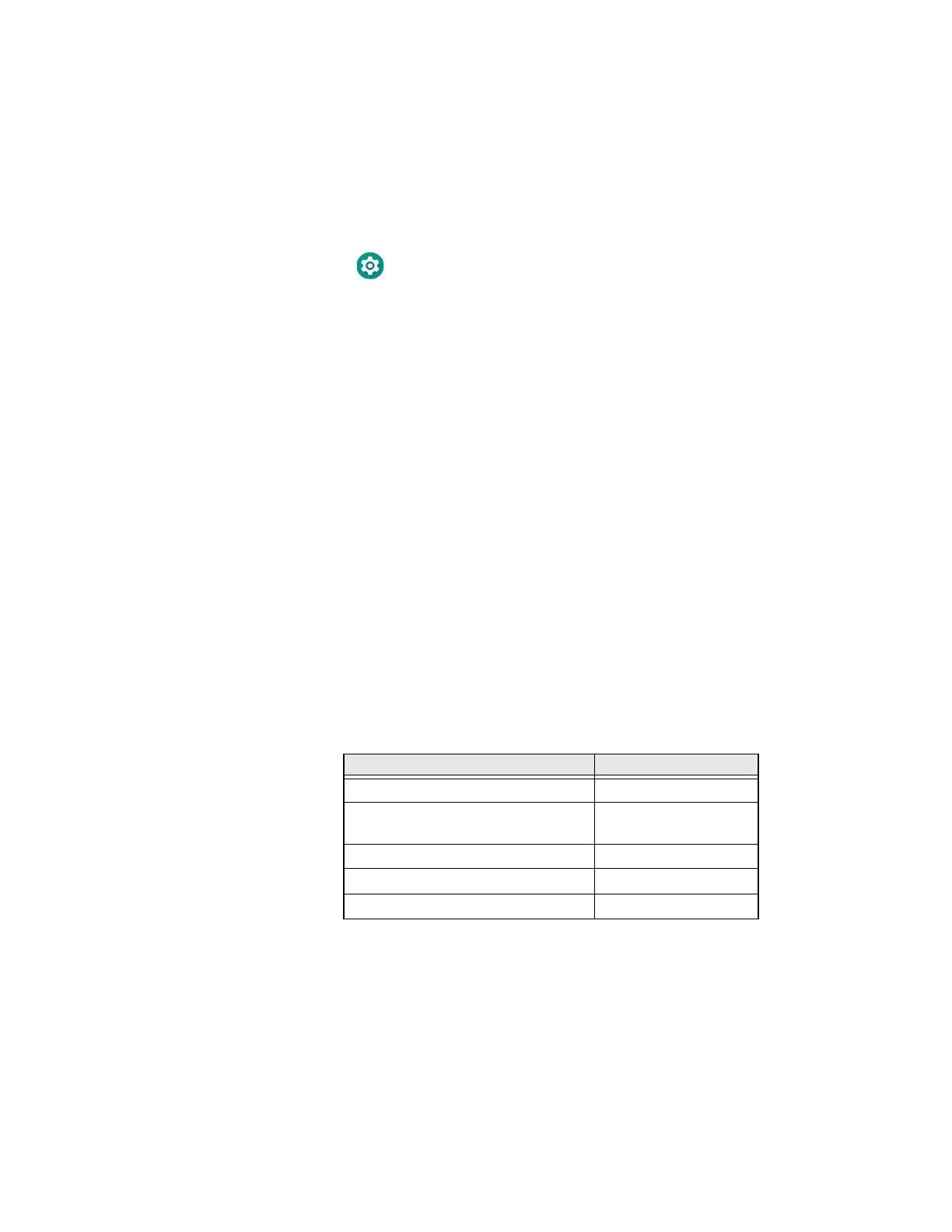28 CT40/CT40 XP Mobile Computer Series User Guide
Remap a Button
You can change the default function of the Left Scan, Right Scan, Volume Up and
Volume Down buttons as well as the Back, Home, and Recent virtual buttons.
Note: The Push-to-Talk button on CT40 XP models cannot be remapped.
1. Swipe up from the bottom of the Home screen to access all apps.
2. Tap Settings > Honeywell Settings > Keyremap.
3. Tap the plus sign (+).
4. Press the button you want to remap or select one of the virtual buttons.
5. Tap OK.
6. Select one of the following options:
•Tap Keys to view available functions. Select the function you want assigned
to the button.
•Tap Apps to view available applications. Select the application you want
assigned to the button.
•Tap Actions to enter an Intent or Broadcast. Tap OK to assign the action to
the button. For example, to start an Intent, type
com.android.settings/com.android. settings.wifi.WifiSettings.
•Tap Command to enter a command that will be executed when the button is
pressed. This option supports all ADB shell commands. For example, if you
choose a button to remap and enter the command “input keyevent 64”,
pressing the selected button will open the web browser on the device.
•Tap Text to type characters to display when the remapped key is pressed. Use
a comma “,” to separate the characters. Tap OK to assign the text to the
button. Examples are listed below:
Note: Lower case text is not supported in the Text field. Text must be entered in upper case.
For example, “H,e,l,l,o” will display as “h”, whereas “H.E.L.L.O” will display as “hello”.
7. Tap Keys or Applications to view the available functions.
8. The function you selected now appears next to the button name.
Input Text Button Press
A,A,B aab
SHIFT_LEFT,A,SHIFT_LEFT,B or
CAPS_LOCK,A,CAPS_LOCK,B
AB
SHIFT_LEFT,1 !
CTRL_LEFT,A (Select All)
VOLUME_UP (Volume Up)
