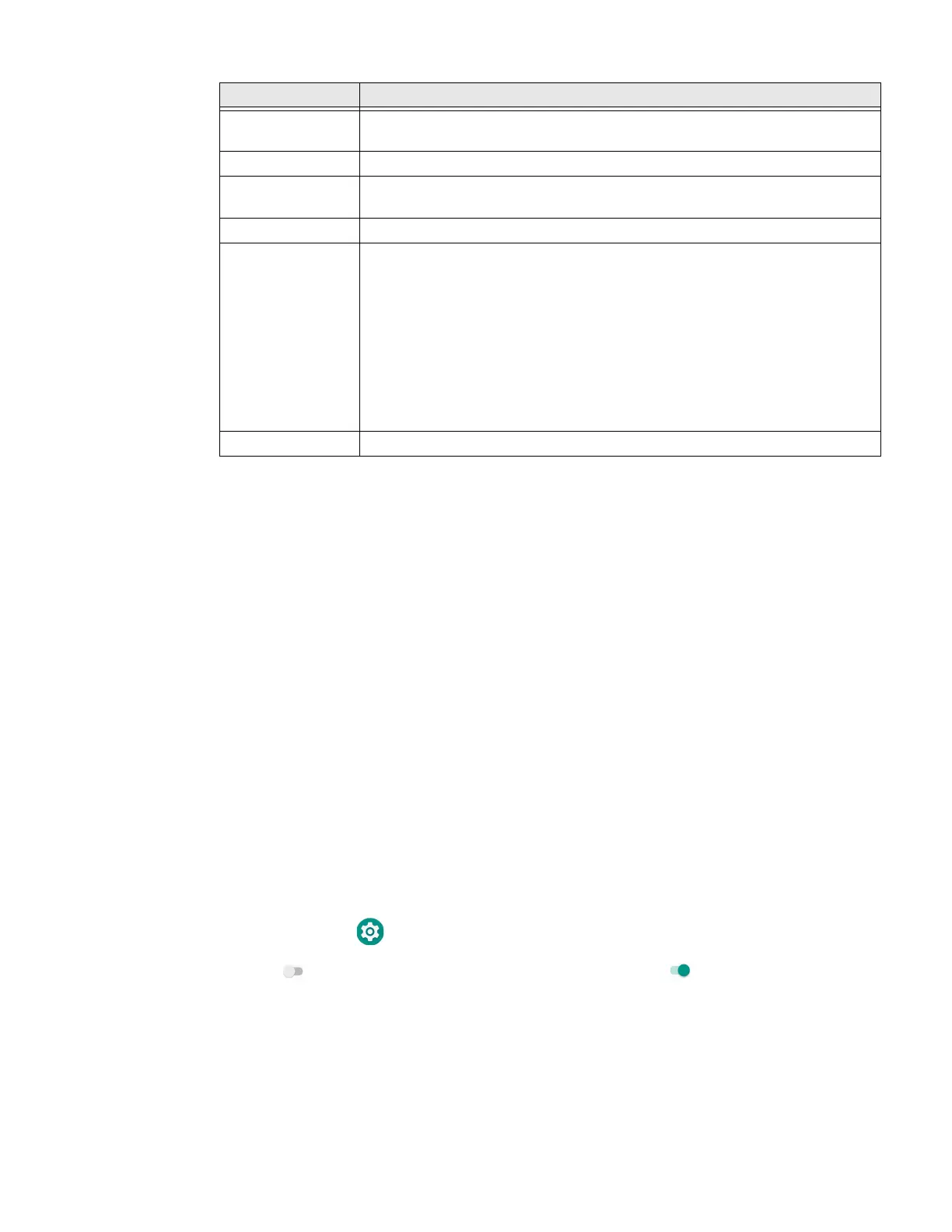70 CT40/CT40 XP Mobile Computer Series User Guide
About Network Communications
You can easily add the mobile computer to your wireless or wired data collection
network. Connect the CT40/CT40 XPyour computer using:
• 802.11 a/b/g/n/ac radio communications.
• Ethernet communications.
• Bluetooth communications.
• USB communications.
Connect to a Wi-Fi Network
The computer contains an 802.11 a/b/g/n/ac radio to transfer data using wireless
communications. Before you connect to a Wi-Fi network, you need to know about
your network security protocol and its required credentials.
By default, the 802.11 radio is disabled.
1. Swipe up from the bottom of the Home screen to access all apps.
2. Tap Settings > Network & Internet > Wi-Fi.
3. Tap the toggle button to turn the Wi-Fi radio On . A list of discovered
networks appears.
4. On the list, tap a network name to initiate a connection.
To add a network if it does not appear on the list:
Device Wi-Fi MAC
address
Enabled when there is a Wi-fi network connected to the device
Bluetooth Address Bluetooth address information
Second BLE MAC
address
If there is more than one BLE MAC address, that information is listed here
Up Time How long the device has been in use during the current session
Software
component
version
Here you can find the following information:
• Honeywell Android Extension
•Enabling Solution
• Mobile Device Management
• Touch Panel Version
•AMSS
• OS Extension SDK version
• Second BLE version
Build number The current OS version build number on the device
Setting Description
