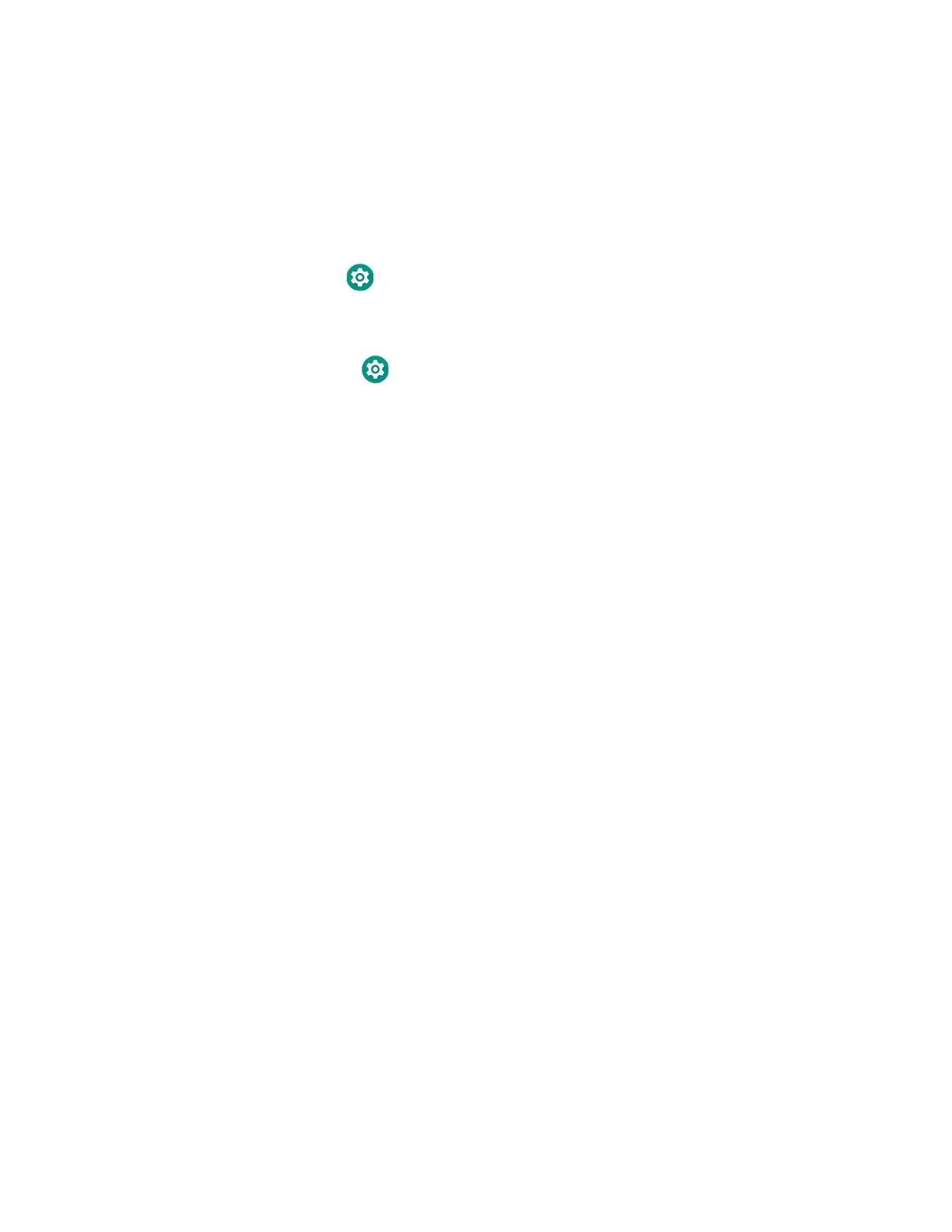CT40/CT40 XP Mobile Computer Series User Guide 35
Unlock Developer Options
Developer options only appear in the Settings app if you unlock the feature. If you
are a developer working with the computer, you can easily unlock the additional
settings to use for testing and debugging applications under development for the
computer.
1. Swipe up from the bottom of the Home screen to access all apps.
2. Tap Settings > About phone.
3. Tap Build number seven times. A message appears informing you that you are
now a developer.
4. Open Settings > System and scroll to the bottom of the list.
5. Tap Advanced.
6. Tap Developer options.
