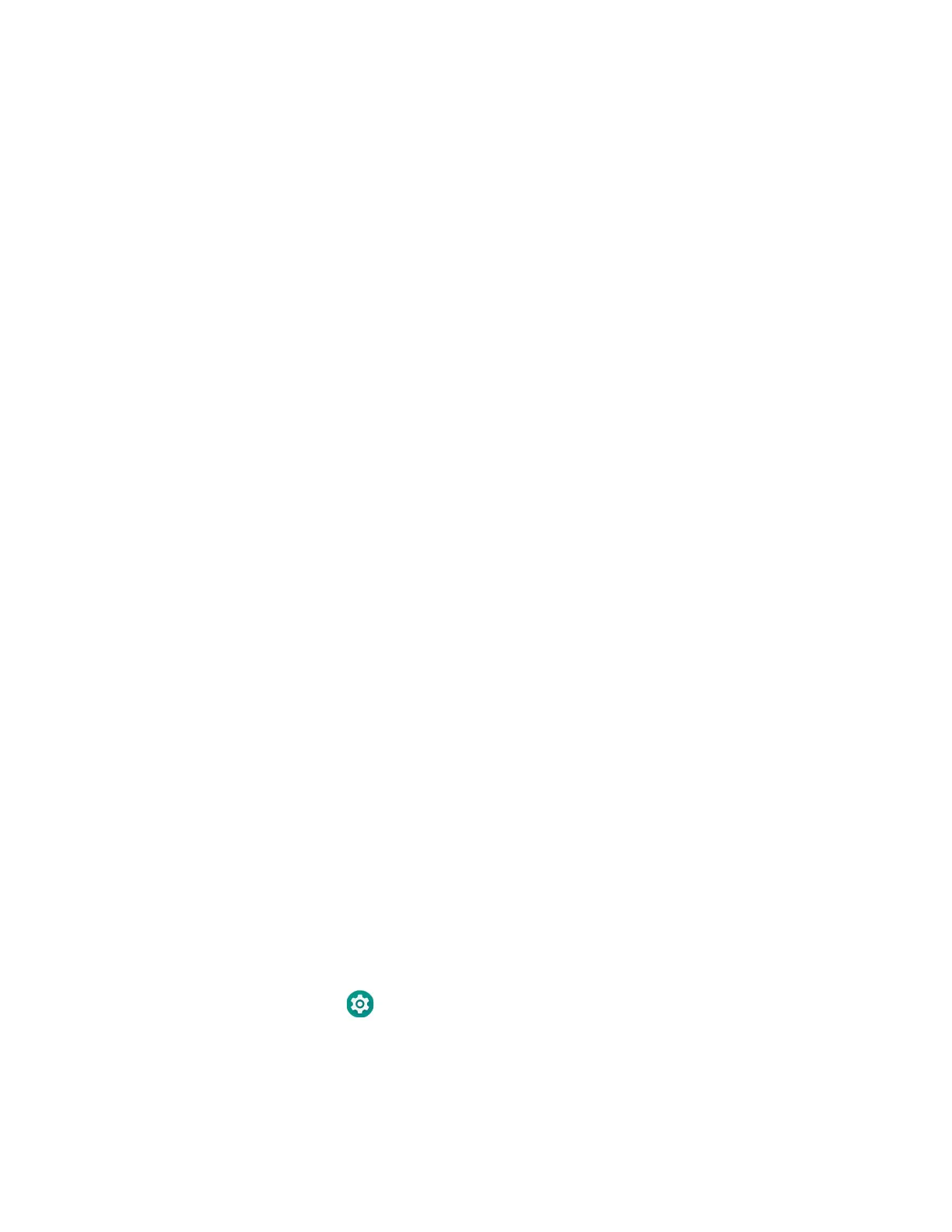CT40/CT40 XP Mobile Computer Series User Guide 31
About Screen Gestures
Use your fingers or the stylus to manipulate icons, buttons, menus, the on-screen
keyboard, and other items on the screen.
•Tap
Tap to select something, toggle a setting on or off, or activate a field for text
entry. An on-screen keyboard automatically appears for text entry.
• Tap and hold
Tap and hold an item but do not lift your finger or stylus until an action occurs.
•Drag and drop
Tap and hold an item, and then slide your stylus or finger across the screen
until you reach the target position. Lift your finger or stylus off the screen to
drop the item in place.
• Swipe
Quickly move your finger across the screen, without pausing when you first
touch the screen. For example, you can swipe a Home screen left or right to view
the other Home screens.
•Slide
Slowly move your finger across the screen, without pausing when you first
touch the screen. For example, you can slide a notification to the left until the
Settings gear is revealed.
•Double-tap
Tap quickly twice on a web page, map, or other screen to zoom in. Double-tap
again to zoom out.
•Pinch
In some apps, you can zoom in and out by placing two fingers on the screen at
once and pinching them together (to zoom out) or spreading them apart (to
zoom in).
Set the Time Zone
The computer gets the current date and time from its network connection. If
preferred, you can change this behavior and manually set the time zone for your
location.
1. Swipe up from the bottom of the Home screen to access all apps.
2. Tap Settings > System > Date & Time.
3. To change the time, tap Use network-provided time to turn off the feature.
