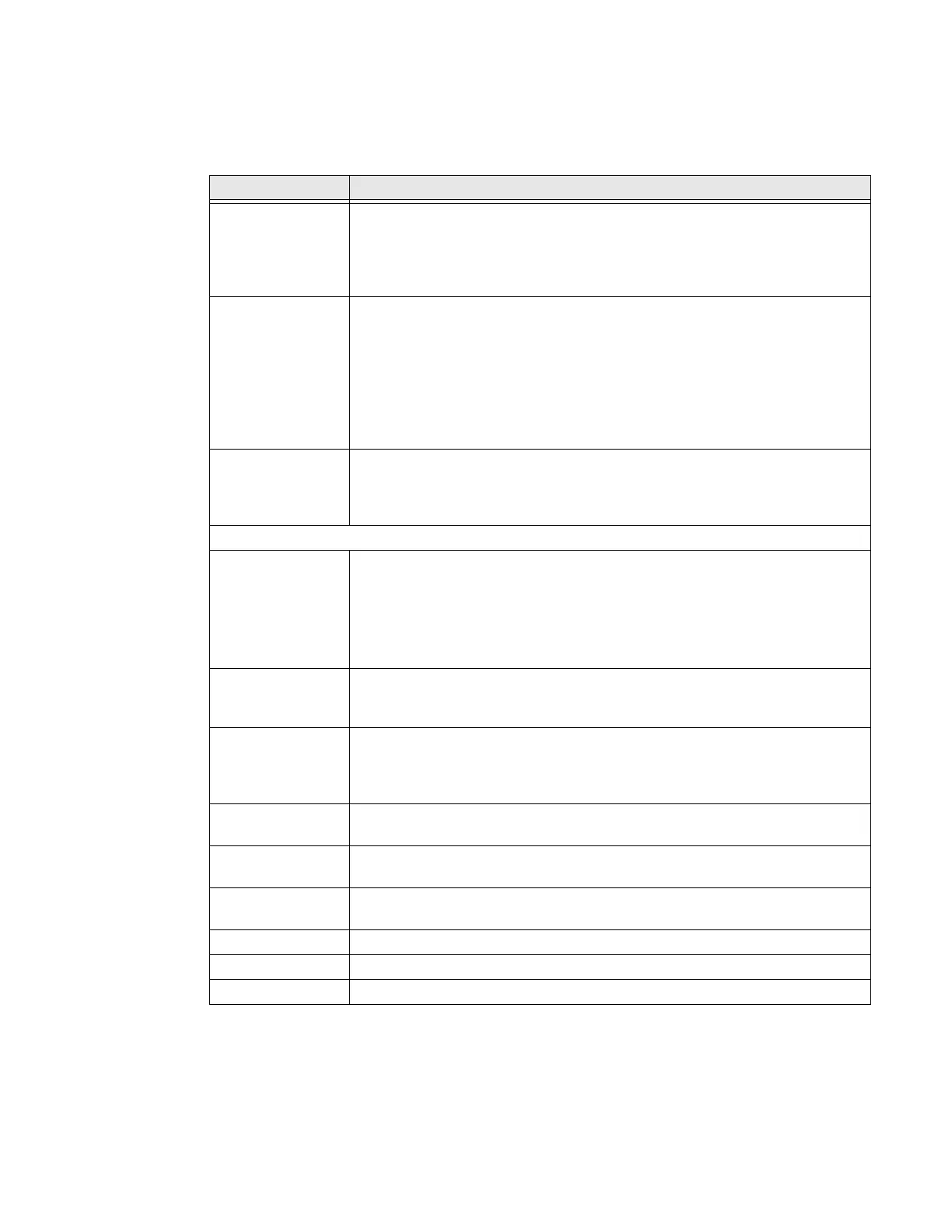CT40/CT40 XP Mobile Computer Series User Guide 61
Connected device
In the Settings app, select Connected devices to view current, connected devices
and to access the following settings.
Setting Description
Pair new device • Connect to a Bluetooth Device.
• Lists Bluetooth enabled devices in range.
• View and rename the computer.
• View the computer Bluetooth address.
USB Select the type of communication:
• File Transfer
•USB tethering
•PTP
• No data transfer
Note: This setting only appears when the unit is connected via USB.
Previously
connected devices
View previously connected devices.
Note: This setting only appears once the computer has been paired with
another device.
Connection Preferences
Bluetooth • Turn the Bluetooth radio On or Off.
• Lists Bluetooth enabled devices in range when the radio is turned On.
• Connect to a Bluetooth Device.
• View and rename the computer.
• View the computer Bluetooth address.
NFC Turn Near Field Communication (NFC) On or Off. When the NFC radio is
enabled, data exchanges are allowed when the computer touches another
NFC enabled device.
Android Beam Turn the Android Beam feature On or Off.
When NFC is enabled, this feature is accessible. You can beam app content to
another NFC capable device by holding the devices close together. The app
determines what content is transmitted to the other device.
Cast Set up a Cast connection. Cast (project) audio and screen content to a
secondary device such as a television.
Printing Set up a printer connection with the CT40. Connection options include cloud
print services, Wi-Fi printing via a router or printing via NFC.
Files received via
Bluetooth
View statistics and received files.
Chromebook Set up connection from the CT40 to a Chromebook.
Nearby Share Share files with nearby devices
Android Auto Use apps on your car screen
