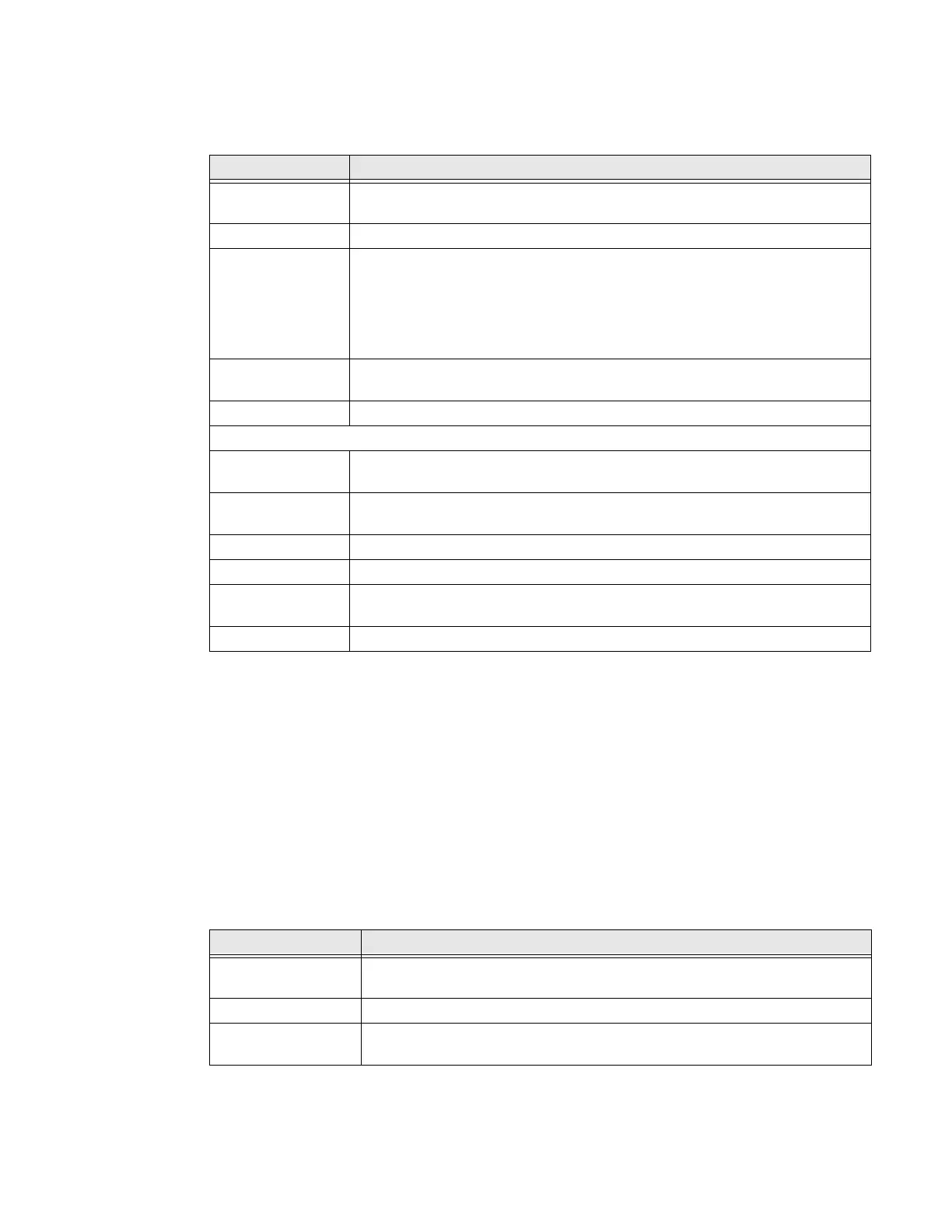CT40/CT40 XP Mobile Computer Series User Guide 63
Display
In the Settings app, select Display to access the following settings.
Sound
In the Settings app, select Sound to modify the audio and sound settings. To learn
more, see Audio Settings on page 20.
Storage
In the Settings app, select Storage to view statistics on available and used storage
space on the device and on any portable storage cards installed.
Privacy
In the Settings app, select Privacy to define privacy settings for the device.
Setting Description
Brightness level Set the Brightness level manually if Adaptive brightness feature is
turned Off.
Dark theme Enable dark mode to switch app backgrounds to a black color.
Night light Activate the Night light feature to adjust the screen tint to a light
amber for easier viewing and reading in dim light or for the hours
you use the device before going to sleep. Set the feature to stay on
or define a schedule to turn the feature On/Off. You
can manually adjust the intensity of the amber hue once the
feature is activated.
Adaptive
brightness
Set how the screen in sleep mode responds when new notifications are
received (e.g., wake or do not wake).
Wallpaper Set the wallpaper.
Advanced
Screen timeout Set the inactivity time limit before the unit automatically turns of
the screen to save battery power (seconds or minutes).
Auto-rotate screen Set the screen to switch from portrait to landscape when the unit
is rotated. When Off the screen does not automatically rotate.
Font size Set the default on-screen text size.
Display size Set the default size of items on your screen.
Screen saver Set the default screen saver as well as when to display it.
Tap Settings to select screen saver style or to turn Night mode on.
Lock screen Select what to show on the lock screen and when to display new notifications.
Setting Description
Permission
manager
Define which apps have access to features on the device, such as the camera
or microphone.
Show passwords Briefly displays the characters in a password as you type before hiding them.
Notifications on lock
screen
Select whether or not to show all notification content on the lock screen.
