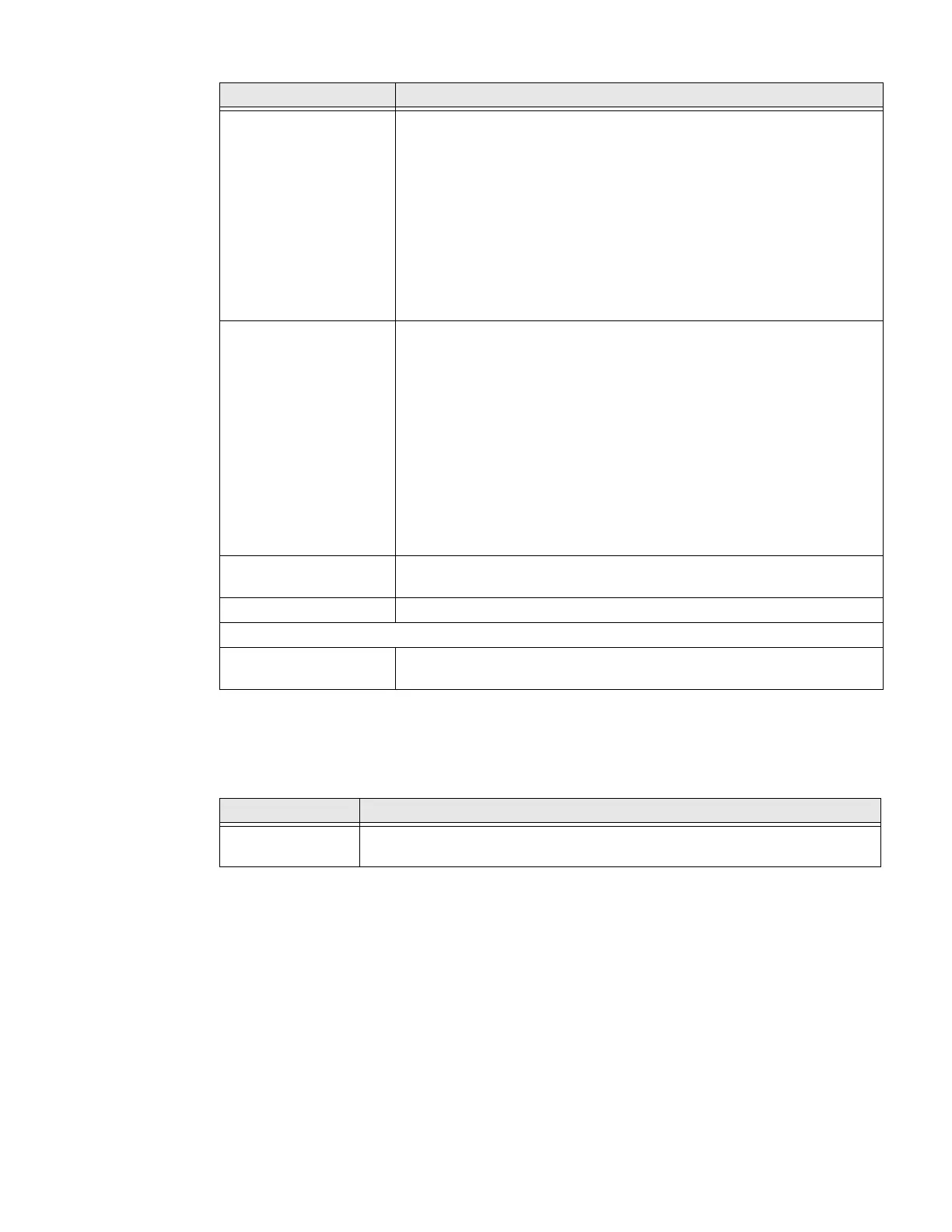66 CT40/CT40 XP Mobile Computer Series User Guide
Honeywell Settings
In the Settings app, select Honeywell Settings to access the following settings.
Display Configure display features that may aid visual accessibility levels.
•Adjust Font size
•Display size
• Turn Dark theme on or off
• Turn the Magnification feature On/Off
• Set Color correction
• Turn Color inversion On/Off
• Turn Large mouse pointer On/Off
• Turn Remove Animations On/Off
Interaction
controls
Set interaction controls that may aid physical accessibility levels.
• Accessibility Menu provides large on-screen menus.
• Configure Switch Access.
• You can use a switch or keyboard to control your device.
• Set the Dwell timing (Click after pointer stops moving) delay.
• Turn the Power button ends call feature On/Off.
• Turn Auto-rotate screen On/Off.
• Adjust the Touch & hold delay.
• Time to take action (Accessibility timeout)
• Vibration & haptic strength
Audio & on-screen
text
Turn Mono audio On/Off, set Audio balance if using headphones or
hearing aids, and turn Captions On/Off.
High contrast text Turn High contrast text On/Off.
Advanced
Shortcut from lock
screen
Allow feature shortcut to turn on from the lock screen.
Setting Description
Battery LED Configures the battery LED behavior. To learn more, see Change the Battery
Status LED Behavior on page 13.
Setting Description
