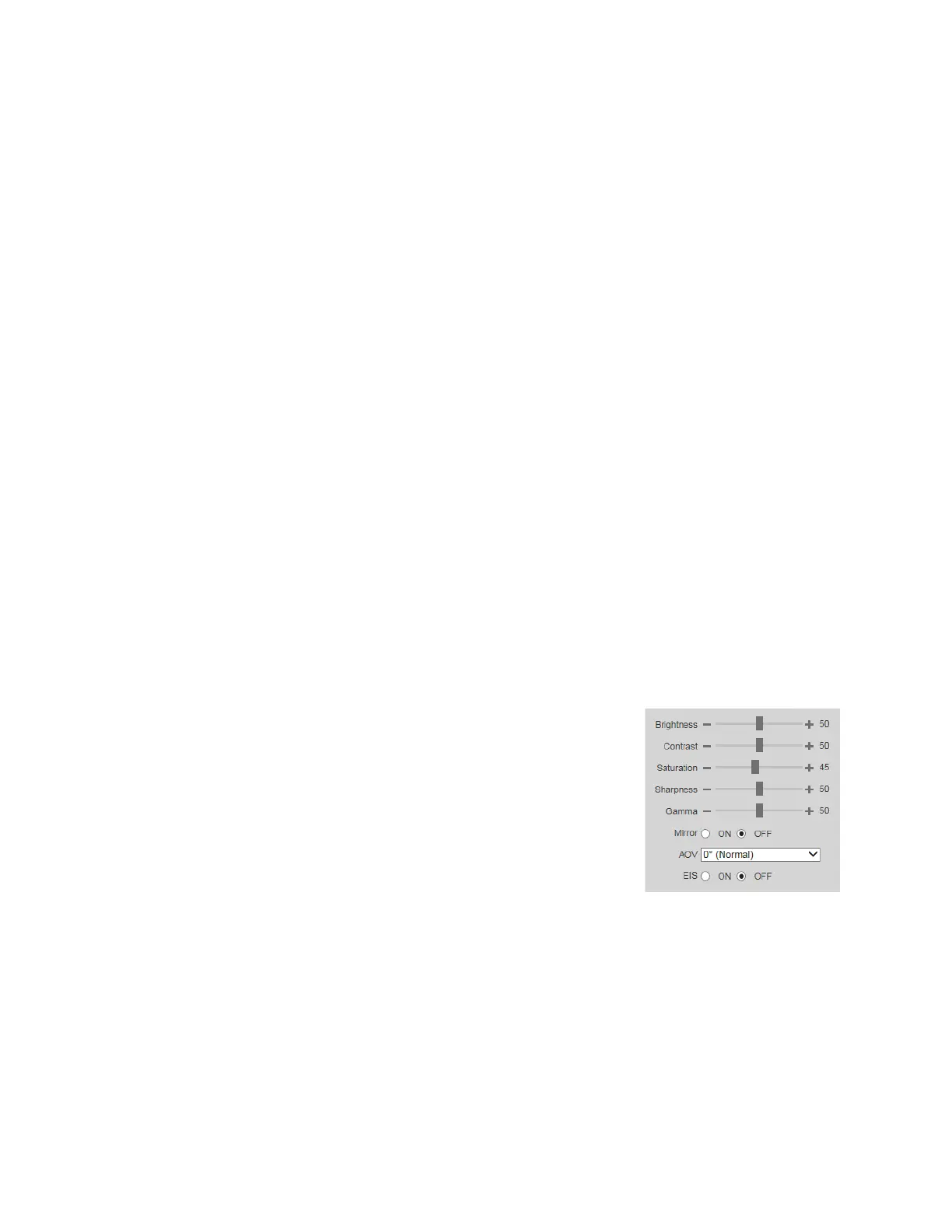Ultra HD IP Camera User Guide
16
4. Configuring Video and Audio
Settings
This chapters contains the following sections:
• Configuring Video Settings, page 16
• Configuring Audio Settings, page 26
Configuring Video Settings
This section describes how to configure camera properties (picture, exposure, lighting
compensation, white balance, day and night, IR light, and defog) and video streaming
properties (format, resolution, frame rate, bit rate, and I-frame interval).
Configuring Camera Settings
You can configure camera properties on the Setup > Camera Setup > Properties page.
Profile
In the Profile box, select the camera profile that you want to configure settings for: Normal,
Day, or Night.
Picture
In the Picture area, you can manually adjust the image
brightness, contrast, saturation, sharpness, and gamma
levels.
Drag the slider left or right to decrease or increase the
value.
Click the – and + signs to make fine adjustments.
Brightness Adjusts the black level of the image.
Contrast Adjusts the white level of the image.
Saturation Adjusts the intensity of the image colors.
Sharpness Adjusts the edge sharpness of image elements. Keep in mind that increasing
sharpness in a moving image will create more noise, resulting in a larger bit
stream and saved file size.
Gamma Adjusts the amount of gamma correction applied to the image. Use fine
adjustments to accent darker areas of the image.
