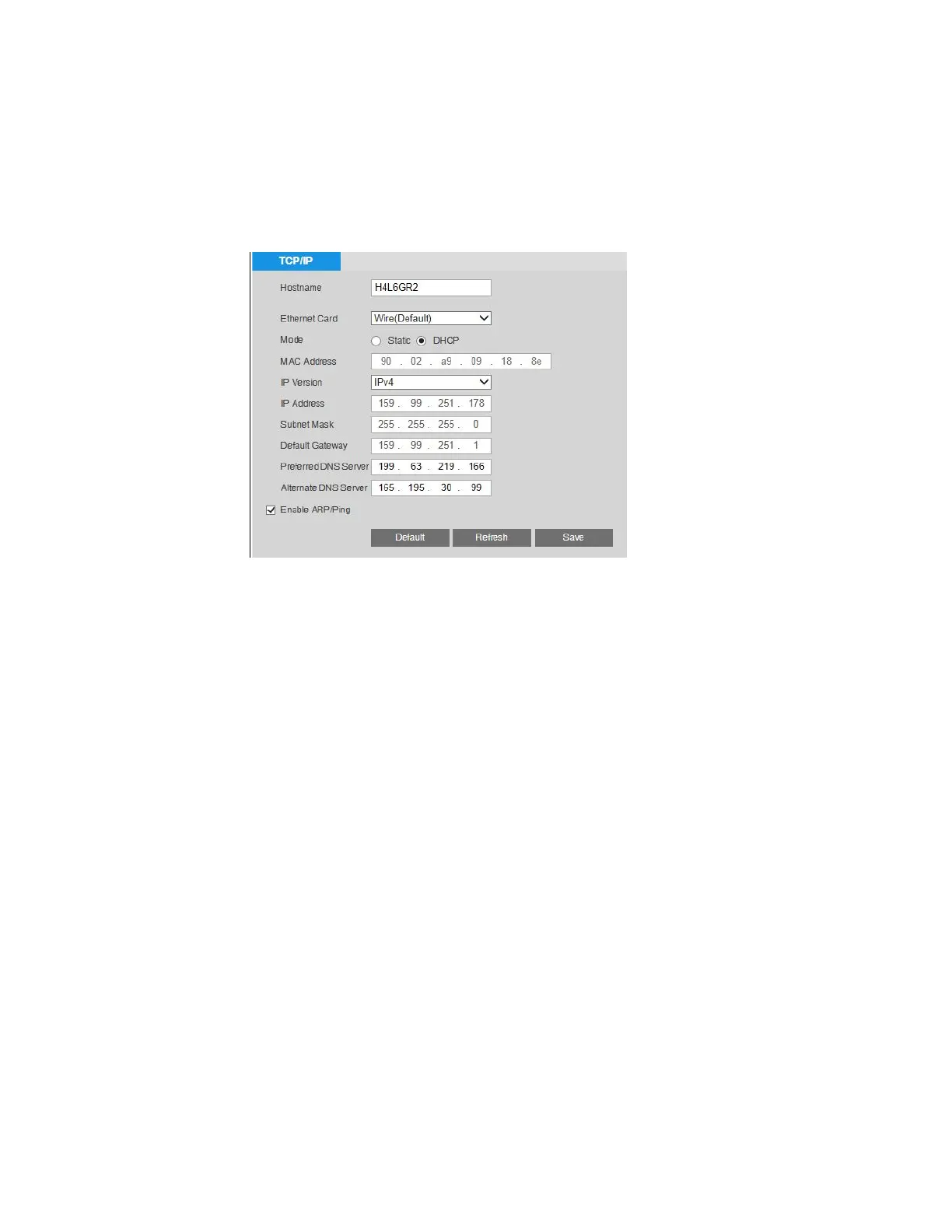Ultra HD IP Camera User Guide
28
Configuring TCP/IP
You can configure TCP/IP settings, including IPv4/IPv6 and ARP/Ping settings, on the
Setup > Network Setup > TCP/IP page.
IPv4 Address Configuration
By default, the camera uses IPv4 and obtains IP settings automatically via DHCP.
In the Hostname field, enter a nickname for the camera that can be mapped to the IP address
and used to identify the camera.
To manually assign IP address settings, set Mode to Static, and then replace the values in
the IP Address, Subnet Mask, and Default Gateway fields.
To manually assign DNS server addresses, replace the values in the Preferred DNS Server
and Alternate DNS Server fields.
Click Save to apply the settings.