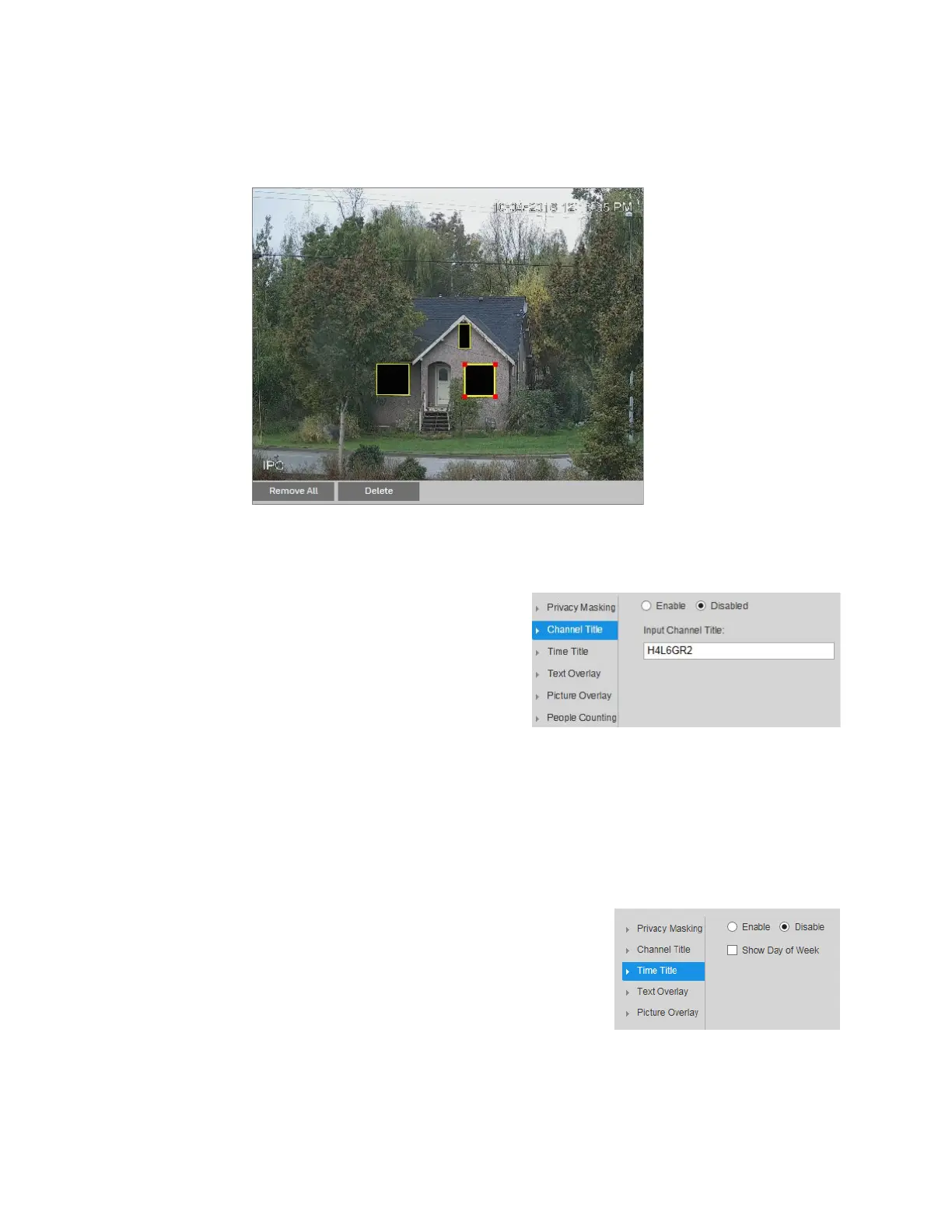Configuring Video and Audio Settings
23
To resize a mask, drag one of the corner handles. To draw a new mask, drag your mouse
anywhere in the preview window.
Click Save to apply the settings.
Configuring the Channel Title
You can configure the channel title
properties on the Setup > Compression
Setup > Overlay > Channel Title page.
To display the channel title, click Enable,
and then click Save. By default, the
channel title appears in the lower left
corner of the video image.
To move the channel title, drag the yellow Channel Title box to the desired location in the
preview window, and then click Save.
To modify the channel title, enter the new title in the Input Channel Title field, and then click
Save.
To hide the channel title, click Disable, and then click Save.
Configuring the Time Title
You can configure the time title properties on the Setup
> Compression Setup > Overlay > Time Title page.
To display the channel title, click Enable, and then
click Save. By default, the channel title appears in the
upper right corner of the video image.
To display the day of the week, select the Show Day of
Week check box, and then click Save.
To move the time title, drag the yellow Time Title box to the desired location in the preview
window, and then click Save.
To hide the time title, click Disable, and then click Save.
