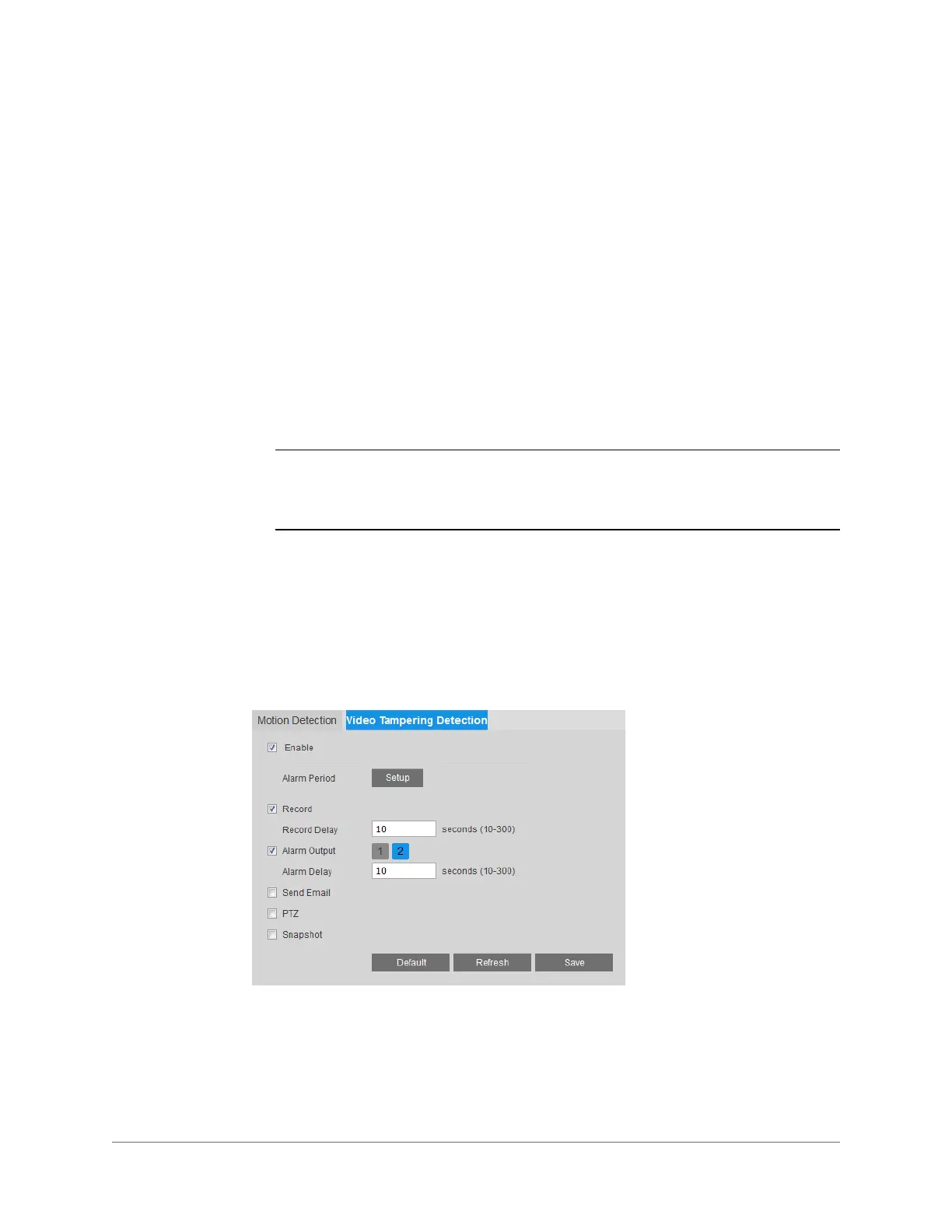Configuring Event Settings | 71
800-22456 - A - 04/2017
6. To start recording video when motion is detected, ensure that the Record check box is
selected.
7. In the Record Delay field, enter the number of seconds that the system will continue to
record video after the event has ended. Enter a value between 10 and 300.
8. To generate an alarm output when motion is detected,
select the
Alarm Output
check
box and select the alarm output(s) to be activated
.
9. In the Alarm Delay field, enter the number of seconds that the system will continue to
generate an alarm output after the event has ended. Enter a value between 10 and 300.
10. To send an email notification when motion is detected, select the Send Email check
box. Email settings must be configured in Setup > Network Setup > SMTP (Email). See
Configuring Email Settings on page 59.
11. To initiate a predefined preset, tour, or pattern when motion is detected, select the
PTZ
check box and select the desired action from the
Activation
list.
12. To take a snapshot when motion is detected, select the Snapshot check box.
Note For the snapshot to be attached to the email notification, the Attachment check
box must be selected in Setup > Network Setup > SMTP (Email).
See Configuring Email Settings on page 59.
13. Click Save to apply the settings.
Configuring Camera Tampering Events
You can configure camera tampering event settings on the Setup > IVS Analysis > Video
Detection > Video Tampering page.
