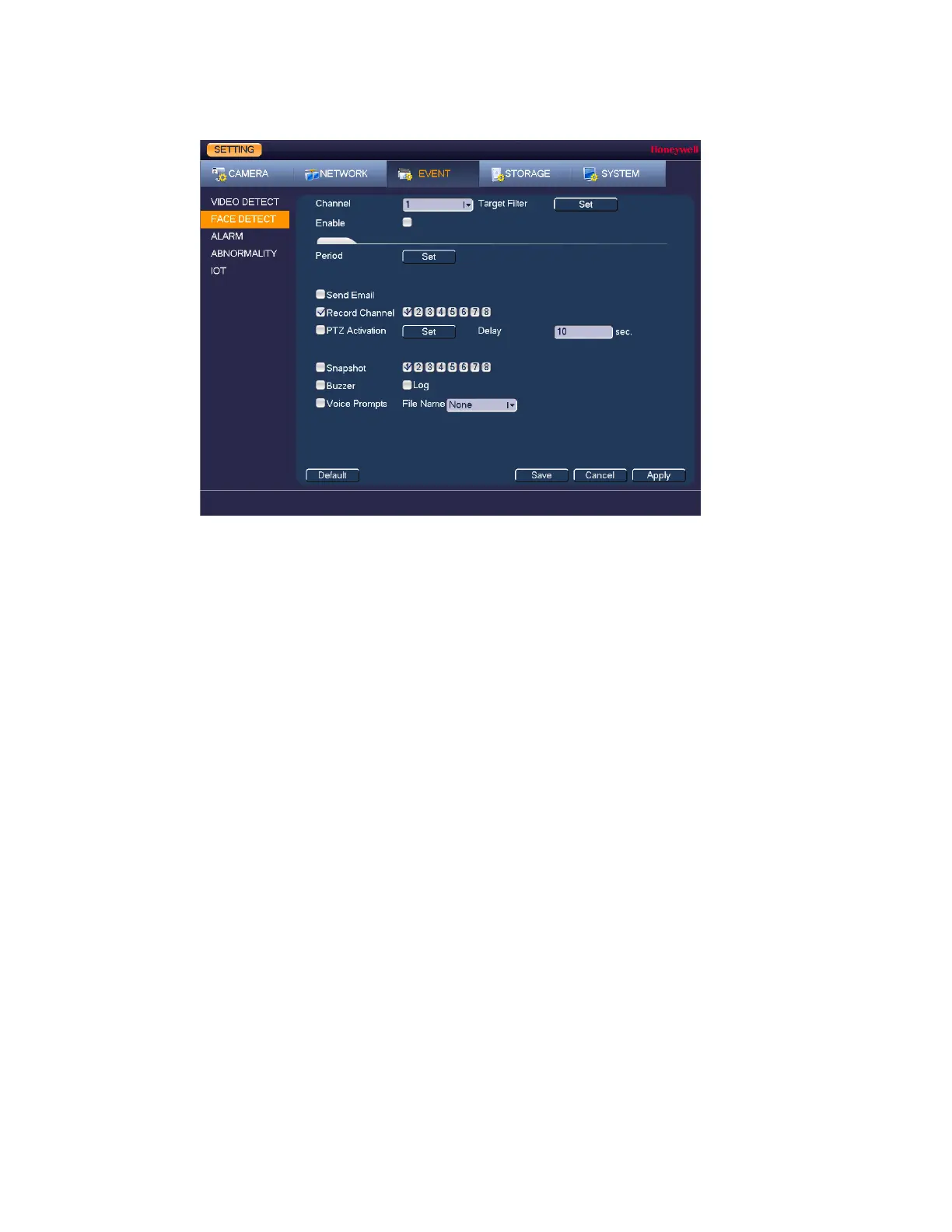Performance Series HQA Digital Video Recorder Local User Guide
94
Figure 10-10
2. Select the channel (camera) for which you want to configure face detection settings.
3. Click Set to configure the Target Filter area.
4. Select the Enable check box to enable face detection for the selected channel.
5. Select the actions that you want the system to initiate when a face detection event occurs:
• Send Email Select the check box to enable the system to send
an email notification. If the Snapshot function is
enabled, an image can be attached to the email.
• Record Channel Select the channel(s) that you want to record. In the
Delay box, specify the amount of time (1–300 s) to
delay recording after a motion detection event is
triggered.
Note: You also need to set the motion detection
recording period. Go to Storage > Schedule to
configure the current channel for scheduled
recording. See Configuring the Video Recording
Schedule on page 39.
• PTZ Activation Select the check box to activate PTZ functions, and
then click Select. In the PTZ Activation window, for
each PTZ camera, select the preset, tour, or pattern
that you want to be called when a motion detection
event occurs, and then click OK.
• Delay (Latch) Set a length of time for the DVR to delay turning off
alarms and activated input after an external alarm
is cancelled.
• Snapshot Select the check box to take a snaphot of selected
channels.
