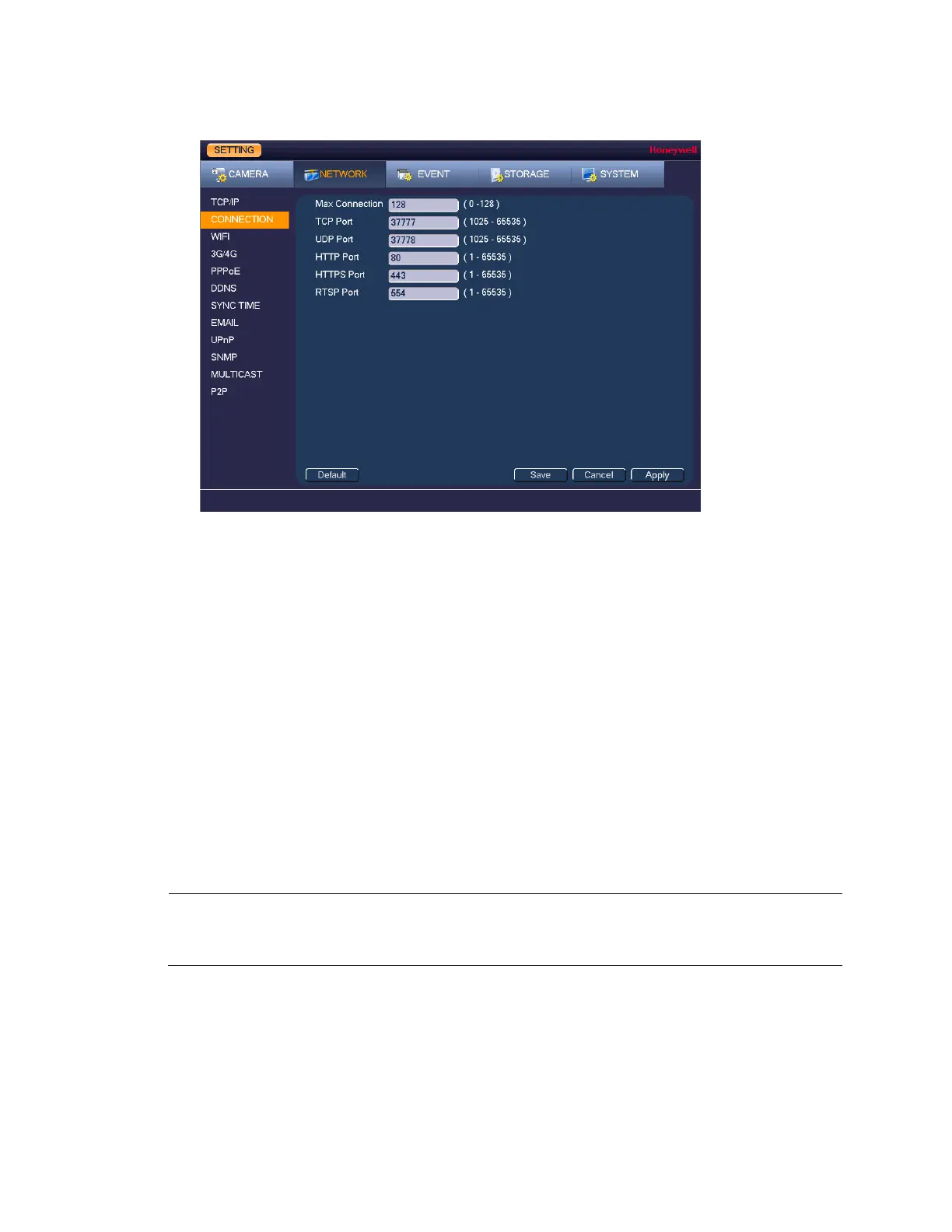Configuring Network Settings
73
Figure 9-2
2. On the Connection page, you can configure the following settings:
• Max Connection Select a value between 0 and 20. The default setting is 20.
• TCP Port Select a value between 1025 and 65535. The default
setting is 37777.
• UDP Port Select a value between 1025 and 65535. The default
setting is 37778.
• HTTP Port Select a value between 0 and 65535. The default setting is
80.
• HTTPS Port Select a value between 0 and 65535. The default setting is
443.
• RTSP Port Select a value between 0 and 65535. The default setting is
554.
3. Click Apply to save your settings.
4. If you want to exit the Setting menu, click Save.
Note
You must restart the DVR to apply any changes to the DVR’s port settings.
Ensure that the port settings do not conflict with each other.
Configuring Wireless Connection Settings
To manage Wi-Fi connections
1. Go to Main Menu Setting Network WIFI Setting.
